
This Help topic refers to the following editions:
þ Enterprise þProfessional þ Personal
Found on a Drawer or Folder's right-click menu. Create Folder Structure allows users to create a group of folders at the same time. Folder Structures can be created in either a Drawer or as a group of sub-folders under an existing Folder.
Folder Structures are created by typing in a list or by copy and pasting text into the dialog box provided or by importing a Folder Structure Template list from a text file.
If the Folder Structure list is created in the Create Folder Structure dialog box it can be exported from DocuXplorer to a text file to be used as a template to create future Folder structures.
Folder Structure Templates:
Folder Structure Templates are text files that list the names of the Folders to create in a Structure. These template text files can be created in any word processing program that allows you to save as a standard .TXT file. They can be used to create Folder Structures in one or many Drawers or as a sub-folder structure of a Folder.
DocuXplorer supplies some basic Folder Structure Templates in the DocuXplorer install folder under \Templates\Folder Lists. You can create your own and add them to the Folder List folder supplied.
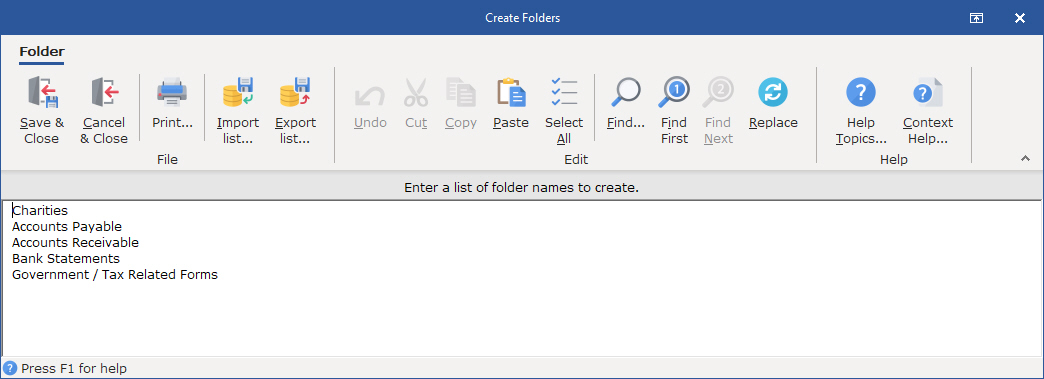
To Create a Folder Structure
Highlight the Drawer or Folder where the group of new Folders is to be added.
Click the object with your right mouse button and choose Create Folder Structure.
Type in the names of the new Folders to be created into the text area of the dialog box as a list.
Click Save and Close to create the group of Folders under the parent object.
To Import a list of Folder names from a text file to create a new Folder Structure
Highlight the Drawer or Folder where the group of folders is to be added
Click the object with your right mouse button and choose Create Folder Structure
Click the <Import List> button to import a list of Folder names from a text file located in a Windows folder.
Click Save and Close to create the new Folder Structure under the parent object.
To Export a list of folder names to a Text file from the Create Folder Structure window
Click the <Export List> button
A dialog box will open allowing you to create a Windows folder and export the names in the Folder Structure list into the folder as a Text file.
TIP:
A back slash can be added to an item in the list to create Folder and Sub-Folders
Folder Structure lists typed into the dialog box remain to be used to create additional Folder Structures as needed.
You can delete any or all of the folder entries in the dialog box list by highlighting them and hitting the Delete key
You can create a list of folder names using any text editor. The list must be saved as a .TXT file.
If security is being used, for each folder in the structure, permissions will be inherited from the immediate parent object.