
This Help topic refers to the following editions:
þ Enterprise þ Small Business
The Active User List located on the DocuXplorer Desktop Ribbon under Home | Active Users List displays a list of users logged onto the network server using DocuXplorer.
The Active User List displays a group for each user accessing the DXLibrary and is then sub-grouped with a row for each Cabinet they have open (shown as Network Address: IPC Connection X).
TIP:
Occasionally there might be a user in the Active User List whose name is: ADS Internal User 1. The ADS Internal User 1 is created internally by the Advantage Database Server to do its background services. It does not count towards the total licensed user count
By positioning the mouse over a header column a brief description will appear describing the type of value in the column.
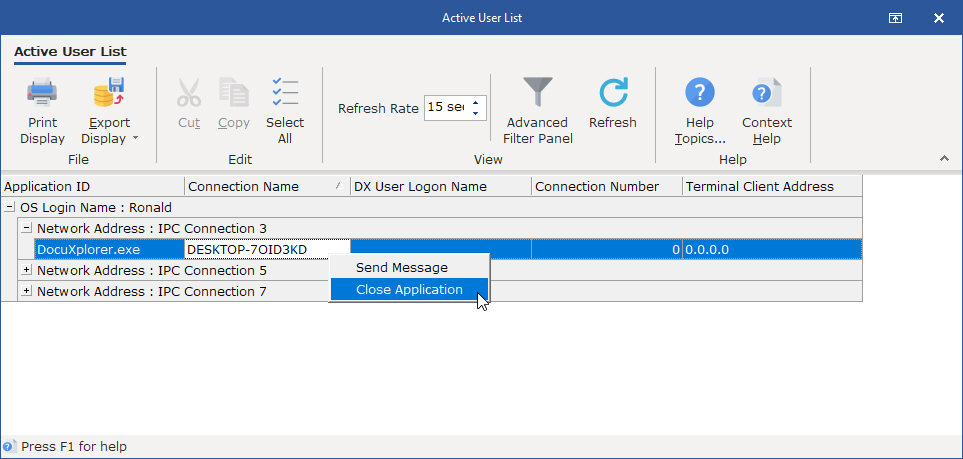
The header will contain the following information:
Connection Number - Value assigned by the database server to identify the connection
Connection Name - Computer name of the workstation accessing DocuXplorer.
OS Login Name - Login Name used to log onto the workstation’s Operating System.
DX User Login Name - User ID used to log into DocuXplorer.
Network Address - Network address of the connected workstation computer
Terminal Client Address - IP address of the computer connected to DocuXplorer through Terminal Services.
Right Click Pop Up menu
Send Message - Sends a pop up message to a users computer
Close Application - Sends a message to DocuXplorer on a users computer to shut down. This may not work all the time as a document could be open and DX is prompting the user to save their changes before a shutdown can take place.
TIP:
The Active User List displays a connection for each Cabinet a user has open. In the image above, the user has multiple connections. This indicates the number of Cabinets the user has open.
This feature is a valuable tool to determine if anyone is using DocuXplorer before performing an update or any other Administrative function that requires all users to be logged out of DocuXplorer. .
Active User List Ribbon

File Section
File - contains user related items including Export and Print Display.
Export Display - Allows users to export the Active User List to a folder in any of the following file types: xls, html, xml, csv
Print Display - Allows user to print the user list.
Edit Section
Cut -
Copy -
Select All (Grid Items) - Allows a user to select records from the display to be used for export
To select a single row of data click the row.
To select multiple continuous rows click the first row and while holding down the <Shift> key click the last row to be selected.
To select non-continuous rows click any row to be added to the selection while holding down the <Ctrl> key.
View Section
Advance Filter Panel - Select Advanced Filter to view and customize filter for your data display. If you select <Customize> a dialog box will open allowing customization of the criteria.=
Refresh Rate - The refresh rate defines the number of seconds in a refresh interval to updated the list of active users.
Help Section
Help Topics - Display the help system.
Help Context - Display the help above.