
This Help topic refers to the following editions:
þ Enterprise þProfessional þ Personal þ Small Business
Scanning in a new document is accomplished using either the Quick Scan option or the Scanner/Camera option which allow you to show the Scanning Preview Window. Your scanner and its TWAIN driver must be installed to scan in documents. Scanned documents will default to TIFF image format. With the DocuXplorer Print Driver installed you can set DocuXplorer to automatically convert all scanned in documents to PDF by either checking the box in Tools/Options/Image Processing for Quick Scan documents or selecting the Convert to option in the Advanced tab of the Create Scanned Document Preview Window at the time of scan.
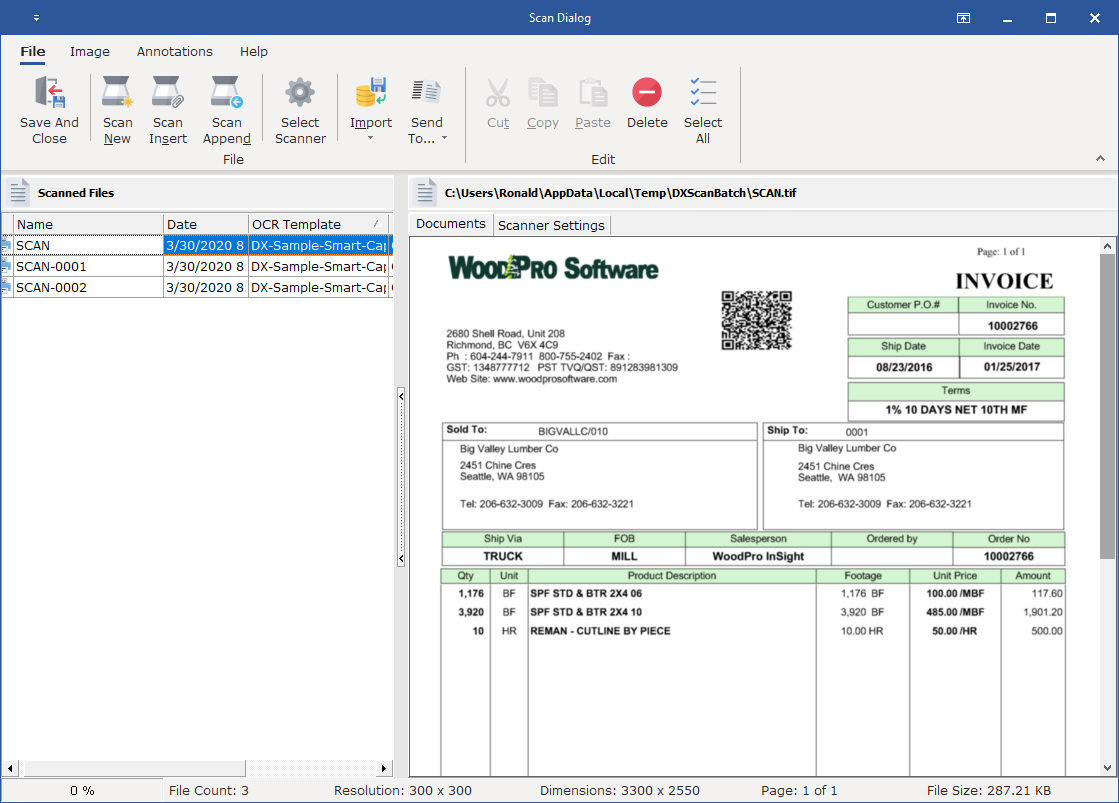
Tip:
Scanning a document with a network scanner is accomplished using the network scanner's scanning software. You can then use the DX Inbox option to import the scanned documents directly to a DocuXplorer folder
If you are having problems scanning in a document, please check your scanner's documentation for troubleshooting information.
In order to reduce an image’s disk space requirements choose a scanning resolution that will give you the highest quality image and the smallest file size.