
This Help topic refers to the following editions:
þ Enterprise þProfessional þ Personal þ Small Business
Summary Footers allow you to create summary calculations for a field. A user can also select to display a summary footer for each group or subgroup.
To display a summary footer for a group or subgroup right-click the group header bar and select Summary Footer. To remove the summary footer from a group click the group header bar and uncheck Summary Footer.
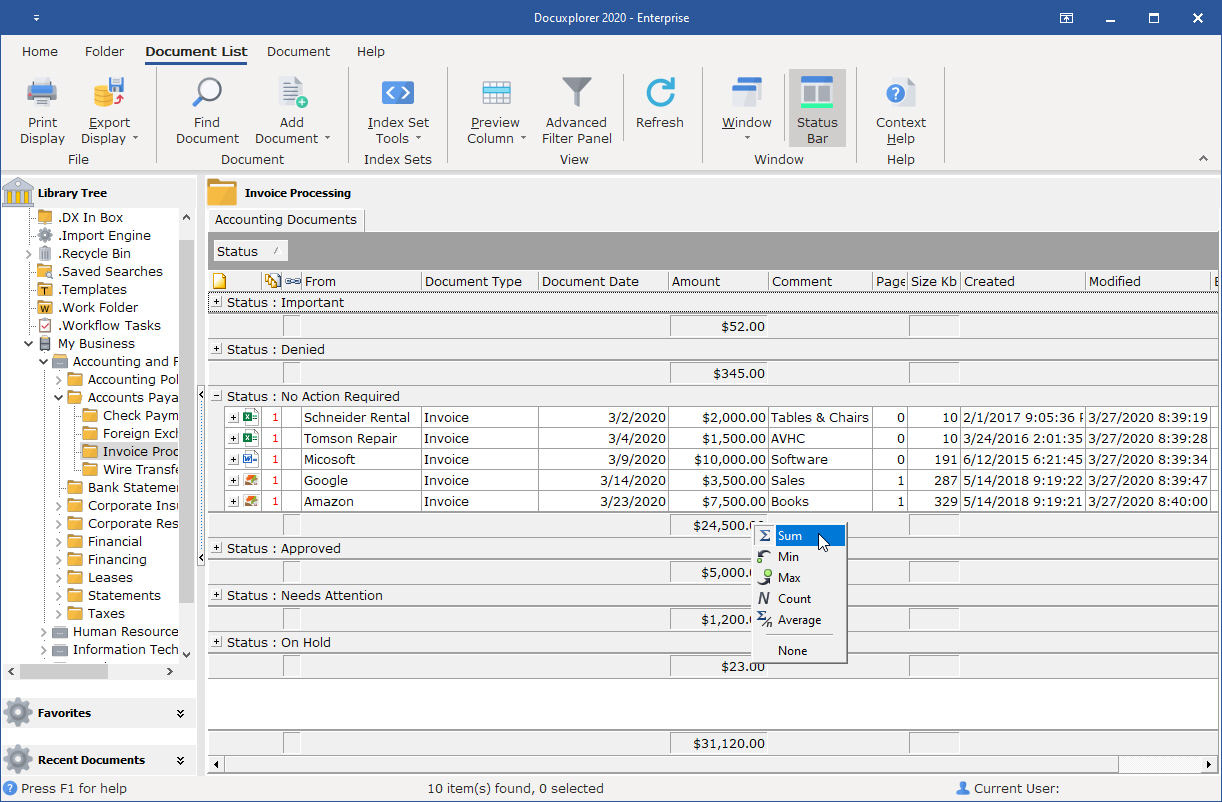
Select the type of Summary Foot to create by using the mouse right-click the footer display area under the index field to calculate.
A summary calculation for a field can be;
sum - the total of all numbers in the list
min - the smallest number in a list
max - the largest number in a list
count - a total of the number of items in the list
average - the average of all numbers in the list.
In the same way a user can set Summary Footers on groups of documents as well as the entire folder. See the image above.
Once set, a Summary Footer will display until it is removed. The Summary Footer will be automatically updated when documents are added or data is changed.