
This Help topic refers to the following editions:
þ Enterprise þProfessional þ Personal þ Small Business
Resizing an image will physically change the size of the image.
After the image is scanned and saved in DocuXplorer, open it in the Document View window. Click [Image][Resize] on the Toolbar to open the Resizing window and resize the image as desired.
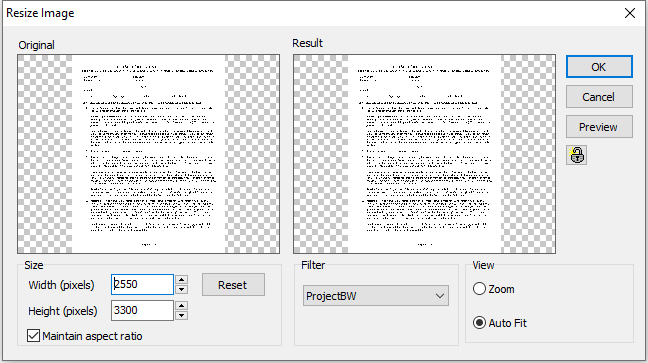
If the Aspect Ratio check box is checked in the Resizing window and you change the Width of an image, the Height will change accordingly keeping the ratio of Height to Width the same.
If the Aspect Ratio is unchecked, you can change the Height without changing the Width and vice versa.
The resolution of the screen remains unchanged.
The Filter is used to determine what method will be used to apply the Rescaling.
Auto Fit will fit the image into the space automatically.
You can preview the results of your selection by clicking the [Preview] button.
You can reset the image back to its starting point by clicking the [Reset] button.
When you are satisfied, click the button and click [OK] to accept the changes.
Clicking [Cancel] will cancel the operation.