
This Help topic refers to the following editions:
þ Enterprise þProfessional þ Personal þ Small Business
To install the DocuXplorer integration with Microsoft Office from within DocuXplorer:
Make sure you have the following two files in the same folder as the DocuXplorer executable file
DXMSOffice.dll
secman.dll and sceman64.dll
Close all Microsoft Office applications.
Start Docuxoplorer with administrative rights
In DocuXplorer, go to <Tools><Options><MS Office Defaults> and check Register and click Save and Close
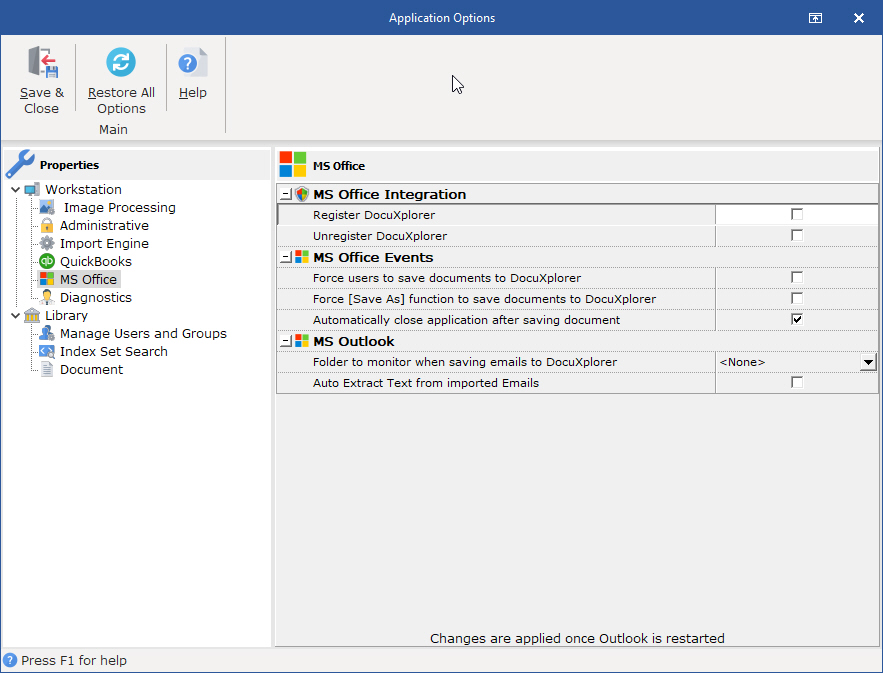
Click OK on the next two dialogs that appear they inform that the registration of the DXMSOffice.dll and secman.dll have succeeded.
Click OK on the dialog that informs you that MS Office applications can be restarted.
To uninstall the MS Office integration from DocuXplorer:
From <Tools><Options><MS Office Defaults> click Unregister.
The DocuXplorer Integration and Toolbar are COM Add-ins in MS Office applications. COM add-ins are executable (.EXE) files or Dynamic Link Library (.DLL) files that add extra functionality to Microsoft Office applications.
To install the DocuXplorer MS Office Toolbar from a Microsoft Office application:
On the Tools menu, click Options, and then click the Other tab.
Click Advanced Options, and then click COM Add-Ins.
Do any of the following:
To enable an add-in, select the check box next to the add-in.
If the COM add-in you want is not listed, you need to add it to the Add-ins available list. Click Add, click the add-in (.EXE or .DLL file) you want, and then click OK.
To disable or uninstall a COM Add-in from a Microsoft Office application:
To disable an add-in, clear the check box next to the add-in.
To remove an add-in, clear the check box next to the add-in you want to remove, and then click Remove.