
This Help topic refers to the following editions:
þ Enterprise þProfessional þ Personal þ Small Business
These instructions are provided for products 2013 or older.
Data conversion for DocuXplorer is required when the database format changes to support new feature. The first and second numbers of product build number located on the Help | About dialog represent what version of the database structure your system is currently using.
The Conversion Process will convert all your DX 3 data to the current format. The process will convert your DX3 user list and passwords to the current format. Any users that had been disabled in DX 3 will display as enabled. You will need to re-disable those users in the current version.
Data that has been moved off-line to CD or DVD will also need to be converted. Copy the data from the off-line storage media back to your DX3Library folder. Make sure you change the Cabinet and Drawer file attributes back to read/write after copying them back from read-only media. In DocuXplorer click each Cabinet and Drawer to provide connection information to the new location of the data. Make sure you can open and view the document in the newly restored Cabinets.
You will also need to have an area of free space on the conversion drive at 3 times the size of your largest file. Normally the largest files in the DocuXplorer Library are the Drawer files. If your largest Drawer is 100 MB you will need at least 300 MB of free space to complete the conversion.
The time to complete the conversion process will depend on the amount of data to be converted. For a Library with a lot of data, the conversion process can take quite a long time, so please be patient and do not stop the conversion process while it is in progress, it will corrupt your data requiring a restore from your backed up DX 3 data.
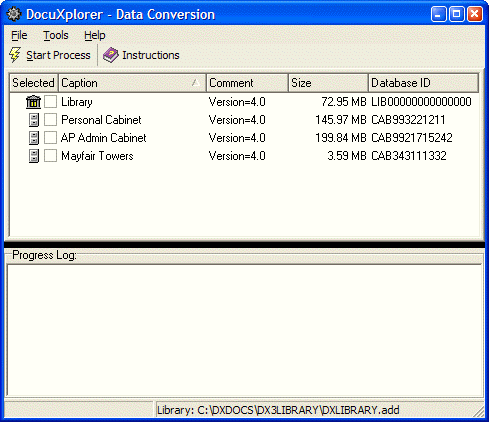
To convert data from DocuXplorer 3:
Make a complete Backup of your DocuXplorer data files. The data files are usually stored in the DX3Library folder and sub-folders. The conversion process will overwrite your DX 3 data files, if the data conversion process fails for any reason and a good backup is not available you will not be able to recover your original DX3 data.
Start DX4 and select "Connect to Library"
Click on Modify Settings
Set your Connection Path to the DX Library folder.
Change the Library Name to "DX3Library"
Click Finish on the upper left of the screen to bring up the DX conversion Screen
Convert each item (Cabinet), one item at a time starting with the Library item
After the completion of all conversion processes close the conversion utility and select <File><Open Library> from the DocuXplorer Desktop. If the Library does not automatically open then connect to the Library .
If "Login Required" was enabled, login with the user name "Administrator" and the default password "admin"
After the Library opens read the program help item "Security/Security Overview" and "The Options Menu/Manage Users/Groups" and set security
Tip:
Some Index Sets displays will need to be reset for groupings, sort order and summary footers.
After the conversion is complete it is recommended that you rename the DX3Library to DXLibrary folder in Windows Explorer and reconnect to the Library with the new location name.