
This Help topic refers to the following editions:
þ Enterprise þProfessional þ Personal þ Small Business
With the DocuXplorer Print Driver installed DocuXplorer allows you to merge multiple printable documents into a single PDF document or multiple image documents into a large image document.
At least two documents must be selected or the Merge Documents menu item will be greyed out.
Note:
The merge process supports the DocuXplorer PDF Print Driver or Peernet e-TIFF 8.0 driver. The DocuXplorer PDF Print Driver is the default setting. The Peernet e-TIFF 8.0 driver is 3rd party software not supplied with DocuXplorer. Select the default print driver in Tools/Options/Workstation dialog box.
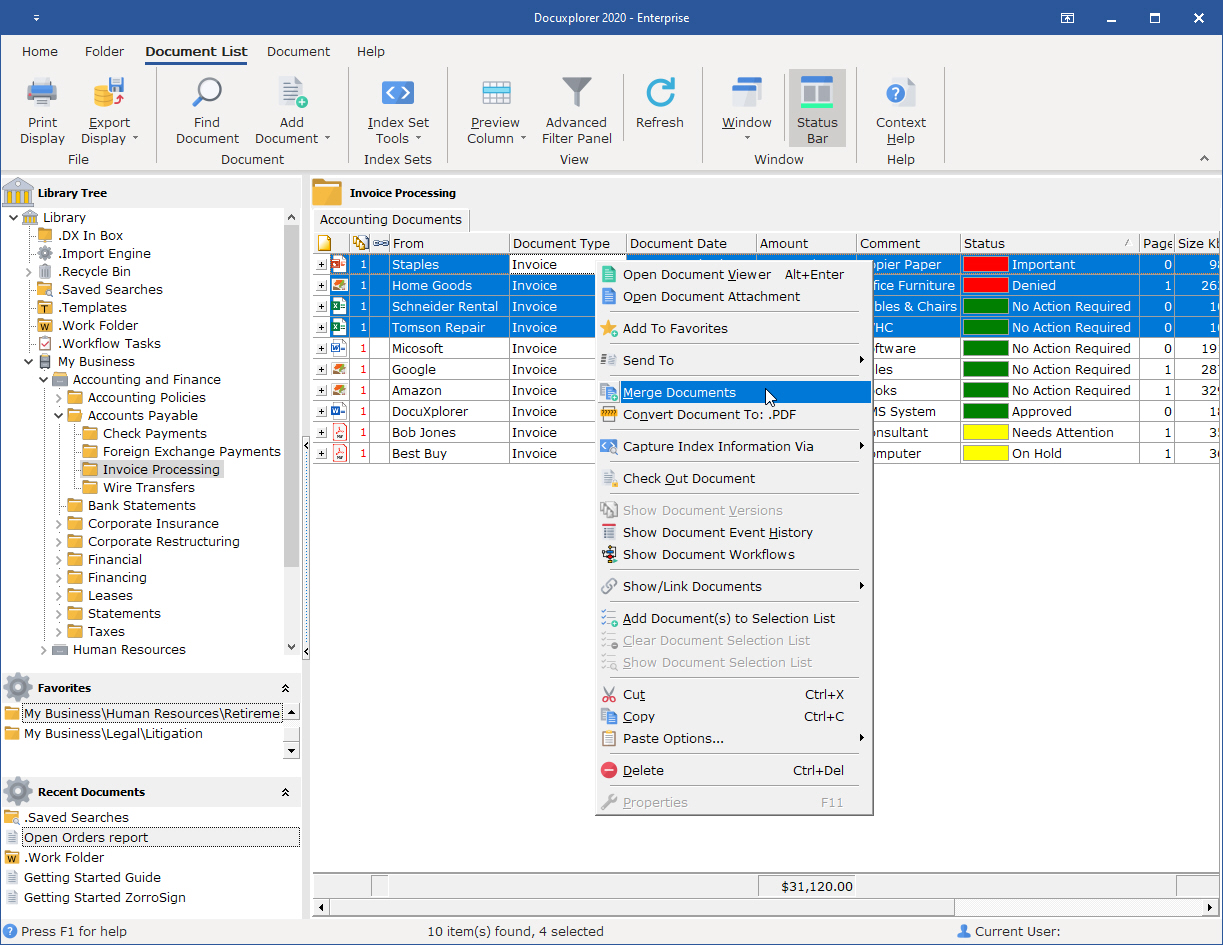
To merge documents into a PDF:
Select the documents to be merged, you can merge any number of documents within the same folder or selection list in the Find Document dialog
Right click to bring up a menu
Select Merge Documents
The Document Viewer Window open with document merged into a single PDF
Select an Index Set to associate with the document and enter index data
Select a location to save the document using Place in Folder
Click Save and Close
Merging Documents to TIFF
When merging multiple TIFF image documents, the output will result in a TIFF document. If you have selected the TIFF Print Driver in Tools/Options/Workstation documents will be merged to a TIFF document.
Note:
When multiple types of documents are merged, DocuXplorer will open the document's associated application momentarily in order to run the PDF conversion process.