
This Help topic refers to the following editions:
þ Enterprise þ Professional þ Personal þ Small Business.
Each OCR Zone, whether for text or Bar Code information, has additional properties to help control the output of the OCR value.
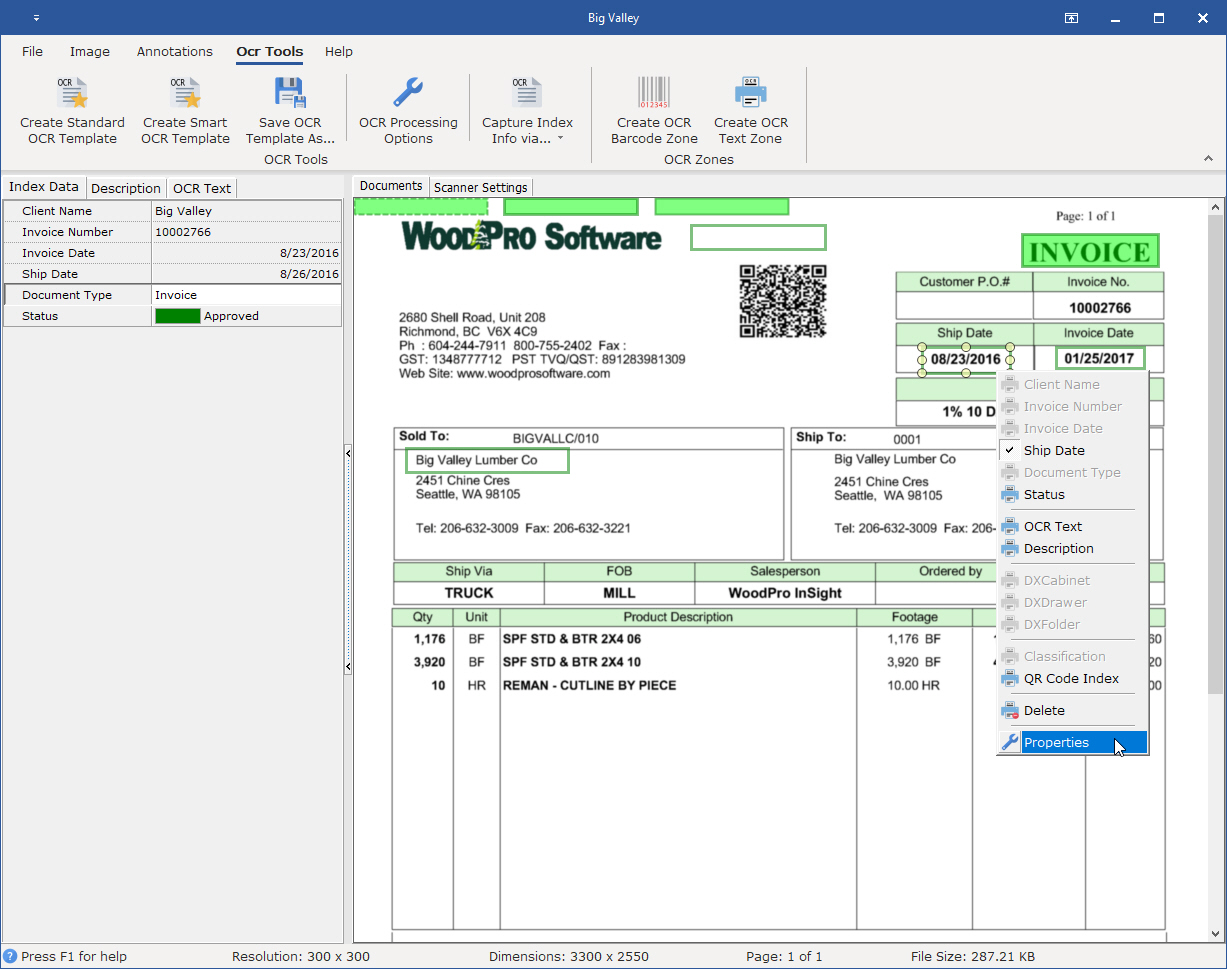
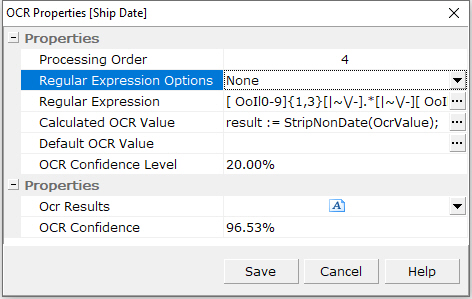
The OCR Properties dialog above has two properties
You can also access OCR values of other fields and concatenate them together just by entering in the Index Set Display Label value e.g. result := Invoice_No+ ' '+ Invoice_Date. NOTE that certain letters are not allowed (Space, Pound, Dash and Periods) and should be replaced with the underscore character _ e.g.( result := Invoice # should enter in as result := Invoice__);
From the Calculated OCR Value Editor select the options Variables and drag and drop the system variables to you calculated expression.
Enter in the minimum OCR level that the OCR Engine needs to report back before using the Default Value
Ocr Results: This represents the raw information collected by the Ocr Engine before the OCR Properties are use to process this information
Ocr Confidence: This represents the Ocr Engine confidence level in the Ocr result.
OCR Results
Regular Expression Tester Dialog:
The Regular Expression dialog provides a list of predefined Regular Expressions that are commonly used. These expressions are used to filter out unwanted characters as shown by the Test string section highlighting only those characters that match a date pattern. You know most users have never hear of or been exposed to this technology and so when trying to adjust these expressions to fit your needs. We suggest that you use the Google search term "regular expression date or time" or what ever pattern your trying to match to see what the rest of Regular Expression Community has already developed.
To use this dialog simply select the description that best fits the type of text your typing to filter. Then add additional text in the Test String field and press the Test button to see if the expression highlights the text to be filtered. Then press OK button to except the item and return to the prior dialog.
If you need to refine the predefined Regular Express simply change the Regular Expression text until the desired results are produced.
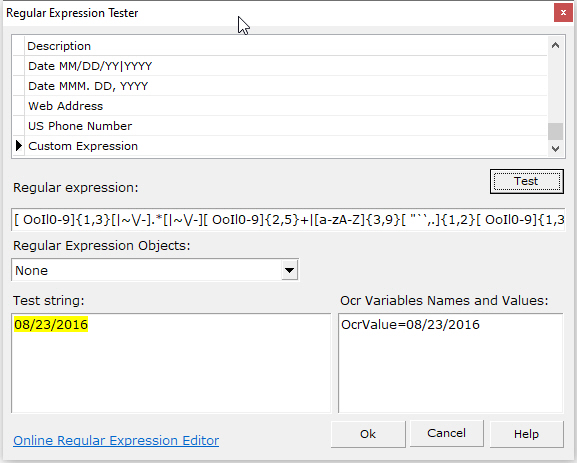
The hyperlink above is a great free resource to help lean and test Regular Expressions.