
This Help topic refers to the following editions:
þ Enterprise þProfessional þ Personal þ Small Business
DocuXplorer’s Auto-Update feature available from the Home/Options/Administrative menu item can automatically check for DocuXplorer maintenance updates at program startup when an Internet connection is available.
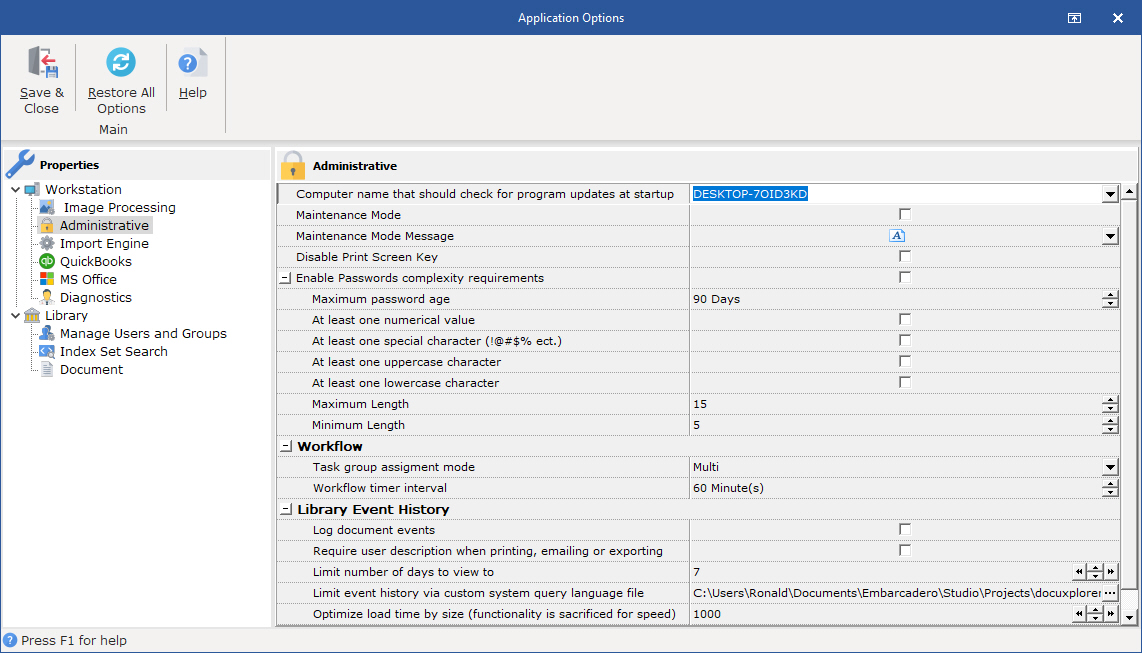
When a new maintenance update is released, the program will detect its availability and direct you to the DocuXplorer web site where you can read about new feature and fixes and instructions to download and install the program.
To enable the Automatic Update feature select a computer name from the "Enter computer name that should check for program updates" item in the Tools | Options | Administrative menu item of the DocuXplorer Desktop. If you do not want to check for program updates at startup then leave this item blank.
For Personal or Professional select the computer from the drop down list at your computer.
For Enterprise systems go to the administrator workstation that will manage all other workstations and select the workstation name to check for updates. This setting is global and needs to be set only at one workstation for the entire Enterprise system.
To use the Manual Update function of DocuXplorer leave the item blank. A user will then have to select the Product Update item from the Menu Bar Help drop-down menu to check for program updates. Administrative right is required to select this option.
When an Auto-Update is available use the following steps to update your DocuXplorer software;
Have all users exit DocuXplorer and shut down or log off their computers.
From a workstation that has Administrative access to the server, start DocuXplorer
Select Help | Product Updates
Follow the on screen instructions, when prompted to verify the location where DocuXplorer is stored. Make sure the path is correct. If the path starts with a backslash make sure there are two e.g. \\Server Name\DXDocs\...
Once the path is verified you will be prompted to overwrite your current files, select <Yes to all> as your response.
Once the update has completed restart DocuXplorer.
Select Help | About to verify the new build number.
Tip:
It is recommended that you map a drive letter to your \\server name\DXDocs share and add a DocuXplorer short cut to your desktop using the driver letter instead of the UNC formed path. This will help you select the path to where DocuXplorer is stored with minimal effort.