
This Help topic refers to all DocuXplorer versions only when the optional DocuXplorer for QuickBooks Integration package has been purchased and installed
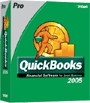
DocuXplorer for QuickBooks Integration provides users the ability to automatically add, auto-index, and find documents while in QuickBooks from a QuickBooks menu item.
Many QuickBooks transactions have hard copy or electronic documents related, these documents need to be stored and retrieved from time to time at significant cost. Until now you have stored these paper documents in a folder, in a file cabinet and had to physically retrieve the documents to send to client or vendor. DocuXplorer can now provide you with the ability to store these documents electronically along with a QuickBooks transaction for instant access and the ability to communicate the documents to the concerned party. DocuXplorer's QuickBooks Integration makes it extremely easy to associate documents such as signed packing slips or customer purchase orders to a specific Invoice or other transaction and recall the packing slip, purchase order or other associated documents instantly when needed. The result is a significant reduction in time wasted searching for the associated paper document.
Users can also run DocuXplorer as a standalone product to manage all their business or personal documents.
DocuXplorer for QuickBooks Integration is accessed from the QuickBooks <File><DocuXplorer> menu item.
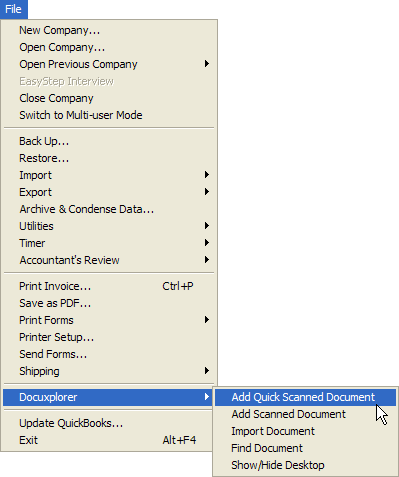
After creating a transaction entry in QuickBooks and saving it you can Add a scanned in document or Import an electronic document to a DocuXplorer folder with all the index information relating to that document automatically associated with the document.
The DocuXplorer for QuickBooks Integration uses the information you have entered in QuickBooks to create a company Cabinet with Drawers for each section of QuickBooks: Customer, Vendor, Employee, or Bank. Drawers are created automatically as the first document for that section is added. As you add a document, DocuXplorer will use the QuickBooks data to determine the Vendor, Employee, Bank or Client name and automatically create a folder in the proper Drawer for each when the first document is added for them. DocuXplorer then uses the QuickBooks transaction data to index the document. QuickBooks data used as index data might include Client or Vendor Name, Reference number, date of transaction and more. Retrieving the document then becomes as simple as selecting the transaction in QuickBooks and selecting <File><DocuXplorer><Find> to bring up the DocuXplorer Query Results List displaying all the documents associated with the transaction.
Tip:
Do not change the names of any DocuXplorer for QuickBooks objects (Cabinet, Drawer, or Folder). If a label is changed DocuXplorer will create a new object with the original name and start adding documents to it.