
This Help topic refers to the following editions:
þ Enterprise þ Professional þ Personal þ Small Business.
Ribbons are the modern way to help users find, understand, and use commands efficiently and directly with a minimum number of clicks, with less need to resort to trial-and-error, and without having to refer to Help.
A ribbon is a command bar that organizes a program's features into a series of tabs at the top of a window. Using a ribbon increases discoverability of features and functions, enables quicker learning of the program as a whole, and makes users feel more in control of their experience with the program. A ribbon can replace both the traditional menu bar and toolbars.
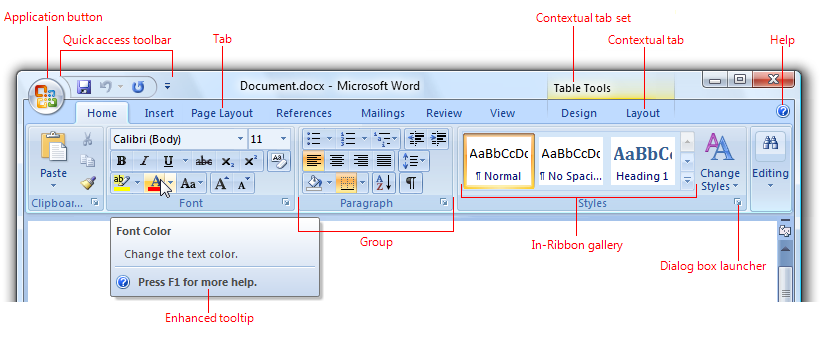
Screen shot of a ribbon
A typical ribbon.
Ribbon tabs are composed of groups, which are a labeled set of closely related commands. In addition to tabs and groups, ribbons consist of:
An Application button, which presents a menu of commands that involve doing something to or with a document or workspace, such as file-related commands.
A Quick Access Toolbar, which is a small, customizable toolbar that displays frequently used commands.
Core tabs are the tabs that are always displayed.
Contextual tabs, which are displayed only when a particular object type is selected. Tabs that are always displayed are called core tabs.
A tab set is a collection of contextual tabs for a single object type. Because objects can have multiple types (for example, a header in a table that has a picture is three types), there can be multiple contextual tab sets displayed at a time.
Modal tabs, which are core tabs displayed with a particular temporary mode, such as print preview.
Galleries, which are lists of commands or options presented graphically. A results-based gallery illustrates the effect of the commands or options instead of the commands themselves. An in-ribbon
gallery is displayed within a ribbon, as opposed to a pop-up window.
Enhanced tooltips, which concisely explain their associated commands and give the shortcut keys. They may also include graphics and references to Help. Enhanced tooltips reduce the need for command-related Help.
Dialog box launchers, which are buttons at the bottom of some groups that open dialog boxes containing features related to the group.