
This Help topic refers to the following editions:
þ Enterprise þProfessional
Saved searches in DocuXplorer are accomplished using the Save Search Document feature. Saved Search Documents allow a user to create a query in Full Text or Search by Field mode and save that query as a document. Double click a Saved Search Document from anywhere in DocuXplorer and the query will automatically run presenting you with a fresh list of document results. A Saved Search Document has all the properties and functionality of a document in that it can be copied, pasted, moved to, and from, any folder in DocuXplorer or exported from DocuXplorer or attached to an email and more. This functionality provides many valuable potential uses for a Saved Search Document.
Saved Search Documents are created in the Find Document dialog box and are associated to the Saved Search Index Set. Data is entered to identify the search and the Saved Search Document is then saved to the Saved Search folder in the Library or a user can place the document in any folder in DocuXplorer.
The Saved Search Index Set has been preset to identify a search by Subject, User/Group and Workflow. This index set can be modified as needed. One recommendation is that you modify the User/Group field to a Static Data List and enter the users that would be using that query as part of their business process. The same would be true of the Workflow field.
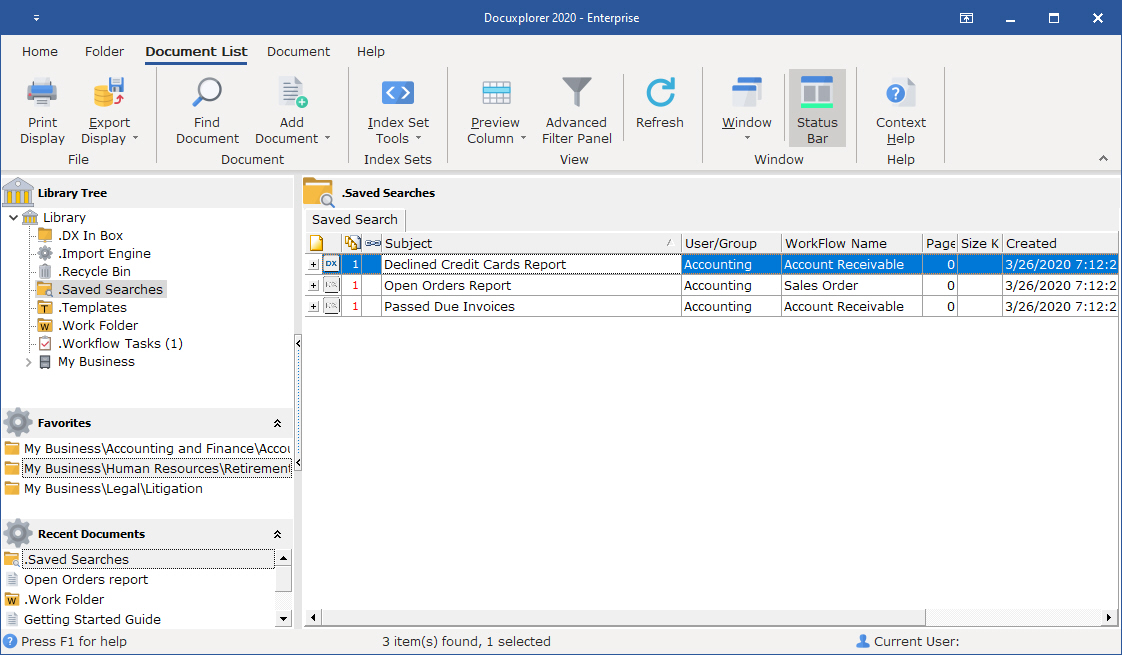
Potentials:
With a search being identified by a user and workflow you can group the searches in the Save Search Folder making it easy for a user to quickly find and run searches that pertain directly to the user's workflow. See the above image as an example of how your Saved Searches can be displayed by workflow and user/group.
Use the Find dialog to search for Saved Search Documents within a Cabinet based on Search and User and/or Workflow.
Use Saved Search Documents to create Workflows with To Do lists of documents by user.
Create index fields in Index Sets associated to documents that define who the document is assigned to and the status of the document. These two fields should be Static Data Lists.
Create a Saved Search Document based on the User the document is assigned to and the status of document (for example: Find all documents assigned to John where the Status is Needs Review or Needs an Action).
Export the Saved Search Document to the users (John's) desktop. The user can simply click the Saved Search Document's icon on their desktop to run DocuXplorer and present them with the list of documents that need their attention.
Use Saved Search Documents to create a list of documents that may need the attention of multiple users then notify them with a link to the list of documents via email.
Create a Find Query based on the documents that require review by a group of users.
Save the Find Query as a Saved Search Document.
Highlight the Saved Search Document and right-click to bring up a menu
Select Send To/Mail Recipient which will bring up your MAPI compliant email program with the Saved Search attached.
Enter the group of users to send the list of documents with an Email subject and body text and Send.
A user then receives the email and clicks on the attachment which automatically runs DocuXplorer and presents them with Find dialog populated with the selected documents.
Tip:
A user must have the DocuXplorer client installed on their workstation and can access the data that the Saved Search Document was created for exported and attached Saved Searches to work.
If an Index Set has been reassigned and deleted and Saved Searches exist that refer to the deleted Index Set they will run DocuXplorer and provide documents but they will be display with All Documents Index Set. You should change all Saved Searches that refer to the deleted Index Set to reflect the new association for those documents.