
This Help topic refers to the following editions:
þ Enterprise þ Professional þ Small Business.

Overview: Connects one block to another, indicating the execution flow of diagram.
Description:
You use a transition (line, or wire) to connect a block to another. The transition indicates the execution flow, meaning that it flows from the source block to the target block.
You create a transition by pressing down the mouse button at one link point (blue "x" in blocks) in the source block, dragging the mouse, and releasing the button at one link point in the target block. An arrow indicates the execution flow.
You can create a normal transition, a side transition or an arc transition. All behave the same, the difference is only visual.
You might not be able to attach a transition to a block, depending on the allowed inputs and outputs to the block. For example, if you try to create a transition that targets a Start block, you won't be able to do it, because a Start block does not allow inputs.
Some blocks allow multiple transitions as outputs. In this case, each transition must be labeled so that the diagram knows which transition must be used according to a specified condition. Only one transition is used for leaving a block. So, for example, two transitions might be connected to the output of a Decision block, but one should be labeled "yes" and the other should be labeled "no", so the diagram will know which transition to take according to the result of the decision condition.
You can also specify a script for a transition, so that if the execution goes through the transition, the script is executed. In the transition dialog editor there is a tab named "Script" where you can write the script to be executed.
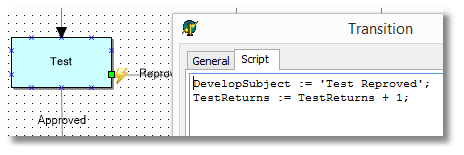
When the transition has a script associated to it, a small lightning bolt icon is displayed at the beginning of the transition line.