
This Help topic refers to the following editions:
þ Enterprise þProfessional þ Small Business
The Web Client interface looks very similar to the DocuXplorer Desktop interface. If you are using security, it will still be in effect in the DocuXplorer Web Client.
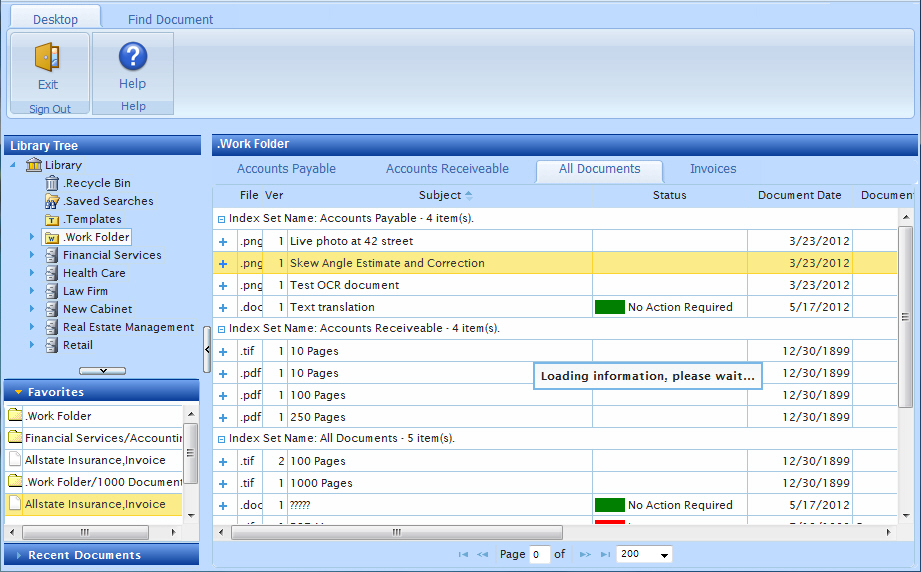
Ribbon Bar:
There are two tabs on the Ribbon bar, Desktop and Find Document.
Desktop:
This tab is used to show the main screen of DocuXplorer. It will show the Library tree containing the Cabinets, Drawers and Folders if the left window pane and the Documents associated with a selected folder in the right window pane. You can select any document and open it for viewing. The DocuXplorer Web Client is Read Only, so no additions, changes or deletions can be made to any item.
Library Tree:
The Library Tree looks very similar to the Desktop version of DocuXplorer. It will show the Cabinets, Drawers and Folders in a hierarchical order. However, you cannot create, change or delete Cabinets, Drawers or Folders. You cannot move Folders to a different Drawer or move Documents to a different Folder.
Document List View:
The Document List View will look very similar to the Desktop version of DocuXplorer. The documents associated with a given folder will appear in a list in the right window pane. You can open a document in one of two ways. You can right click the document and select Open Document from the popup menu or double click the document. To close an open document, click the Red [X] in the upper right hand corner of the document.
To print or email a document use the functions of the application that displays the document.
Favorites:
You can add a document to your Favorites list by right clicking the document and select Add to Favorites. The Favorites list of documents is located in the left window pane under the Library hierarchy. You can select a document from Favorites by right clicking it and selecting Open Document Viewer
To remove a document from Favorites, right click the document and select Remove.
Open Document:
You have two ways to view a document within the DocuXplorer Web Client using either the native application (i.e. Word, Excel, Adobe, etc.) or using a Google preview window. It is important to note that if you are using a computer, tablet or smartphone that does not have any of these native applications installed, you must view the document using the Google preview window. Google Viewer allows users to view and print documents, as well as search for keywords embedded into the document. You can select which one you want to use by right clicking the document. If you double click the document, the default view option will be Google Viewer. If you are using a tablet or smartphone to open a document, the double click/right click feature will not work. You must manually select the ”Open File” option at the top of the screen.
Prior to logging into the DocuXplorer Web Client, we recommend that you are already logged into Google, as a Google user name and password is required to utilize Google Viewer.