
This Help topic refers to the following editions:
þ Enterprise
It is recommended that connecting to DocuXplorer from remote locations be accomplished using Terminal Services or Citrix. These methods provide the fastest display of documents to remote users.
DocuXplorer Enterprise can be connected to a Library located at a different location via the Internet. Users must be sure that all system requirements are met and that the server is configured properly. The setup should be handled by an experienced IT professional familiar with Internet technology such as networks, routers, ports and IP Addresses. If you do not have any experience with this technology it is advised that you contact your local reseller or DocuXplorer Tech Support to set up an appointment for a support technician to walk you through this process. Fees for assistance in setting up Internet Connections are charged at Level 2 Tech Support rates. Please see our web site Online Store for details about Level 2 Tech Support rates.
System Requirements:
Network Server running Windows Server 2000 or higher
DocuXplorer Enterprise Installation with the Library and Advantage Database Server located on the Network Server
DocuXplorer Enterprise Client installed on the laptop or remote desktop computer to connect via the Internet
To set up DocuXplorer to access via the Internet first set up your DocuXplorer Library. The following Library defaults and Security set ups are required to access via the Internet :
Set up Users and Groups in <Tools><Options><Users and Group>. For Users who will access via the Internet check the Allow Internet Access check box
Apply Security by right clicking on the Library icon and selecting <Properties><Permissions>
Set Login Required in <Tools><Options><Library>
Enable Internet Access in <Tools><Options><Library>
The Advantage Database Server must next be configured to allow for Internet connectivity.
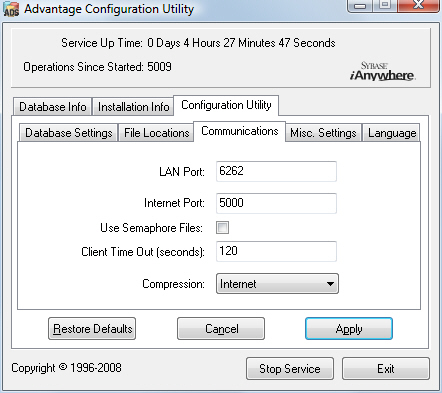
To set up the server for Internet connectivity for Windows 2003 or better:
Configuring the Router to allow access to the Internet:
The router's port (recommended 5000) should be open and redirected to the DX Library Server (see your router instructions for network configuration). If you need to assign a different port to the Advantage Database Server move to the next step. If the Internet port is set to zero, Internet access to the Advantage Database Server is disabled.
Configuring the Advantage Database Configuration Utility to allow access from the Internet:
The port used by DocuXplorer to connect to the Internet can be changed on the Advantage Database Server
Open the item <Start><Programs><Advantage Database Server><ADS Configuration Utility>
Select the <Configuration Utility><Communications>: Tab
Set the Internet Port to the same port set at the router (recommended is 5000)
To be initialized you need to stop and restart the "Advantage Database Service" - click Stop Service
When the Start Service button appears click to Start Service
Click Apply and Exit to save your changes
After configuring the server to access an open port you will need to set up the DocuXplorer Library to allow access via the Internet.
For NetWare 5.x Users:
Open the ADS.CFG file in a text editor.
Look for the INTERNET_PORT option. The port number is the decimal value of the port you want to listen to.
Save the file.
Re-load the Advantage Database Server NLM.
For Linux:
Open the ads.conf file in a text editor.
Look for the INTERNET_PORT option. The port number is the decimal value of the port you want to listen to.
Save the file.
Kill and restart the ADS daemon.
To complete the Library set up to connect with workstations at remote locations via the Internet:
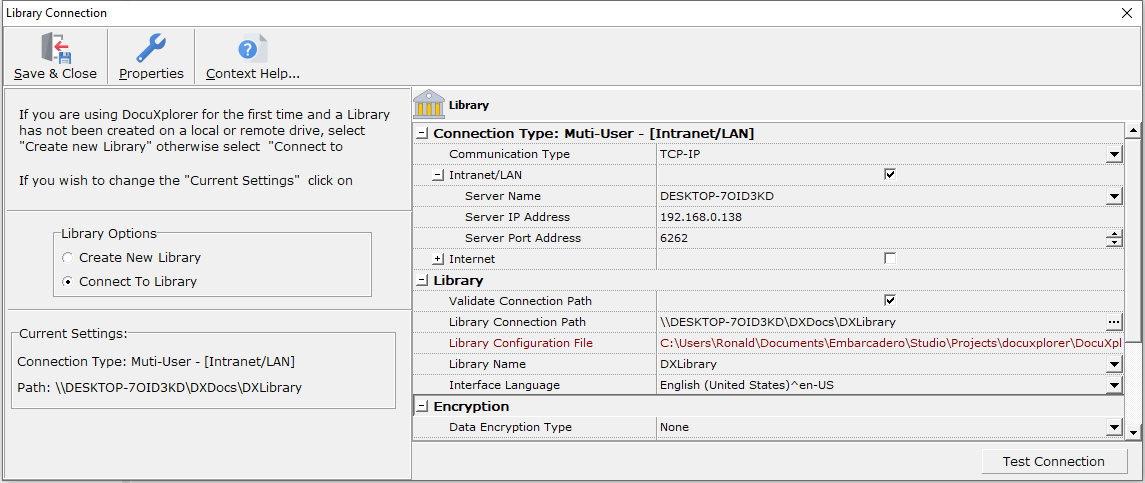
On your Remote Workstation:
Open DocuXplorer as the Administrator
Click <File><Connect/Create Library>
Click the <Properties> tab.
Check the Internet box and expand the Internet item by clicking on the [+] sign.
Type in the Server Name and DocuXplorer populate the Server IP Address or type in the Server IP Address
Make sure the port setting is set as at the router
Validate Connection Path should be unchecked.
Make sure the Connection Path is pointing to \\servername\DXDocs\DXLibrary just as it is for all other workstations that access the Library in your office
Click <Test Connection>
Tip:
If the connection test fails there is possibly an issue with your firewall.