
This Help topic refers to the following editions:
þ Professional þ Enterprise
From the Image Document Window, DocuXplorer allows users to create new documents from existing documents.
With an image document a user can split an original document into multiple documents with each new document having a selected set of pages from the original document.
To create a new document from an Image document;
In the Image Document Window select Thumbnails to view all pages scanned
Select the pages to use in creating a document - hold down the shift key and click the pages to be used for the new document
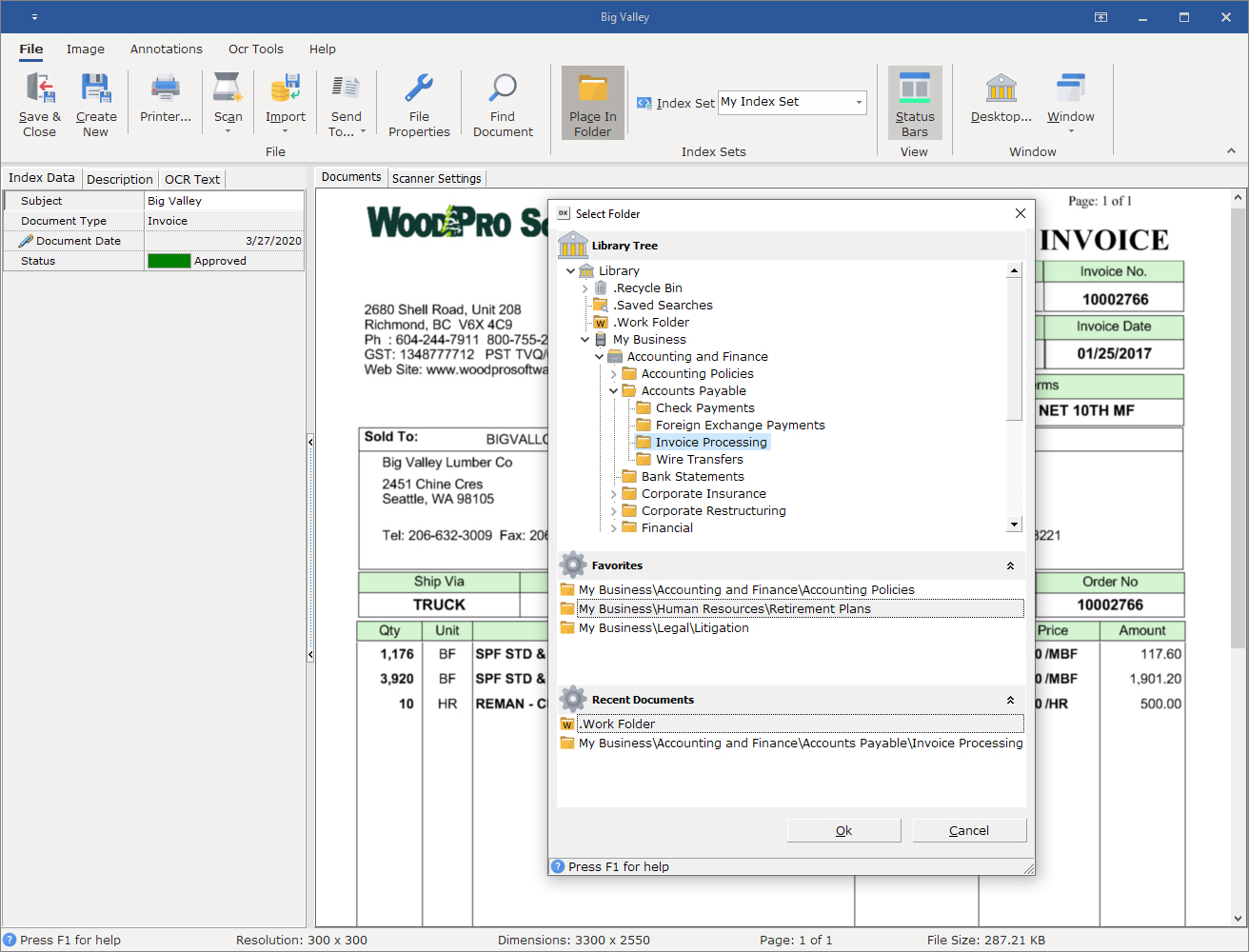
Select the location to store to the document using "Place in Folder"
Select an Index Set to associate with the new document
Enter the index information
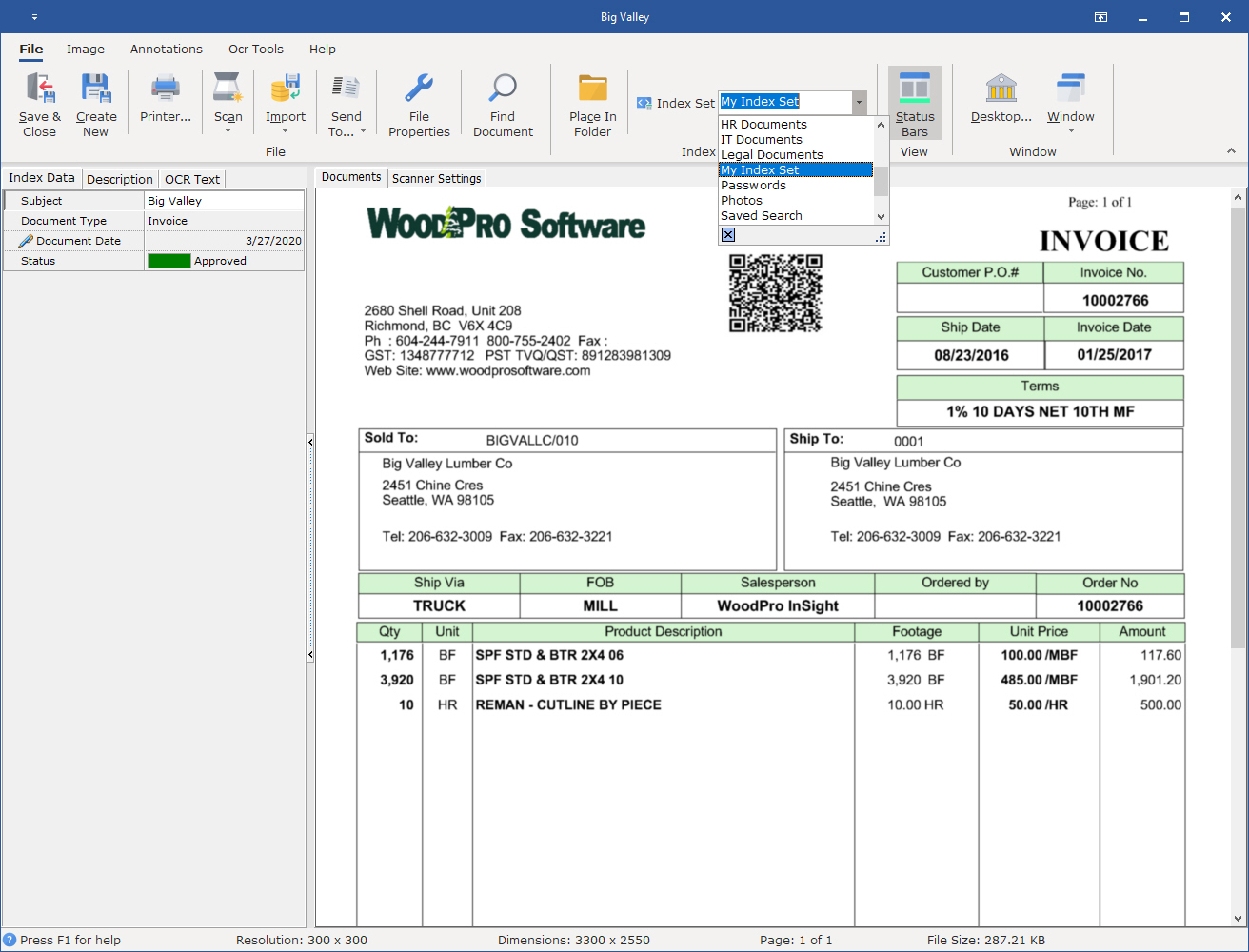
From the File menu item click Create New
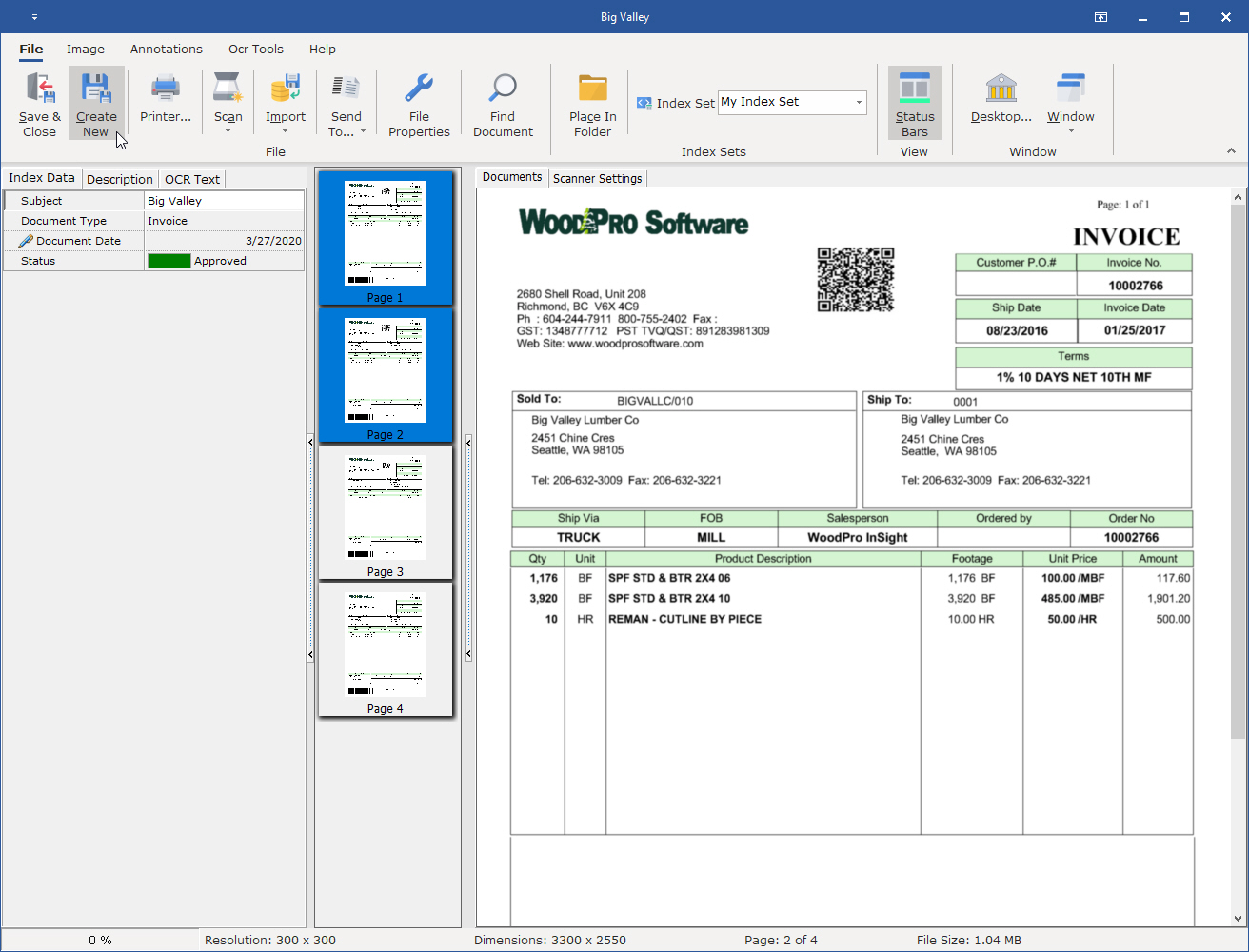
Select the next group of pages in the Thumbnail View and repeat the process until all new documents are created
Tip:
To save the original document with all its pages intact simply close the document without saving the changes.
NOTE: After clicking [Create New] to create the new document, the document showing in the Document View window will be associated with the new Index Set if it was changed and the new Folder if it was changed.
If [Save & Close] is clicked, the document in the Document View window will also be moved to the new location.
To save the document in the Document View window back to the original folder and Index Set, the Index Set and Folder MUST be changed back to their original values if they were changed then click [Save & Close].