
This Help topic refers to the following editions:
þ Enterprise þProfessional
To Create a Saved Search Document:
Open the <Find Document> dialog from the Desktop menu bar
Create a query in either Full Text or Search by Field
Run the search by clicking the <Find Now> button
Click <Save and Close> to open a Saved Search Document Window
By default Saved Search Documents will be placed in the .Saved Search Folder. Select Place in Folder to change the location to store the Saved Search Document
Enter the index data to identify the saved search
Click <Save and Close>
Tip:
Saved Search Documents act like any other document in DocuXplorer with the special purpose of saving a query to be run many times. All the functionality of a document can be performed on a Saved Search Document.
Example:
I want to find all documents that need to be reviewed by Clark Kent. In the Full Text Search dialog I type Clark and review and click Find Now. I am now ready to save this search for future use.
Click Save and Close
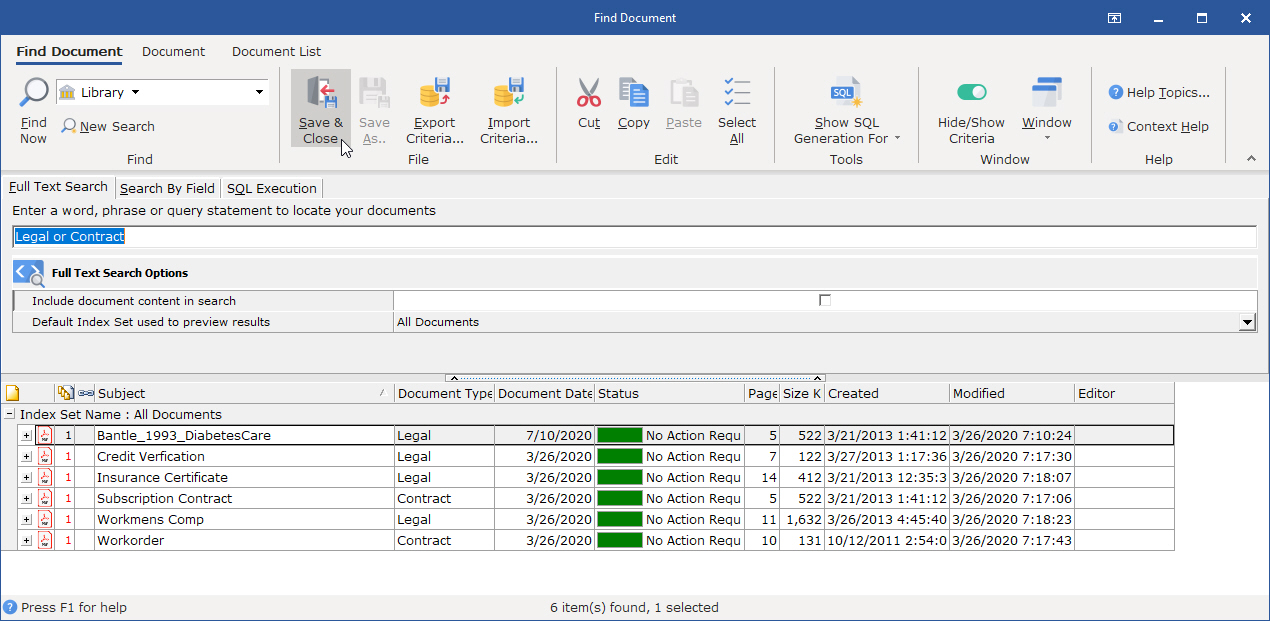
A Saved Search Document Window opens for you to identify the Saved Search
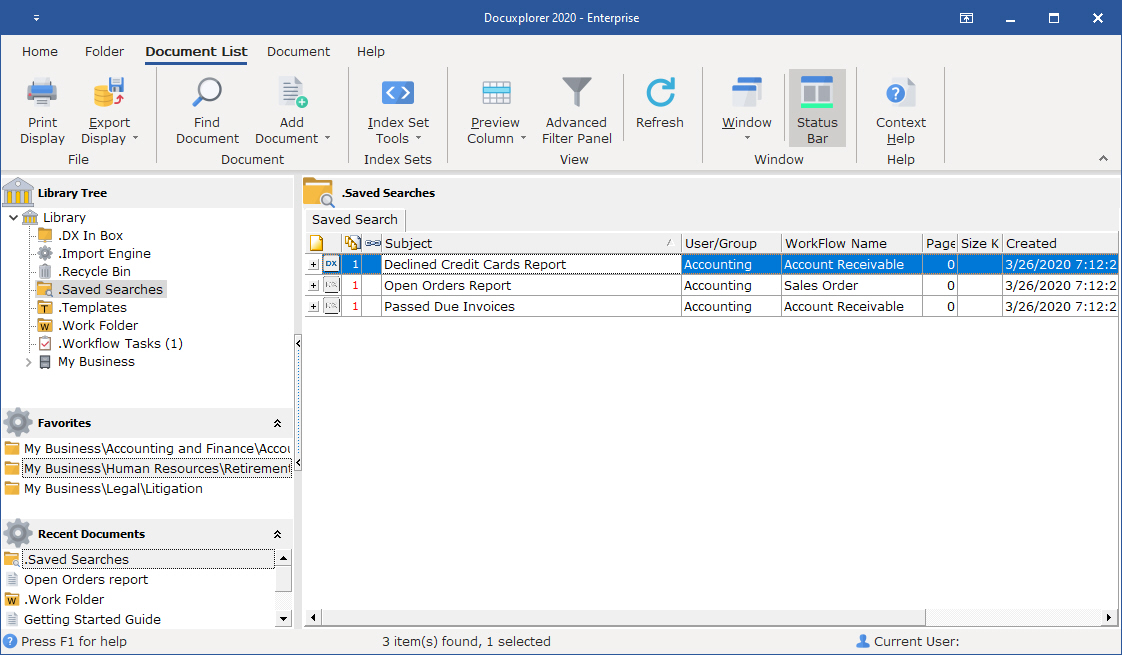
Click Save and Close
A user can also modify an existing Saved Search
To modify an existing Saved Search:
From the <File> menu item select <Save As>
The Saved Search display in a Document Window as above
Follow the instructions creating a Saved Search Document
Click <Save and Close>
Tip:
Permissions required to save or modify a search document are the ability to copy or move a document and modify an Index Set.