
This Help topic refers to the following editions:
þ Enterprise þProfessional þ Personal þ Small Business
The DX Inbox is used to add documents to DocuXplorer folders. Located on the Library Tree of the DocuXplorer Desktop, The DX Inbox is a window to any folder on a shared network or local drive. Using the DX Inbox a document (file) or multiple documents (files) can be selected from a hard drive folder and dragged and dropped into a DocuXplorer folder for indexing and storage. Use the DX Inbox for easy access to files created by Network Scanners that scan documents and leaves them in a pre-selected folder or to files created in any program that you have saved to a hard drive.
Tip:
The DX Inbox can automatically remove imported files from their originating hard drive folders after import by setting the "Send original files of documents imported to DocuXplorer to the Recycle Bin" Option in the Home | Options | Workstation menu. When set, the duplicate document remaining on the hard drive is sent to the operating system’s Recycling Bin after it has been added to the DocuXplorer database. This feature is available only when importing documents from a local hard drive.
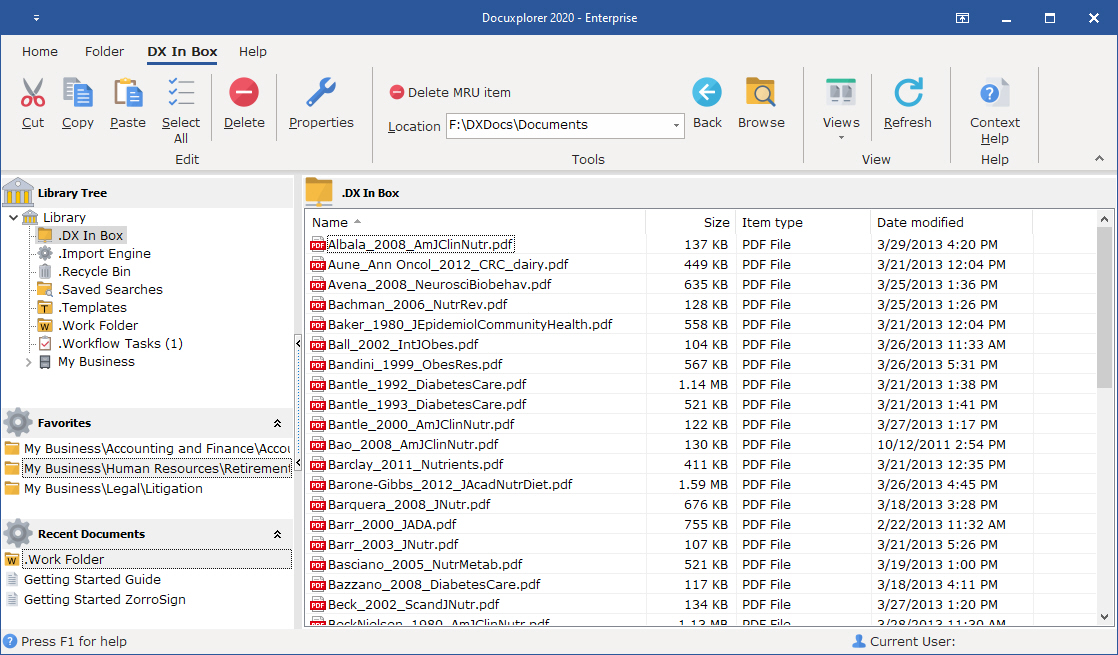
Cut - Places the select item in the windows clipboard to be moved to another location
Copy - Places the select item in the windows clipboard to be copied to another location
Paste - Places the copied or cut item in the clipboard to be move or copied to the selected location
Delete - Delete the select file from the hard drive
Properties - Show the Windows property dialog for the selected file
Browse - Allow the user to select a file location (Local or network) to be shown in DX interface
Location - Displays the location select from the Browse function or allows the user to enter in the file location manually, A drop down list of previously select location is maintained for quick access.
Delete MRU Items - Allow the user to remove previously selected locations from the locations drop down list.
Back - Allows the user to navigates up the path hyicy
Refresh F5 – Refresh the current window after an operation to ensure the results of the operation are repainted onto the window.
Window - Displays a list of open documents
Status Bar – Show various types of status information at the bottom of the DocuXplorer window.
Context Help - shows the help information for context of the select area of the screen
In the DX Inbox right clicking on a file in a folder will bring up a menu with many of the functions available on your computer in Windows Explorer.
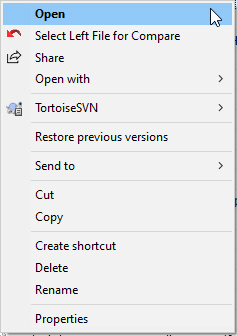
The configuration of the right-click your computer will depend on programs you have installed that place themselves on the Windows Explorer right-click menu.
Tip:
While you can select multiple documents to be imported to DocuXplorer you can perform these right-click menu functions only on a single file - if you have selected multiple files only the first file will be affected.