
This Help topic refers to the following editions:
þ Enterprise þProfessional þ Personal þ Small Business
Document Defaults can be reached from the desktop menu bar item Tools/Options/Document Defaults item.
Setting application defaults is an Administrator function and can only be changed by users with Administrator permissions.
Except for the Maximum number of Versions to store, defaults set here are local defaults and only affects the specific workstation.
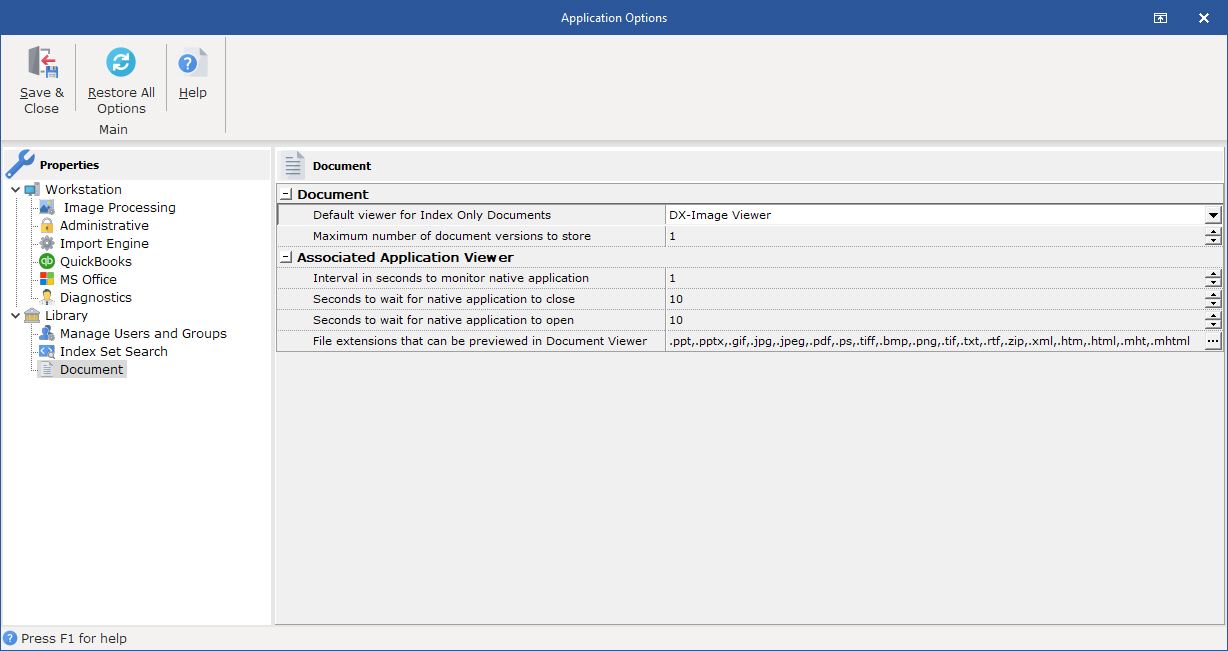
This dialog box allows administrators to set application defaults for new Documents. Defaults that can be set are:
Default viewer for Index Only Documents - The default viewer is the DX-image Viewer. Changing the default document attachment is valuable when users often add attachments to these documents at a later time. Choose the default viewer based on the type of document most often attached to index Only Documents.
Maximum number of document versions to store - Select the default number of versions of an edited document allowed. The setting is a Library default and will affect all workstations.
Associated Application Name - This is a Read Only option that contains the drive and path of the program that is associated with the document file extension.
This option will show the full path of the application the operating system is using to associate an application with a given file extension.
Tip:
If the application is not the application that should be associated with the file extension, contact the manufacturer of the application that should be associated with the file extension and get directions on how to fix the association.
DocuXplorer does not control the programs that are associated with specific file extensions.
These associations are formed by the applications during their installation.
It is not uncommon for one application to associate itself with a given file extension and then have a second application try to associate itself with the same file extension.
Seconds to wait for native application to open - enter the number of seconds DocuXplorer will wait for a native application to open. If an application takes more time then is allowed in this setting, DocuXplorer will open the DocuXplorer Document Window with an icon representing the document attachment. This item is defaulted to 0 which is the recommended setting.
Seconds to wait for native application to close - enter the number of seconds DocuXplorer will wait for a native application to close. If an application takes more time then is allowed in this setting, DocuXplorer will close the DocuXplorer Document Window and attempt to save any document modifications. This item is defaulted to 0 which is the recommended setting.
Seconds to wait for Window Handle - enter the number of seconds DocuXplorer will wait to find the document file to be opened. If the file takes more time to open than is allowed in this setting DocuXplorer will open the Document Window with an icon representing the attachment. If you are unable to open the document attachment contact Technical Support at support@DocuXplorer.com with a request for technical support. This item is defaulted to 5 which is the recommended setting.
File Extensions to be added to preview - Allows users to add file extensions for file types that can be opened in the preview pane.
To add a file extension to the list of extensions that can be previewed:
Highlight the File Extensions that can be previewed item
Click on the button the right side of the box

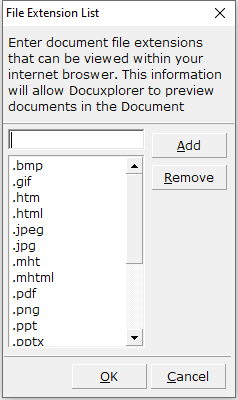
Type in file extensions to be added
Click Add to add to list
Click OK to close
To remove an extension from the list:
Open the File Extension List as directed above
Highlight the extension on the list
Click Remove
Click OK to close
Tip:
If you are having any trouble previewing a document when adding a single document or when opening the document viewer window that has its file extension listed, remove it from the list and DocuXplorer will open the document viewer with an icon replacing the preview for that specific file extension. Your document will still be stored with the indexes associated with it and can be viewed or edited with its native program.