
This Help topic refers to the following editions:
þ Enterprise þProfessional
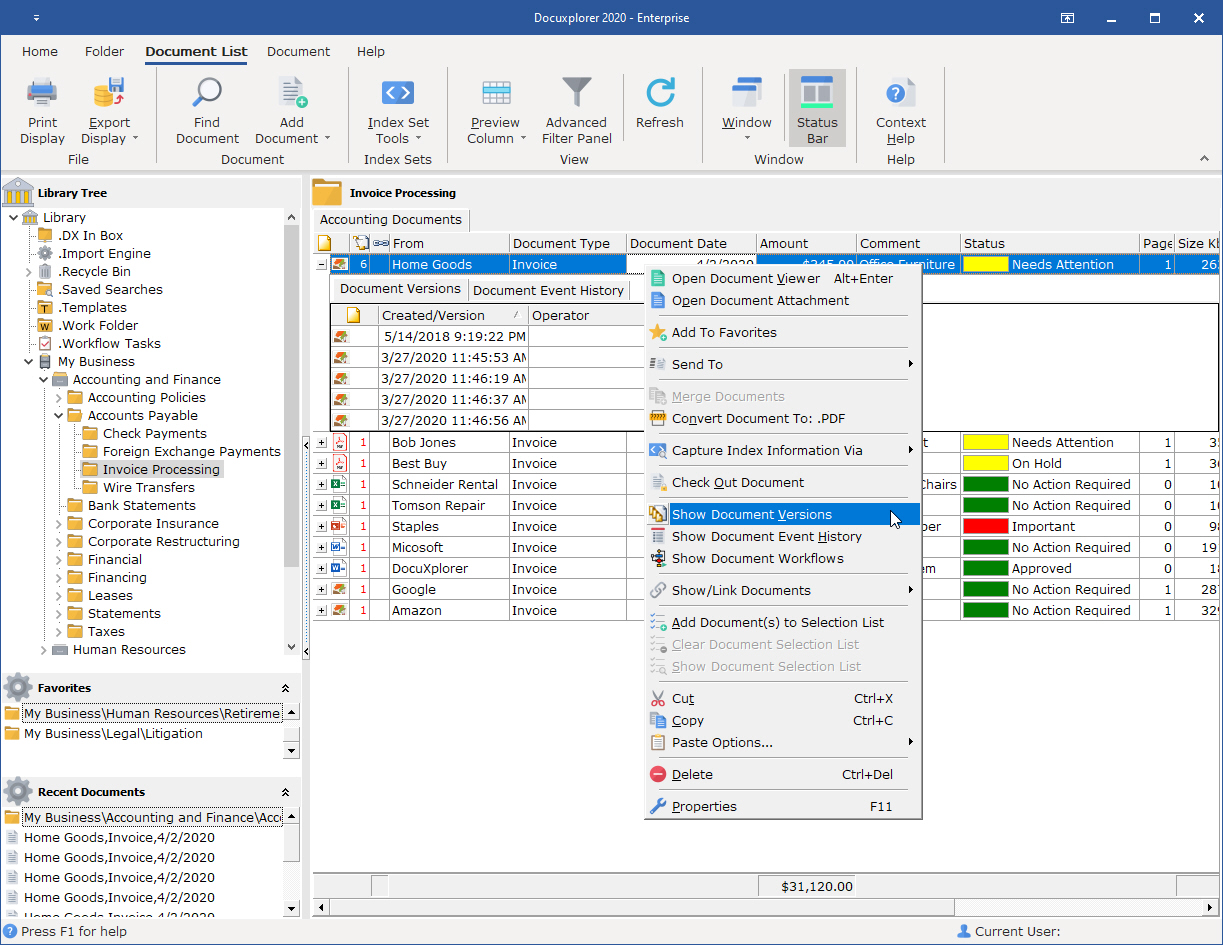
To access a document’s versions:
Highlight the document in the Folder Contents Window
Click on the Plus Sign to the right of the highlighted line
Or
Right click the document to bring up a drop down list and choose Show Document Versions
The versions of the documents will display in the Document Version Tab beneath the document record. Each version will be tagged with the Date and Time of creation and the name of operator who created that version.
Use the right click menu in the Document Version Window to manage the versions of a document.
DocuXplorer allows users to track revised versions of a document. Versioning can be set as a system default by the System Administrator from the Home | Options | Document Defaults Tab. Versions created in DocuXplorer are complete copies of a document with the new revisions to the document attachment.
To change the number of versions allowed as an application default :
In the <Tools><Options> dialog select the Document Defaults item
Change the Maximum Number of Versions Allowed number as desired
Click Save and Close
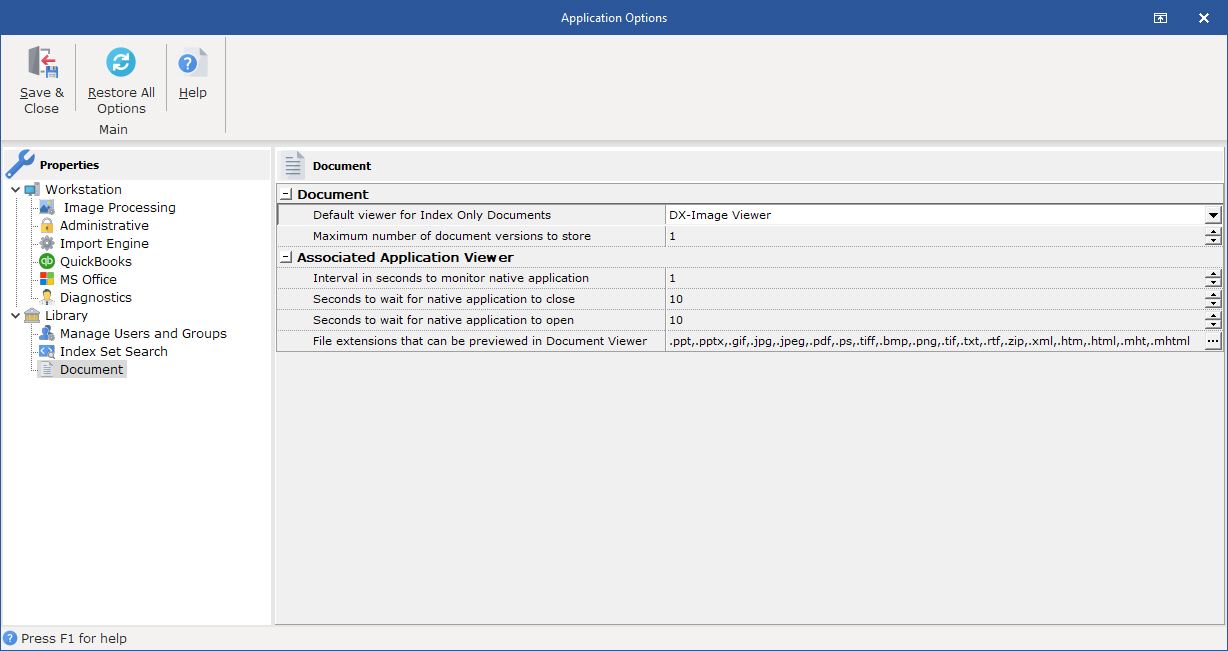
Tip:
Changing the global option to create versions affects only documents added after the change has been made. Previously stored documents require that you select the specific document and change its own property to allow for versions on that document.
To change the number of versions allowed for a particular document use the Document Properties dialog box:
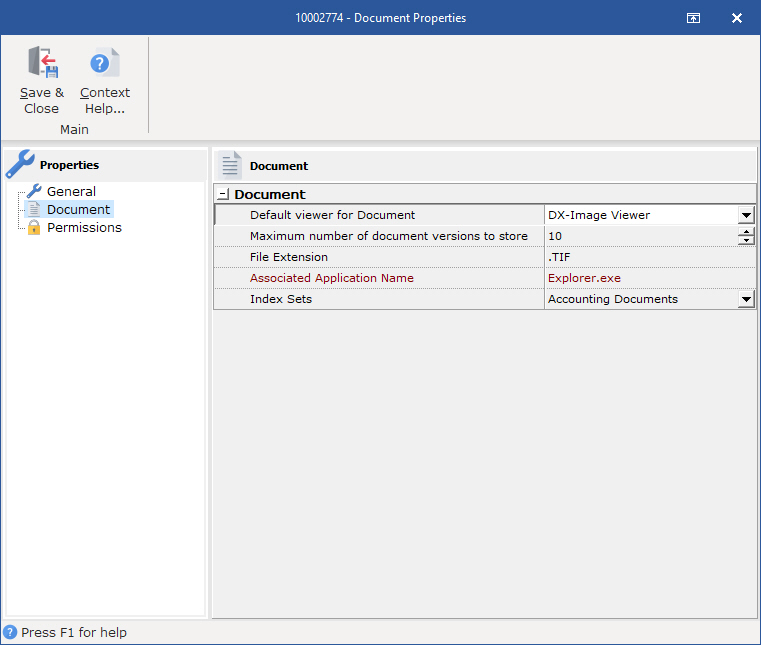
When the number of versions created has reached the limit you set, the oldest version will be deleted. If you do not wish to lose your original document then set the number of versions for the document to a high enough number so that it will not be deleted (i.e. set the number of versions to its maximum, 99 and delete middle versions so you never go beyond the 99 versions allowed for a document).
Convert any version on the list to PDF by selecting it and clicking on the Convert Document to: PDF item.
To go back to the normal view of the Folder Contents Window click "Hide Document Versions".
Deleting Versions
You can delete individual versions of a document from the Document Versions Window by right clicking on the document and choosing Delete from the drop down menu. Deleting a document from the Document List View (the most recent version) will delete all versions of a document.
Deleted versions of a document are not moved to the Recycle Bin.
Deleting a document with versions from the Folder window will either delete or send all versions of that document to the Recycle Bin depending on the properties chosen for that Cabinet.
Reducing the number of version allowed for a document
Since the "Max number of version to store" cannot be less then the number of existing document versions, you must first remove the unwanted versions before you reduce the number of versions allowed.
Tip:
When converting documents to a PDF in the Document List View that have multiple versions, only the latest version will be converted to PDF. The previous versions will be stored in their original format.