
This Help topic refers to the following editions:
þ Enterprise þProfessional þ Personal þ Small Business
From the DocuXplorer Desktop:
To view or change Cabinet properties:
Highlight the Cabinet icon on the Library Tree
Right click and select Properties on the drop-down menu
The Cabinet Properties dialog is where users can edit Cabinet Properties.
The General Properties fields contain information about the Cabinet. Only the Description Field is editable and can be used to add a description of the Cabinet.
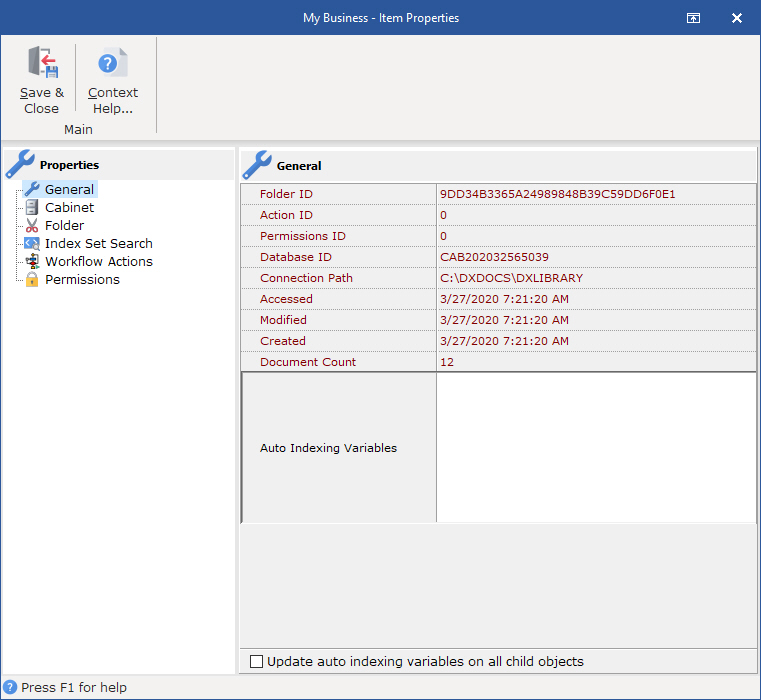
Folder ID - this item is the unique ID number given to this folder. This item can not be edited and is used by tech support to determine folder identification
Permission ID - this item is the permission set ID either set in this object or inherited by it from a parent object
Database ID - this item is the unique ID number given to the database storing this folder. This item cannot be edited and is used by tech support to determine database and folder identification
Connection Path - this item provides information on the location and connection path for this folder. This item cannot be edited and is used by tech support to determine database and folder identification
Accessed - the date and time this folder was last accessed
Modified - the date and time this folder was modified
Created - the date and time this folder was created
Document Count - the number of documents contained in a Drawer or Folder. The Cabinet object holds no documents so it will always be 0
Description - an editable field that can be used to provide a description of the data contained in the object.
The Cabinet Properties dialog box allows you to set defaults for deleting documents and monitoring database size.
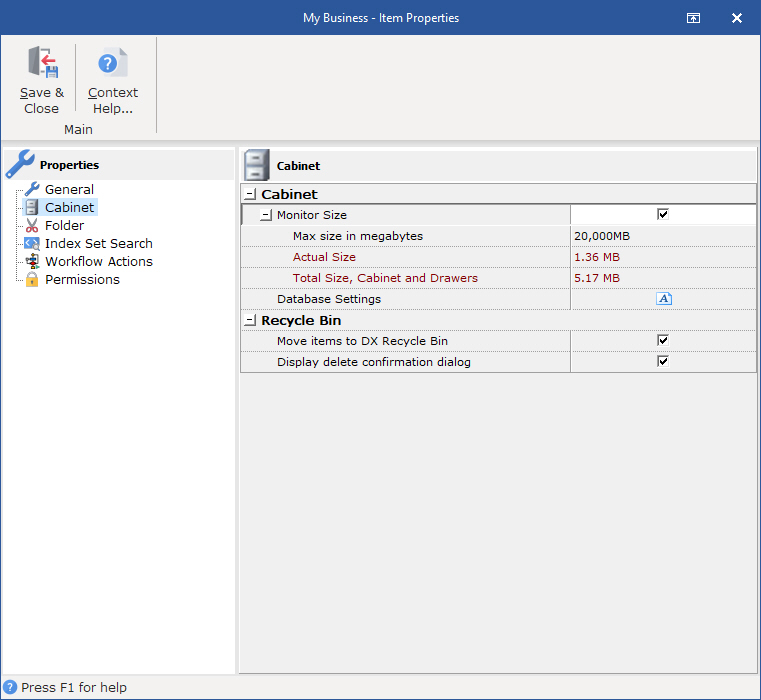
Allows users to set the maximum aggregate size of the Cabinet database tables. The aggregate size would include all files that are part of the Cabinet - the Cabinet tables that contain the index information attached to a document, pointers to documents in the Drawer database tables,and Index Set tables.
Setting a maximum aggregate size provides an alarm dialog to warn when the maximum object size has been reached
Actual size - the actual size of the database table
The ability to monitor database size is unavailable when accessing the DocuXplorer data from a remote location via the Internet.
Max size in megabytes - set the maximum size for the database table. The image above shows a Cabinet of 4000 MB or 4 GB. The maximum size of a Cabinet or Drawer that can be entered is 30 GB represented by 30000 MB. The minimum size that can be entered is 500 MB. The initial default size is 10 GB. A Cabinet or Drawer can be expanded to as much as 14 terabytes with Level 2 Support.
should only be used when instructed by an DX engineer. This information is used to adjust performance information for indexes, block size, page size and database format version information.
version=#.##
ximagepagesize=512,1024,2048,4096, 8192
xindexpagesize=
Move items to Recycle Bin - check to send deleted items to the recycle bin. If left unchecked items will be deleted without going to the Recycle Bin. The Recycle Bin gives users the opportunity to recover deleted items.
Display deletion confirmation dialog - if checked a dialog box will display asking users to confirm any deletion request.
Tip:
It is recommended that at least one of the boxes be checked.
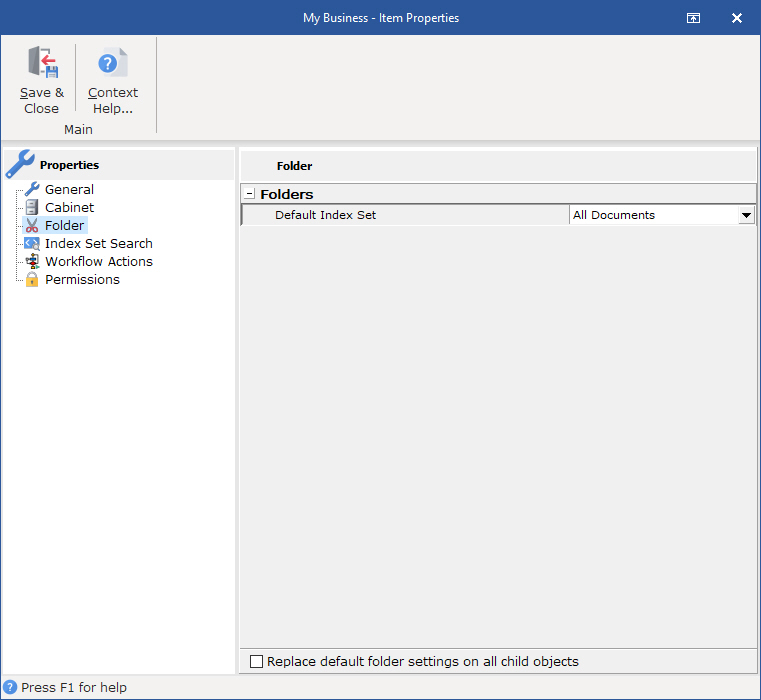
The Folder Properties dialog box allows you to set the default Index Set for any new Drawers created in the Cabinet.
Replace default folder settings on all child objects - checking this box will change the default Index Set on all child objects.
Index Set Text Search options can be changed for each Cabinet as a property of the object. Settings at the Cabinet level effects searches through the index data entered into DocuXplorer fields.
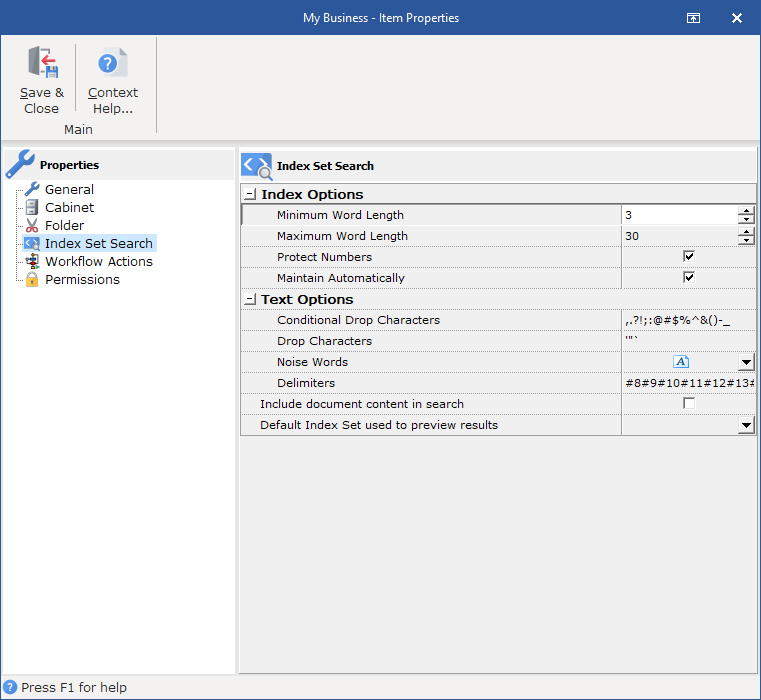
Default settings are as follows;
Conditional Drop Characters - Conditional drop characters are a special type of drop character. These characters are dropped only if they are at the beginning or the end of a word. This provides a mechanism for allowing certain characters to be maintained if they appear inside words. The default conditional drop characters are (,.?!;:@#$%^&()-_).
For example:
One of the default conditional characters is the period. This means that periods on the ends of words will be stripped from the text, but if they are in the middle of a word (e.g., in a number such as 48.5), then they will be maintained.
Drop Characters - Drop characters are a set of characters that are simply ignored by the FTS engine. Drop characters are ignored in both the text and in search strings. The default drop characters are the double quote, the single quote, and the back quote. Administrators can add additional Drop Characters in the Drop Characters/Additional field.
For example:
If the defaults are used and a name such as O'Malley is in the text, the FTS engine will store OMalley (without the quote) as the key value. A search word of either OMalley or O'Malley will find it because the quote would be stripped out of the search word too.
Noise Words - The noise words are words that are ignored by the FTS engine. Once a word is recognized according to the other rules (after obeying delimiters, drop characters, minimum word length, etc.), the word is checked against the noise word list and is ignored if it is found in that list.
The default noise word list includes the following words:
about after all also and another any are because been before being between both but came can come could did does each else for from get got had has have her here him himself his how into its just like make many might more most much must never now only other our out over said same see should since some still such take than that the their them then there these they this those through too under use very want was way well were what when where which while who will with would you your
Delimiters - Delimiters are the set of characters that define word boundaries. The default set of delimiters includes the white space characters, which are the space (0x20), backspace (0x08), tab (0x09), newline (0x0A), vertical tab (0x0B), form feed (0x0C), and carriage return (0x0D). This works for most standard text documents. WordPerfect documents are an example of documents that use delimiters to define boundaries. DocuXplorer has been programmed with the Symbol (highbit) character € that WordPerfect uses to define its boundaries.
Delimiters are always case sensitive. If, for example, you want to use "x" (0x78) and "X" (0x58) as delimiters, then you must specify both characters as delimiters regardless of the case sensitivity option.
Index Options
Minimum Word Length - This option specifies a minimum cut-off point for word recognition. Any word that is shorter than the specified minimum length is simply ignored; these words will not be in the FTS index nor will they be used if they are given in a search condition. When creating an FTS index via SQL, the default minimum word length is 3.
Tip:
Reduce the minimum word length if you often search for two letter acronyms such as, PO.
Maximum Word Length - The maximum word length specifies the maximum word size that can be stored in the FTS index. This is effectively the key length of the index. In general, you should try to choose a length that is longer than most or all words that are in the information being indexed. The default maximum word length is 30.
Protect Numbers - This option covers a very specific situation. If it is given and the comma and/or period is given as a delimiter character, then numbers that contain commas and/or periods will not be broken into multiple words on those delimiters. With "normal" text, the default delimiters and conditional drop characters will suffice. Using all default settings, the comma and period are not delimiter characters (they are conditional drop characters). Text such as "1,423.99" would be treated as a single word. If you created an FTS index with the period and comma as delimiter characters, then that text would be broken up into three words "1, 423, and 99". If you use the Protect Numbers option, then this would not occur. This option may be useful, for example, if the text contains words that have only commas between them (with no other delimiters). In that case, it may be desirable to treat the comma as a delimiter.
Maintain Automatically - DocuXplorer can automatically maintain Index Set and OCR text.
In the <Tools/Options/Full Text Search dialog> the option's default is set to "On". This allows new Cabinets to automatically inherit the "On" default.
Permissions - security not available in DocuXplorer Personal or Small Business
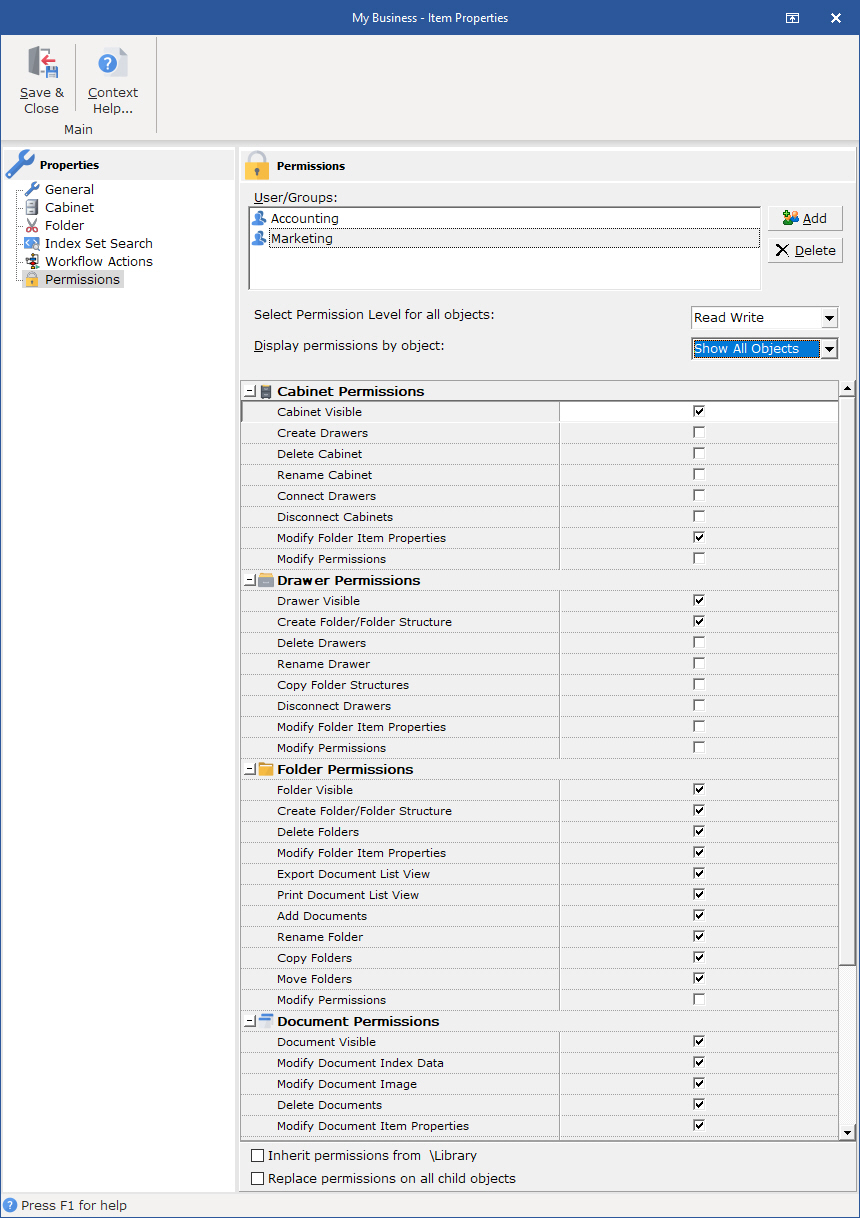
Permissions allow you to add users and groups and set security properties for users and groups in the Cabinet.
See the Security/Users/Groups help item for more information on how to add users and groups to a Cabinet.
See Security/Cabinet Permissions for more information about setting Cabinet permissions.
Tip:
Permissions are generally inherited from the Library. To change permissions for the Cabinet object you must uncheck the Inherit permissions from parent box before setting new permissions for users or groups.