
This Help topic refers to the following editions:
þ Professional þ Enterprise
Administrators will use the Cabinet Permissions Item located by right clicking the Cabinet and selecting Cabinet Properties, to add or delete Users and Groups and set permissions.
Each DocuXplorer object has its own set of properties and permissions. By default, an object's properties: users, groups and permissions are inherited from its parent object. Before making any changes to an object's permission properties an administrator must shut off inheritance by removing the check from the" Inherit permissions from parent" box. To propagate the changes to any child objects of the object being changed the administrator must place a check in the "Replace permissions on all child objects" box.
Tip:
If you have already customized a child object by making changes to an object below the parent object the "Replace permissions on child objects" will overwrite those customized settings.
Security effects of Adding new Users/Groups or change permissions will not be realized until the affected Library or Cabinet is reopened at a workstation.
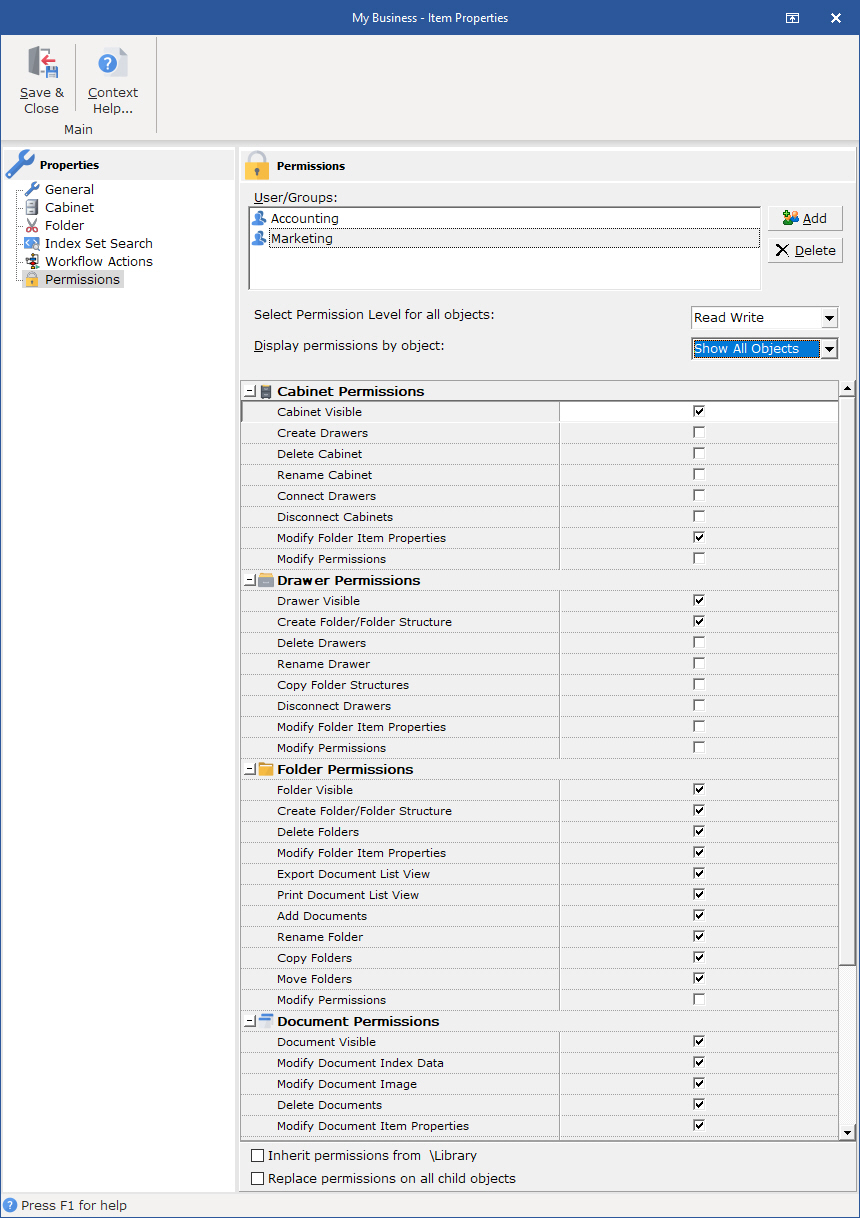
The Cabinet Properties/Permissions dialog box consists of:
Users/Groups dialog - in this area an administrator can add and delete users and groups for the Cabinet.
Select Permission Level for all objects - this field allows the use of preset permission levels. Preset Permission Levels can also be used as a starting point for creating Custom Permission Sets.
Display permissions by object - allows an administrator to view permissions either by a specific object or for all child objects of the object being set.
Cabinet Permissions - the permissions that can be set for the Cabinet Object
Cabinet Visible - if checked Cabinet will be visible to that user or group. Leaving the box unchecked will make the Cabinet and its contents invisible to those users.
Create Drawers - if checked allows a user or group to create new Drawer in the Cabinet.
Delete Cabinet - if checked allows a user or group to delete Cabinet from a Library.
Rename Cabinet - if checked allows a user or group to rename a Cabinet.
Connect Drawers - if checked allows users or groups to Connect to disconnected Drawers.
Disconnect Cabinets - if checked allows users or groups to disconnect the Cabinet.
Modify Folder Properties - if checked allows users or groups to modify folder properties including Default Index Set.
Modify Permissions - Allows specified users or groups to modify security permission properties
Inherit permissions from parent - if checked the object inherits permissions from its parent. To change permissions for a object uncheck this box.
Replace permissions on all child objects - if checked DocuXplorer will overwrite permissions on all objects below the parent object.
Tip:
When Users/Groups are added or a change is made to permissions they do not take effect until the Library or specific Cabinet is closed and reopened at a workstation. When changes are made we recommend that administrators instruct all users to close DocuXplorer on their desktops and reopen.