
This Help topic refers to the following editions:
þ Enterprise þProfessional þ Personal þ Small Business
From the DocuXplorer Desktop:
To view or change Document properties:
Highlight a Document in a Folder
Right click and select Document Properties on the drop-down menu
The Document Properties dialog contains two windows. Each window has multiple property items that either describe or can change the properties of a document.
Contains information about the Document such as Document and Database ID, dates of Creation, Modification and Access, number of document versions saved, document description and Check Out status, including date of check out, check out user and the note left by the user when the documents was checked out.
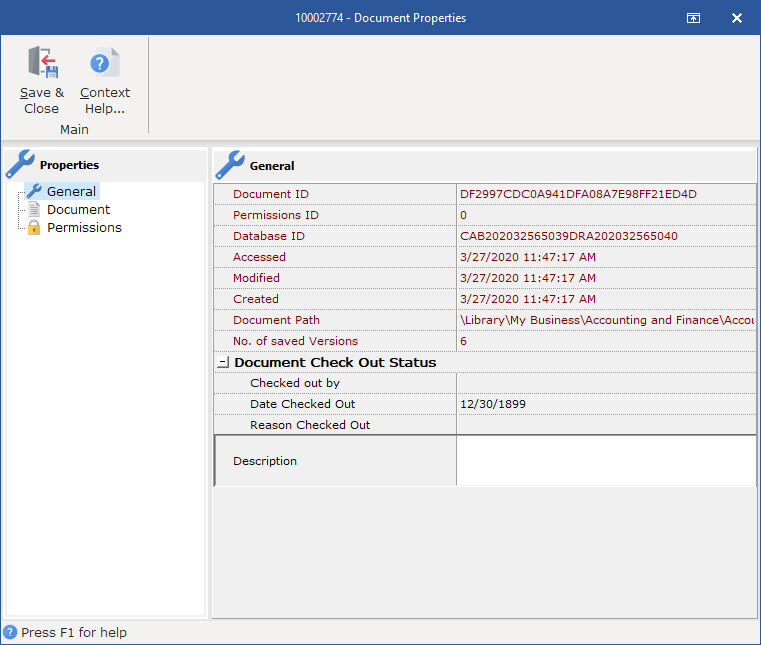
Document ID - this item is the unique ID number given to this folder. This item cannot be edited and is used by tech support to determine document identification
Permission ID - this item is the ID number given to the permission set for the object
Database ID - this item is the unique ID number given to the database storing this folder. This item cannot be edited and is used by tech support to determine database and document identification
Accessed - the date and time this folder was last accessed
Modified - the date and time this folder was modified
Created - the date and time this folder was created
Document Path - the location of the document in the Library
Number of Versions Saved - the number of versions associated to this document
Checked Out By - name of the user who has checked out the document
Date Checked Out - date the document was checked out
Reason Checked Out - the note left by the user when the document was checked out - click the icon to display the memo text
Description - an editable field that can be used to provide a description of what is contained in this document or any other memo information you might want to attach to this document. Any entry made to the Description Tab in the Document View Window is reflected here as a property of the document.
Use the Document Properties dialog to set up or change properties in the selected Document.
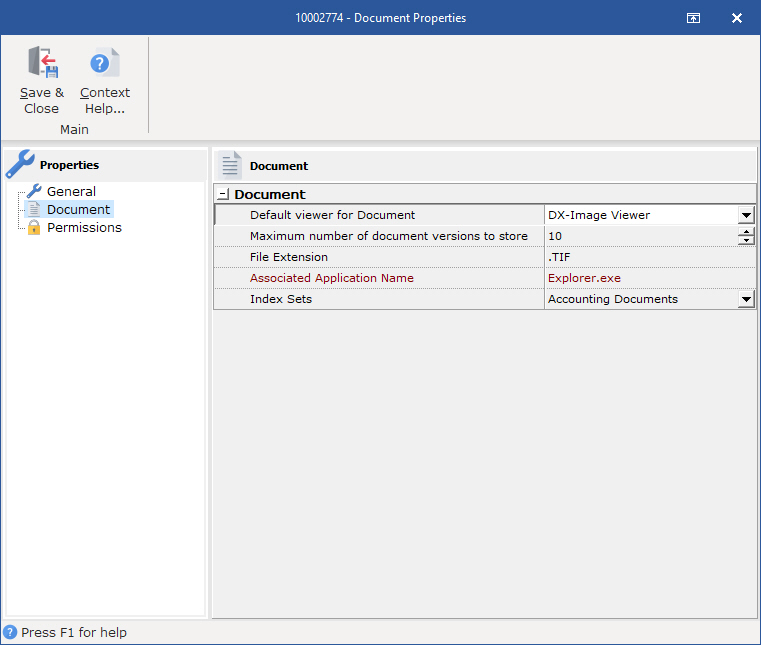
Default document viewer - choose from the drop down list the document viewer to be used for the selected document. Viewer choices are DX Image Viewer or Associated Application.
Maximum number of versions to store - Select the number of versions that can be created for the selected document
File Extension - Change the file extension for the image or associated application file attached to this document
Index Set - Select the document's associated Index Set
Tip:
Since the "Max number of version to store" can not be less then the number of existing document versions, you must first remove the unwanted versions before you reduce the number of versions allowed.
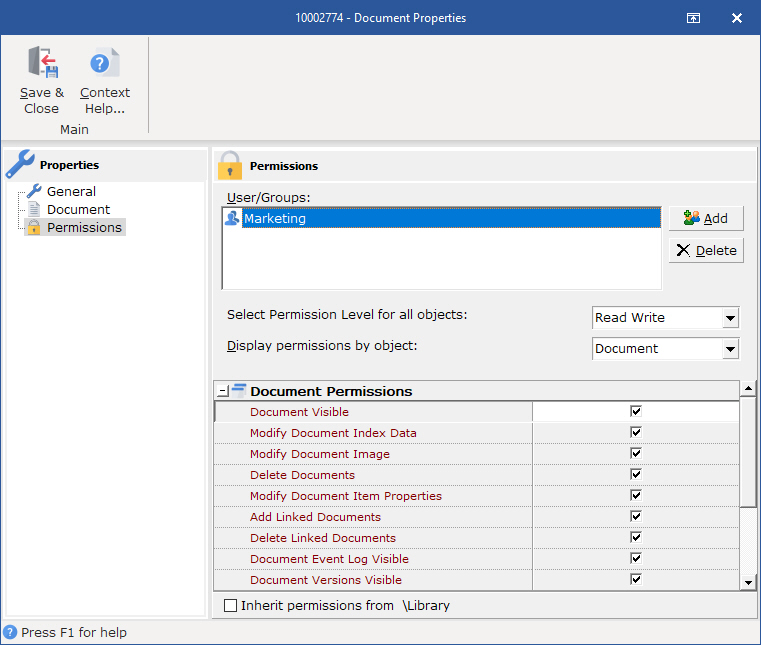
Permissions allow you to add users and groups and set security properties for users and groups for the Document. When permissions are inherited from a parent object the permissions items are grayed out. When an administrator or user with permission to make changes to security properties unchecks the Inherit Button, changes can be made to permissions.
See the Security/Users/Groups help item for more information on how to add users and groups to a Document.
See Security/Document Permissions for more information about setting Document permissions.
Tip:
Documents inherit their permissions from their parent unless they have been specified as a parent object themselves. When a document that is inheriting its permissions from a parent is moved it will then inherit the permissions of the new parent.
To change permissions for the Document object you must uncheck the Inherit permissions from parent box before setting new permissions for users or groups.