
This topic refers only to program developers
There are 9 section name commands. Each will be discussed below along with the key name value pairs to control the command.
[AddDocument]
Add Document is a section command name that enables you to execute the Add Document interface and control the process.
DocumentSource = # [1, 2, 3, 4, 5]
1 = Scanner or Camera: start the process of scanning a document with the twain interface
2 = QuickScan: same as above but without the twain interface
3 = Index Only Document: starts the default DocuXplorer viewer without the requirement of a file
4 = Import Document: prompts the user for a file if the key Name DXFileName is not assigned a value
5 = Import Document:
Does not prompt the user for a file and assumes the key Name DXFileName
is a assigned a value, If a file is not assigned or found a document record
will not be entered but any supporting Cabinet, Drawer, Folder will be
created to support the entry
DXCabinet = s ex. My Cabinet
This represents the name of the Cabinet the document is to placed in. If the Cabinet does not already exist one is created automatically
DXDrawer = s ex. My Drawer
This represents the name of the Drawer the document is to placed in. If the Drawer does not already exist one is created automatically
DXFolder = s ex. \.Work Folder\My Sub Folder
This represents the name of the Folder the document is to placed in. If the Folder does not already exist one is created automatically. You can define sub folders by using a back slash \ as a delimiter ex. (folder\sub folder\sub folder).
DXFileName = s ex. C:\My Documents\My Docment.tiff
This represents the name of the file to import. File names must include the location to the file. The location can be formatted as a Drive and Path or UNC paths. Ex. C:\My Documents\My File.txt or \\My Computer\My Documents\My Document.txt
DXIndexSet = s ex. All Documents
The represents the name of an Index Set. This value must exist or an error will be raised.
ShowInterface = # [1,0]
This determines if the Document Viewer dialog is shown for data when only a single document is being added. The default value is 1
1 = Show Document Viewer
0 = Hide the Document View
To allows for multi-line of text convert CRLF (Carriage line feeds) to '/n'. They will be convert back to CRLF automatically when posted to a field.
To populate Index Set fields with values, create Key Names that match the Display Name property of the defined DXIndexSet Key Name ex. (Subject=My document subject).
You can also create your own Auto Index values by creating Key Names that are surrounded by open and closed braces ex. {MyAutoIndexValue}=My Value. This can be helpful when you need to assign Index Set values but don’t know the display name column that requires it. See the help item ”Auto-Indexing Variables” for more details on how to control this powerful programming feature.
To support adding multi-line text to memo fields, use the "UserVar"# Key Name. For example, UserVar1="my very long memo" UserVar2="my other very long memo"
[FindDocumentDialog]
This section name command shows the Find Document dialog, no key names are needed and no return values are set
[FindDocument]
This section name command allows you to pre-populate the Find Document Dialog with the result of a query.
QueryType = s [FullTextSearch, SearchByField]
This represents the type of query to be defined just as you would within the DocuXplorer interface by selecting the tabs on the top of the screen.
DXCabinet = s ex. My Cabinet
This represents the name of an existing Cabinet in which to locate documents
DXIndexSet = s ex. My Documents
This Key Name is required when the QueryType is set to ”FullTextSearch”. It represents a value for the interface item ”Default Index Set Used to preview results”
DXSearchDocument = # [0, 1]
This key name is required when the QueryType is set to ”FullTextSearch”. When the value is 1, it represents a checked value for the interface item ”Included document content is search”. When the value is 0 the item is unchecked.
HideCriteriaOnExecute = # [0, 1]
When this value equals 0 the criteria defined for the find process is shown to the user. When the value is 1 it is hidden.
OpenDocumentOnExecute = # [0, 1]
When this value equals 1 and only a single document matches the query, the document will open in the Document viewer. When this value is 0 just the result of the query is displayed in the Query List View.
Command0 = s ex. Invoices and Contracts
When the key name QueryType is set to ”FullTextSearch” This value represents the user criteria as they would enter it in the Find Document interface.
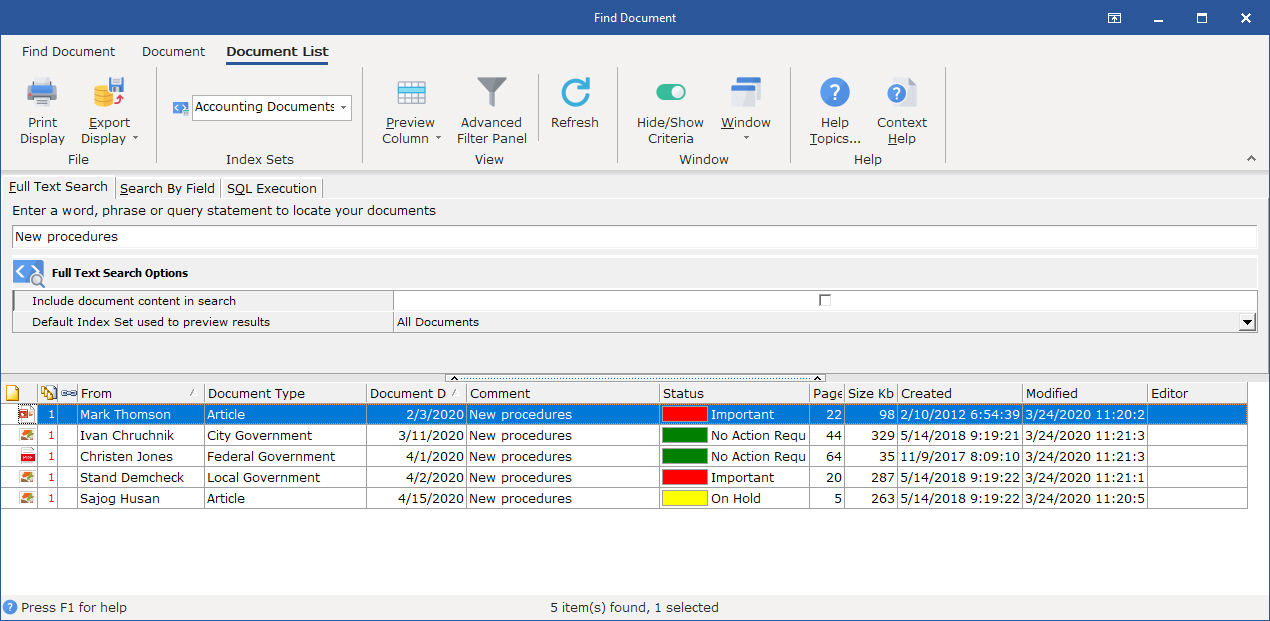
When the Key Name QueryType is set to ”SearchByField” This value represents the user criteria as they would enter it in the Find Document interface but in a comma delimited list ex.
Command0="1","(","All Documents","Document Type","Contains","Invoice","And",")"
Command1="2","(","All Documents","File Type","Contains",".tif","And",")"
Etc…
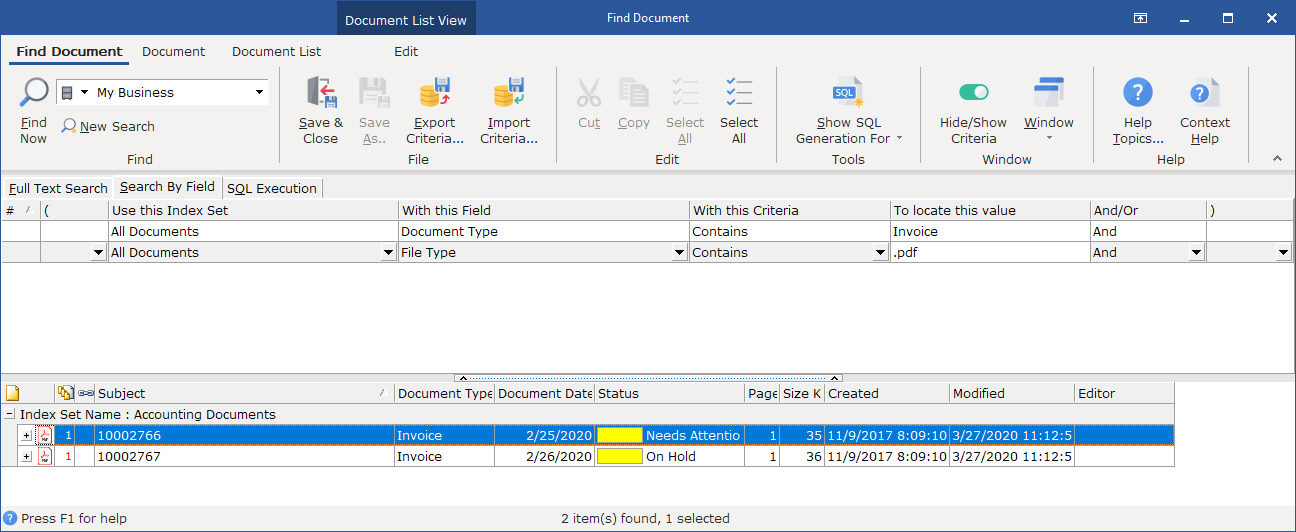
[SendToDocument]
This section name command allows you to query for a group of documents and execute any of the Documents SendTo options. The SendToDocument command uses all the same key names value pairs as the [FindDocument] command but adds the following keys names to control the SendTo interface.
SendToOption = # [0, 1, 2, 3, 4, 5]
The key name SendToOption takes a single numeric value between 0 and 5. This represents the 6 SendTo options for a document within the DocuXplorer interface. The document file names are predetermined by the Index Set settings. See help item Index Set Properties for details on this topic.
0 = Exports the documents in their native format to a Windows folder
1 = Converts the documents via the default print driver type (PDF or TIFF) and exports them to a Windows folder
2 = Converts the documents to DX Link file and exports them to a Windows folder
3 = Emails the documents in their native format
4 = Converts the documents via the default print driver type (PDF or TIFF) and e-mails them
5 = Converts the documents to DX Link files and e-mails them
MergeDocumentName = any valid file name with no file extension
This key represents the file name used when one or more documents are merge together. If the file name is blank or the key is not included in the .dx file this feature is not executed.
PageCount = <Leave Blank>
This key will be populated by Docuxplorer indicating the total pages for all documents found. If this key is not included in the .dx this feature is not executed.
TargetDir = s ex. C:\My Documents or \My Computer\My Documents
This key name represents the location where the exported files are to be placed. The TargetDir can be formatted by a Drive and Path or UNC path. An error will be raised if the TargetDir does not already exist. This key name is required when the SendToOption equals 0, 1 or 2.
The following key names are required when the SendToOption equals 3, 4 or 5. An error is raised if the EmailToRecipients, EmailSubject or EmailMessage is not assigned.
EmailToRecipients = s ex. sale@domain.com; accounting@domain.com etc…
This key name represents the recipient's email address. The EmailToRecipients contains address list separated by semicolon.
EmailCcRecipients = s ex. same format as EmailToRecipients
This key name represents recipients to receive a carbon copy of the email. The EmailCcRecipients contains address list separated by semicolon.
EmailBccRecipients = s ex. same format as EmailToRecipients
This key name represents recipient's to receive a copy of the email with their names hidden from the other recipients. The EmailBccRecipients contains address list separated by semicolon.
EmailSubject= s ex. My Email Subject
This key name represents a short description to populate the Subject of the email
EmailMessage= s ex. My Email text body
This key name represents the long description to populate the Body of the email. To create line breaks add the text /n
[ExportDisplay]
This section name command enables you to perform the export operation available to user when they select File Export Display from the Find Document interface. The ExportDisplay command uses all the same key names as the [FindDocument] command but adds the following keys names to control the ExportDisplay interface.
FileName = s ex. C:\My Documents\My Document List.html
The key name should include the full drive and path. The file extension determines the format to which the display is saved. The supported extensions are html, xml, htm,cvs and xls.
ExpandRows = false, e.g. (True, False)
This key value determines if version and event history, if available, should be included with each document.
[DeleteDocument]
This section name command enables you to perform the Delete operation available to a user when they right-click a document and select Delete. The DeleteDocument command uses all the same Key Names as [FindDocument] and has no additional Keys names to control the DeleteDocument interface.
[ShowFolder]
This section name command enables you to control the select a folder in the library tree view
FolderIDPath = root,0,19
The key value represents the folder ID's in comma delimited format of the path of the folder location
[ShowHideDesktop]
This section name command enables you control the ability to show or hide the DocuXplorer Desktop.
ShowDesktop = # [0, 1, 2]
This key name has three settings, when set to 0, the Desktop is Hidden, When set to 1, the Desktop is Visible and when set to 2, the Desktop visibility is toggled between 0 and 1 based on the current state.
[ShowPopupMessage]
This section name enable you to send a popup message to the screen
Message = <Any Text>
This key should contain the message you whish to display. To allows for multi-line of text convert CRLF (Carriage line feeds) to '/n'. They will be convert back to CRLF automatically when displayed.
[CloseDocuXplorer]
This section name command enables you to close DocuXplorer. If your programming with the COM interface, just free the DocuXplorer Object, do not execute this command.
[ImportEngine]
This section name command allows a developer to start an Import Job from outside DocuXplorer. For example starting an import via the Microsoft Task Scheduler. See the Microsoft Support web site at http://support.microsoft.com for information on ”Task Scheduler”.
RunContinuously = # [0, 1]
When this value equals
1 the selected Import Job will run continuously. When this value is 0
the selected Import Job will run once.
JobName = My Job Name
JobName2 = My Job Name 2
This key name represents the name of the import job defined in the Import Job interface, multiple JobName items can be add but each must end with an unique value.
This section name command allows a developer to automate the process of importing users and groups.
FileName= Provided the Drive, Path, and File name of .csv file to process e.g.(c:\my path name\importusersandgroups.csv)
Import User and Group .CSV file format
Header Row
Name,GroupName,Password,EmailAddress,DesktopAccess,WebAccess,Description,Disabled
Data Rows
Name: is the user login name
GroupName: This column supports a semicolon delimited list of Group Names e.g.("Group1;Group2;Group Three") that the user will be a member of . If the Group does not already exist, the group will be created and the user will be added as a member of the group. This field should be wrapped in double quotes to allow groups with spaces in their names.
Password: This column defines the initial default password the user will use to access the account.
EmailAddress: email address used for workflow notifications and password reset processing.
DesktopAccess: This column defines the licenses type the user will have access to for DX’s Desktop Interface. There are three supported values for this field: Read-write, Read-only, or Disabled. The default value is "Disabled"
WebAccess: This column defines the licenses type the user will have access to for DX’s Web Interface. There are three supported values for this field: Read-write, Read-only, or Disabled. The default value is "Disabled"
Disabled: This column prevents a user from logging even if they have a licenses assigned. The supported value are: 1 for a disabled account, 0 for an account the is enabled, The default value is 0
Description: This field will how 254 characters of any additional text you wish to provide. The default value is the text “Imported” with today's date
tip
And field value that have spaces should be surround by double quotes. e.g. "My User Group Name"
.CSV file update rules
If a user added more than once, the following conditions will apply:
If a value is blank or the column is omitted, the existing value will not be altered.
If a user group
value is changed, the existing groups the user is a member of will
not be altered. Only new information will be added for new groups
and the user group memberships.
Note: Additional columns will be ignored and will not effect the import process.