
This Help topic refers to the following editions:
þ Enterprise þProfessional þ Personal þ Small Business
Index Set Properties are located by selecting the Index Set Tools Menu from the Icon Toolbar and clicking Manage Index Sets. Highlight the Index Set to be worked with and right-click to bring up a menu, then select Index Set Properties.
Index Set Properties allows an administrator to rename an Index Set or change security permissions and add or delete Users and Groups for the Index Set. Index Set Properties are synchronized across the Library. A change to an index Set will be replicated to every Cabinet associated with that Index Set.
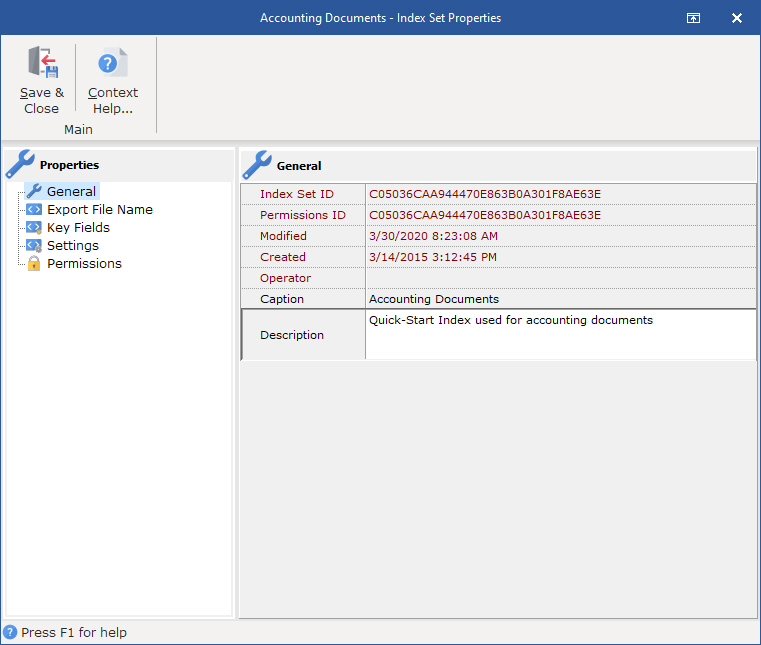
The General Index Set Properties item contains information associated with the index Set. They are:
Index Set - a unique identifier for each Index Set
Permission ID - display the unique identifier for the Permission Set either created for inherited by the Index Set
Modified - Date and time the Index Set was last modified
Create - Date and time the Index Set was created
Operator - the user or administrator that last modified the Index Set
Caption - the name assigned to the Index Set - this field is modifiable and can be used to rename an Index Set
Description - an editable field to leave memo notes about the Index Set
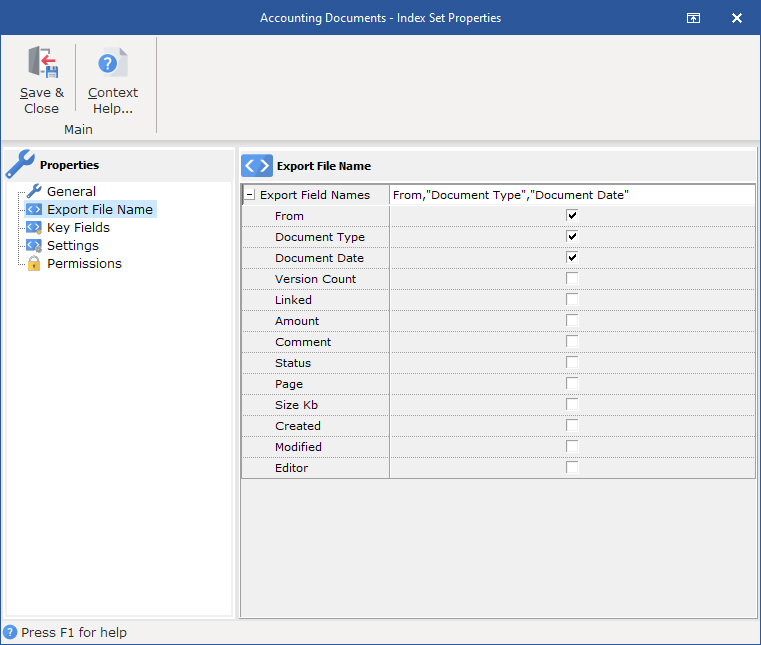
Use this dialog box to select sets of field data to be used for the file name when a document is exported to a hard drive or sent as an attachment to an email. This function must be specifically set for each index set.
To create an Export File Name:
Put a check in the box associated with the fields that DocuXplorer should use to create a string that will be the export file name
Select the order for the string by dragging and dropping the field name into the proper place - you can see the order at the top of the check boxes.
Tip:
Date fields used for export file names will be displayed as mm-dd-yyyy.
The default field used when creating an export file name is the Subject field. Only when other fields from an Index Set have been selected to be the export file name can the Subject field be unchecked.
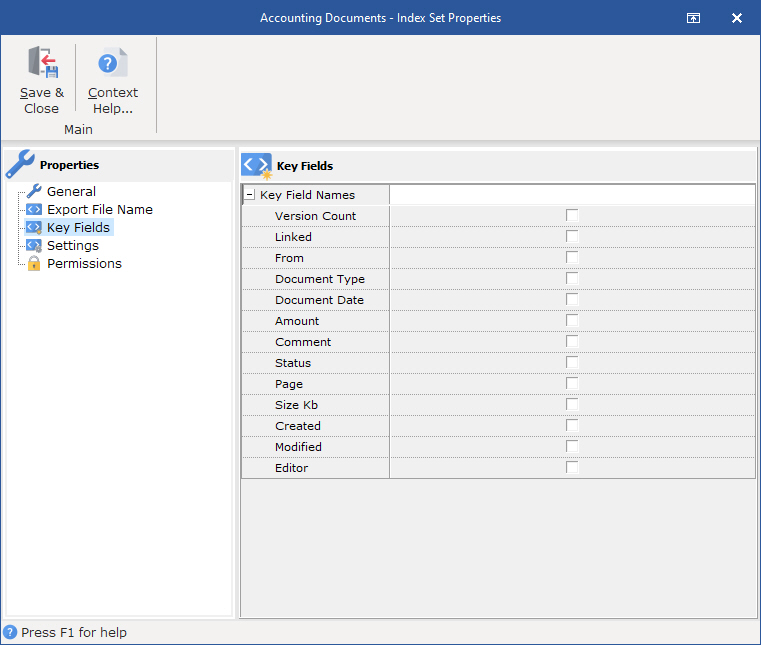
User-defined Key Fields prevent duplicate index values for documents and enable the updating of existing documents when new ones are added. Key Fields can include a single index field or a combination of indexes fields to ensure each document is unique (e.g., Product Number, Product Code, Customer Name, Social Security Number, Invoice Numbers, PO Numbers).
To activate this feature, select the column or columns that should be unique for a particular index set.
How do Key Fields affect the process of editing a document?
This feature is triggered whenever a document is modified, either individually or in a batch. For instance, if you change once the key fields and try to post the document, DocuXplorer checks for other document is the current cabinet for any key violations and displays a warning dialog if any are found. This rule does not apply when deleting a document.
How do Key Fields affect the process of adding documents?
This feature is triggered whenever a new document is added. DocuXplorer will search for a document that shares the same key(s). If the document is found, all index set fields and the document itself will be updated. If the document is not found, a new document will be posted.
Note: Once user-defined key(s) are assigned to an Index set the following rules are applied.
Copies of documents are not allowed in order to maintain the integrity of their unique key(s)
If a duplicate is required hold the shift key down while making the copy selection to override this rule.
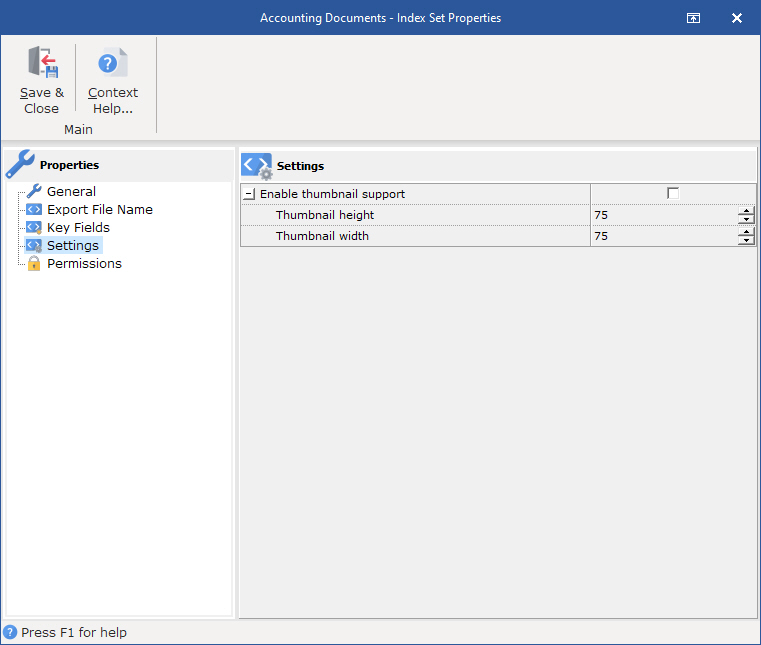
Document thumbnail support enables a user to preview a small image of the document’s first page. This enables a user to quickly scan a list of documents and quickly identify the ones of interest. The thumbnail graphic engine will generate images for MS Office documents, PDFs, TIFs and a variety of standalone graphic file formats. If an image cannot be generated, then an icon for the file format is generated. Thumbnails are generated when the document is first added and after any modification are made. This feature can executed manually for those documents that already exist.
To enable greater control, each Index Set has its own properties to control the thumbnail behavior.
There are three steps to enable this feature:
1. Setting the option to be enabled
2. Setting the default size of the thumbnail
3. Adding the column that displays the thumbnail image.
To enable the thumbnail process and set its size, select Tools | Index Set Tools |
Manage Index Set. Right click on the Index Set you have selected, and select Properties | Index Set Settings, then check off "Enable thumbnail support". You may also adjust the size as needed. When done, click Save and Close on the dialogs to save your changes
From the document list view, select the same Index Set name you used in the steps above and right click on any one of the column titles, then select Add Fields. On the list, you will see the title ’Thumbnail.’ Drag and drop this column next to the column of your choice.
Once you have completed the steps above you can then generate thumbnails for selected documents that already exist. Simply select one or more documents from the Document List View or the Find Document dialog, right click on a document, and select Update Document
Thumbnail.
AI Insights Setting:
Each index set can be controlled to use the DX insights services separately enabling control on what data should be used for this service. DX's management service will automatically handle all the back end process required by Microsoft to create and destroy the required services.
AI Insights: Simply selected "Enable" or "Disable" from the drop down menu as needed.
Two additional options allow you to force updating of AI indexing and the reprocessing of document for the AI process.
All process for this service is managed by DX's Process Queue on your server.
Extract Text to support full text search:
Extract text when adding or updating documents:
To
support Full Text Searches, DocuXplorer can automatically extract
text from newly added documents using AI Capture read model and
the Microsoft's iFilter technology.
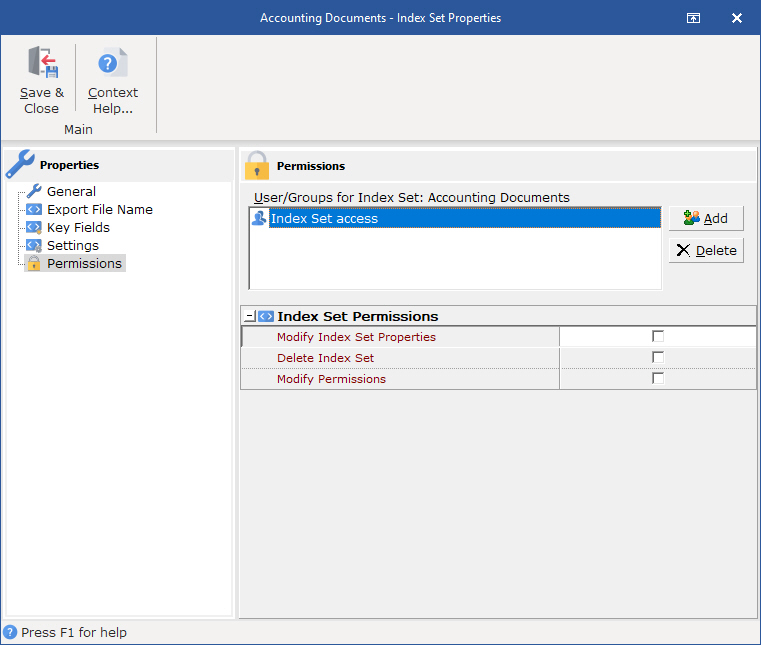
To set up Index Set security administrators will use the Index Set Permissions Item located by selecting the Index Tools Menu and clicking Manage. Highlight the Index Set to be worked with and right-click to bring up a menu, then select Index Set Properties to add or delete Users and Groups and set permissions for the Index Set.
Tip:
Default Index Set permissions are set at the Library.
A new Index Set will inherit the permissions set for its template. If the new Index Set's permissions are changed it will become a parent object and any Index Sets created from it as a template will inherit the new permission set.
Important:
Each Index Set has its own set of properties and permissions. By default an Index Set's properties: users, groups and permissions are set to the Library's defaults to assure security. When creating an Index Set administrators can modify Index Set permissions.
Permissions allow you to add users and groups and set security properties for users and groups for the Index Set.
See the Security/Users/Groups help item for more information on how to add users and groups to an Index Set.
See Security/Index Set and Field Permissions for more information about setting Index Set permissions.