
This Help topic refers to the following editions:
þ Enterprise þProfessional þ Personal
DocuXplorer allows users to email directly from a Folder or the Find Document dialog. To email a document simply right-click the document and select Send To | Mail Recipient. The document is then attached to the email to be sent. You can send one or more documents to an email recipient by highlighting multiple documents. Documents can be e-mailed in their original format or converted to be a PDF document as the attachment.
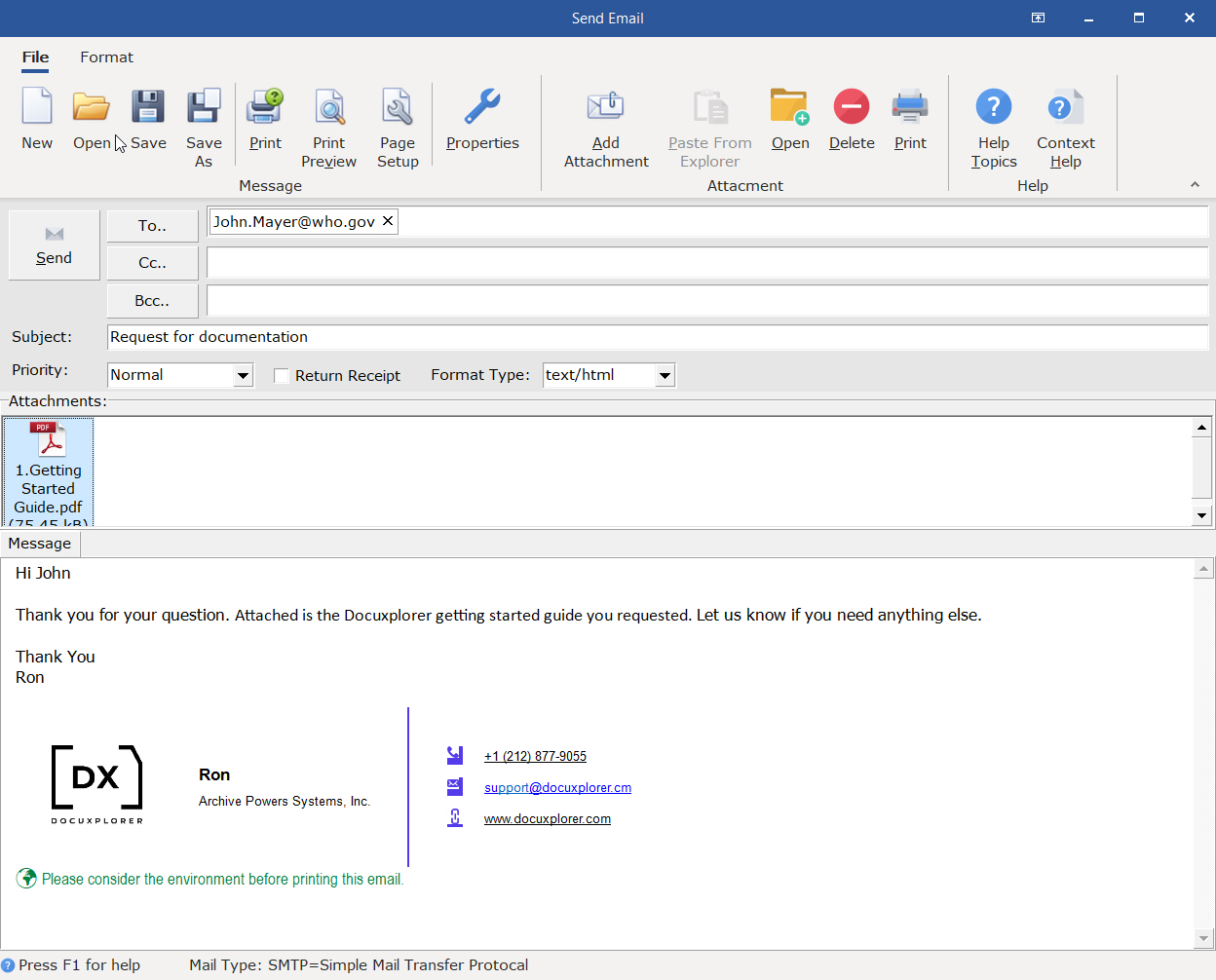
Send Email Dialog
To - Address of the Email recipient
cc - Carbon Copy: Allows user to send the Email to another recipient that its not address to in which all recipients can see
bcc - Blind Carbon Copy: Allows user to send the Email to another recipient that its not address to in which no other recipients know about.
Subject - Allows for a description of the content of the E-mail.
Priority - used to set the level of importance for e-mail messages to indicate whether the messages need the recipients' attention quickly or can be read later. For e-mail messages that have an importance-level setting, recipients see a visual indicator in their Inbox. By setting the level of importance, you also enable the e-mail recipients to sort messages by importance.
Return Receipt - is an e-mail security feature used to request confirmation that a message was received unaltered. It also includes information about who opened the message and when it was opened. This verification information is returned as a message in your Inbox.
Format Type - E-mail can be sent using html or plain text. Html allows for special formation and would be lost if plain text is selected
Attachments - list of file attachments to be sent. See menu instruction below for instructions on how to use this feature.
Right click an item to Delete, Open or print the selected attachment, To add an additional document from DX go to the DX desktop and right click on any document and select Send To Windows Clip Board. After returning to the E-mail select Paste from Windows Clipboard.
Right-click Menu on Email Body to access additional formatting feature to enhance your text.
Message Section
Send - allows user to send e-mails with document attachments through an SMTP host
Add Attachment - allows users to add file attachments for files on a hard drive outside of the DocuXplorer Library
Properties - displays the SMTP Email Setup Properties that were entered in the <Tools><Options><Workstation> dialog.
Close - allows user to Close Email without sending it.
Message Section
New - allow user to start a new message.
Open - allow user open and existing file to be used as your Email message.
Save - Save all changes of the current Email message.
Save as - Allow the user to save the current message as a new file on your hard drive. The following file formats are support: .html, .rft, .txt, .doc,docx
Print - Allow the user to send their message to any connected printer
Print Setup - Allow the user to adjust printer settings before printing the Email message
Page Setup - Allow the user to adjust the page margin, paper and layout before printing the Email message.
Attachments Section
Add Attachment - Allow the user to add additional files from the operating system
Paste From Explorer = All the user to add a new document to the list via the Windows Clipboard
Open - Allows the user to open the select attachment
Delete - Allows the user to delete the select attachment from the Email
Print - Allows the user to print the select attachment
Help Section
Help Topics - Display the help system.
Help Context - Display the help above.

Insert Ribbon Tab
Clipboard Section
Cut - allows user to cut from the present location. This item is grayed out until a text string has been selected.
Copy - allows user to copy the text to be pasted to a new location. This item is grayed out until a text string has been selected.
Paste - allows user to paste cut or copied data into a field. This item is grayed out Unless a text string has been selected in Cut or Copy.
Select All - allows user to select all data in a field
Front Section
Provides various methods to control text styling via font, size, and color
Paragraph Section
Provides various methods to control paragraph styling via alignment, outlines, and indentations.
Links Section
Hyperlink - Allows a use to enter in a URL to access other resoures across the internet
Editing Section
Find - Allows the user to locates text in the email message
Replace - Allows the user to locates text and replace it one at a time or in mass
Undo/Redo - Allows the user to undo any changes and redo them
Tip:
The Email Address List is stored in each workstation's local registry and allows approximately 600 names to be added to a list for each workstation.