
This Help topic refers to the following editions:
þ Enterprise þProfessional þ Personal
DocuXplorer support three different email transfer technologies. OOM: Outlook Object Model, MAPI: Message Application Interface Protocol and SMTP: Simple Mail Transfer Protocol. Below are the settings and direction for each method.
All Methods settings can be accessed via the Desktops Ribbon tab Home | Options | Workstation | E-mail Settings.
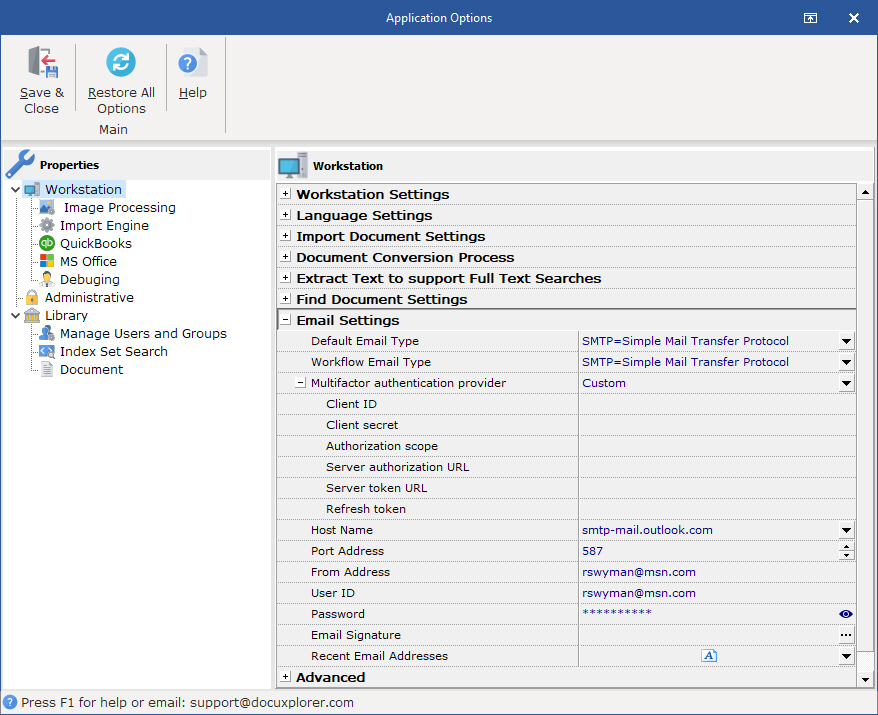
Email settings are applied for each user at their workstation and can control which method is used for Workflow process and user processing via the DocuXplorer interface.
OOM & MAPI is a messaging architecture for many Windows programs, including Microsoft Outlook. If your email software is MAPI-compliant you should set DocuXplorer to enable MAPI. This will allow DocuXplorer to integrate your email program to use with DocuXplorer. Most MAPI-compliant mail servers will allow you to use your existing address book when e-mailing a document from DocuXplorer.
OOM and MAPI are the simplest to setup as just need to select the options from the drop down. The reset of the setup is handled by the supporting programs that are supporting the installed technologies such as MS Outlook.
MAPI:

OOM

SMTP is the standard for outgoing email for most web-based services such as Gmail, Hotmail and Yahoo! Mail and cable or FIOS services such as AT&T, RoadRunner and Verizon. When using SMTP, DocuXplorer will provide it own email interface as seen in the Docuxplorer Email Overview section.
Check with your system administrator or mail provider for their email setup requirements and information on authentication and SSL connections.
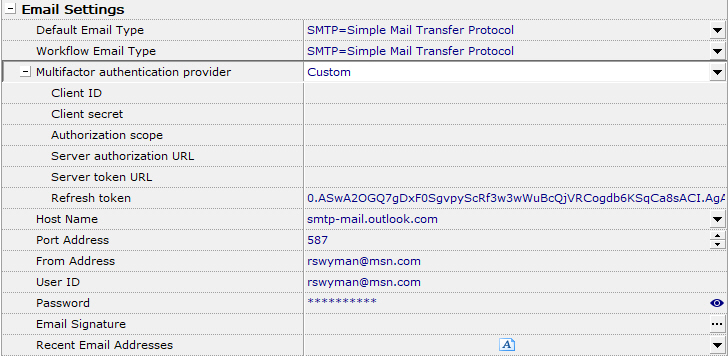
To setup SMTP email
Check the box for Email Type SMTP
Multifactor authentication provider:
None : use this when no OAuth 2.0 is required for email access
Custom: use this when customer properties are required for larger institutions.
Google: Use this when connecting to Google services
Microsoft: Use this when connecting to Microsoft services
Enter your host name
Enter a port address
Enter an Email From Address
Enter a User Name
Enter your Password
Click Save and Close
The following are examples of setup information for a few popular web-based SMTP Email products.
Gmail:
Host Name: smtp.gmail.com
Port: 465 or 587
MSN/Windows Live:
Host Name: smtp.live.com
Port: 25 or 465 or 587
Yahoo Mail:
Host Name: psmtp.mail.yahoo.com
Port: 465 or 587
Gmail without OAuth 2.0:
1. Create a Gmail account
2. When logged into that account, follow these steps to create an App Password
3. Enter the following SMTP information:
4. in DX enter the host name as: smtp.gmail.com
5. Port: 587
6. For your User ID and password use: [Gmail address created in step 1 and app password created in step 2]
7. Enter the From address: [Gmail address created in step 1]
Office 365 without OAuth 2.0:
1. Creating an App Password would be required in order to properly authenticate emails being sent from Outlook.
2. Enter the following SMTP information:
3. in DX enter the host name as: smtp.office365.com
4. Port: 587
5. For your User ID and password use: [Office 365 address created in step 1 and app password created in step 2]
6. Enter the From address: [Office 365 address created in step 1]
E-mail Signature: DX support users signature in html, rtf, doc, docx and plain text. The select file will be appended to any existing text already entered.
Recent E-mail Addresses: This allow you to access the list of E-mail address to be used when creating a E-mail message. Any new addressed used will automatically be added to the list.