
This Help topic refers to the following editions:
þ Enterprise þProfessional þ Personal þ Small Business
Found on the <File> menu when the contents of a folder is highlighted. This function allows users to export the display list of a Folder Contents List or Search Results List.
Export files can be formatted as either Excel, XML, Comma Separated Value (CSV) or HTML files. Exported Excel files can be edited using Microsoft Excel. HTML files can be viewed using your web browser. To edit an HTML file you will need an HTML editor program. CSV files can be edited or viewed with Notepad or any other text editor.
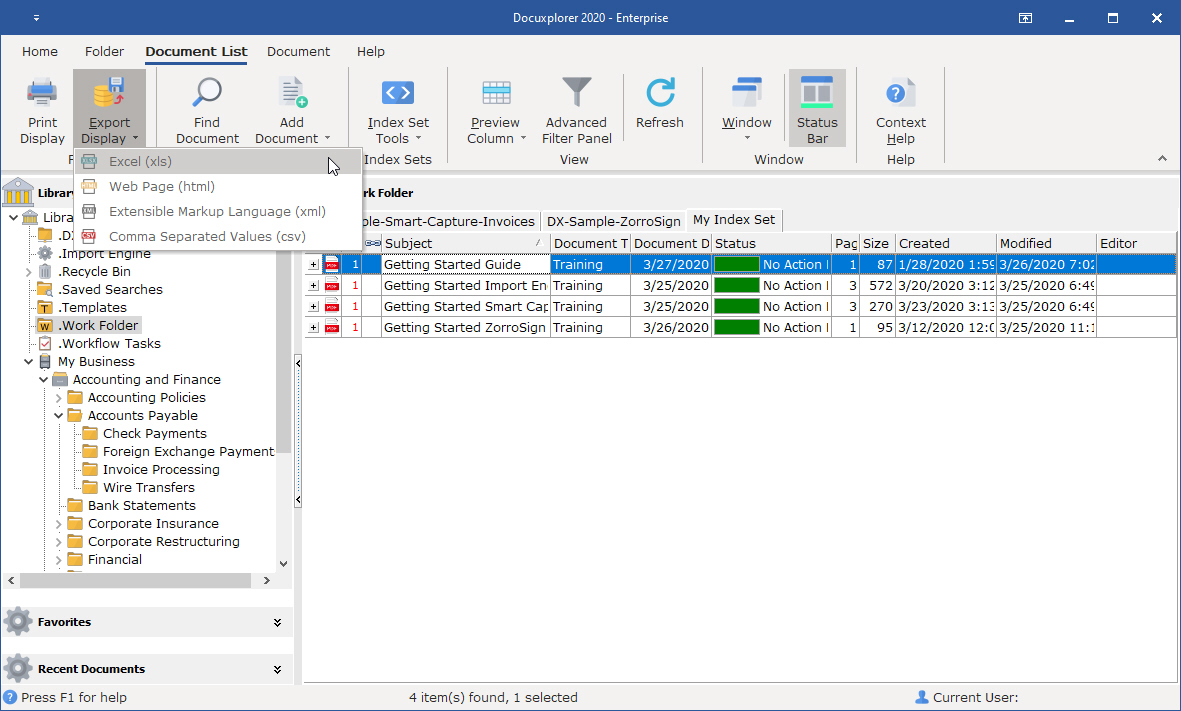
To export a display list;
Select the display data to export, to select all, right-click in the Folder Contents List and choose Select All from the drop down menu or use the keyboard shortcut Ctrl+A
Click on the <File> menu item Export Display To
Select the file type you would like to export
From the Save File dialog box choose a location on your hard drive to place the file
Type in a name for the file you are creating
Click Save
Choose to view the exported list if desired.
Tip:
Exported lists can be used to generate editable and printable reports.
If you have added a Summary Footer to a Contents or Search Results List the Summary Footer will be exported along with the list of documents
Create lists of specific documents to export by selecting only those documents you need
Use the Ctrl and Shift keys to select specific documents in a folder just as you would in Windows Explorer
Print or Export Display in the Query List View is an administrator only function.