
This Help topic refers to the following editions:
þ Enterprise þProfessional þ Personal þ Small Business
Image Rescaling is a computer graphics process that increases or decreases the size of a digital image. It is used to fit an image into a different sized area. It tries to keep the original quality of the image the same.
After the image is scanned and saved in DocuXplorer, open it in the Document View window. Click Image | Rescale on the Toolbar to open the Rescaling window and rescale the image as desired.
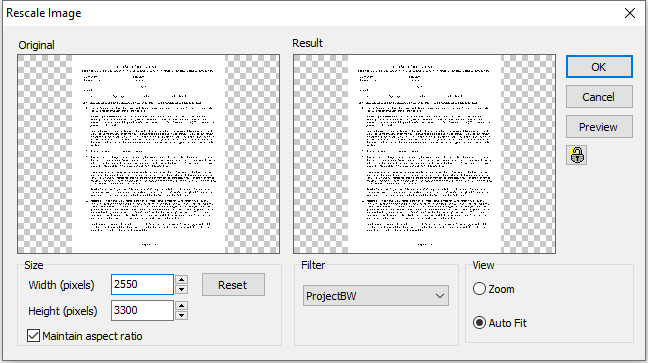
For the selected page - The setting above can be applied for the pages defined.
You select a Width and Height for the image. If Aspect ratio is checked, changing the Width or Height will automatically change the
other. For example if you change the Width, the height will change accordingly in the same ration as the original. If Aspect Ratio is not
checked, the Width and height will change independently from each other.
The Filter is used to determine what method will be used to apply the Rescaling.
Auto Fit will fit the image into the space automatically.
You can preview the results of your selection by clicking the [Preview] button.
You can reset the image back to its starting point by clicking the [Reset] button.
When you are satisfied, click the button and click [OK] to accept the changes.
Clicking [Cancel] will cancel the operation.