
This Help topic refers to the following editions:
þ Enterprise þProfessional þ Personal þ Small Business
Scanned in documents and images imported from a file are viewed, annotated and edited in the Image Document Window.
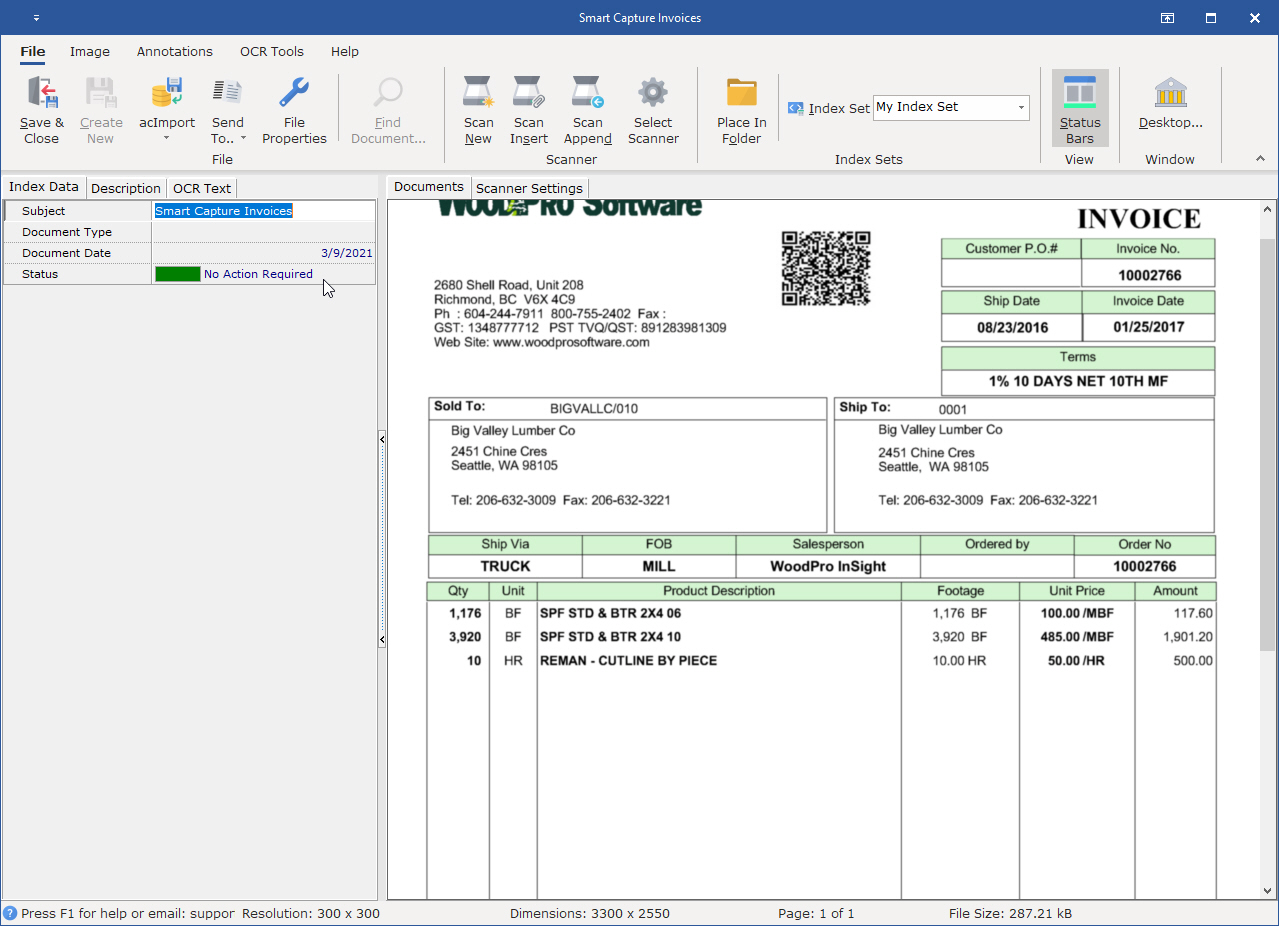
The Document Window consists of two sections. They are Document Index Information and the Document Image Window.
The Document Index Information Window:
The Index Data Tab contains the index fields associated with a document. The Index Set determines the Index Fields displayed and the display for each document.
The Description or Memo Field Tab contains searchable memo text created by users. This tab name will change based the setting in the Preview Column. If the Description or any other memo field is not being display then "Not Selected" is the default that has been set for the Preview Column.
OCR Text Tab contains the searchable electronic text resulting from putting the image document through the OCR process.
In the Image Window you can:
Add Pages to a scanned in document or imported image document
Create a new document from images selected in an existing document
Delete pages from an image document
Create a new document from the thumbnail pages of an existing document
Zoom to resize the page view
Annotate a page in a document or image
Despeckle a page, selected pages or entire document
Straighten a page, selected pages or complete document
Crop pages in an image document
OCR a page, selected pages or the entire document
The image document provides a right click menu for complete manipulation of a single page. If the document has more than one page the thumbnail viewer is add to the display automatically. The Thumbnail view displays all the pages in an Image Document. Using the right-click menu you can reorder, delete or print pages in a document. Additional right-click menu functions are screen display refresh and change Thumbnail size. Thumbnails can also be used to create a new document from pages in an existing document.
Tip:
If you are using a Simplex Scanner (a scanner which scans only a single side of the page) to scan in a document that has text on both sides of a page you can reorder the pages by using the Auto Collate feature available from the Image Document Window Tools menu item.
Reach all Viewer functions from the menu bar. The Icon Toolbar contains shortcut icons to functions most often used in the Viewer.
By holding the mouse cursor over each icon on the toolbar for a second, a balloon will appear with the function of that icon.