
This Help topic refers to the following editions:
þ Enterprise þProfessional þ Personal þ Small Business
The MS Office Default dialog box available in Tools/Options allows a user to integrate DocuXplorer with Microsoft Outlook, Word, Excel, and Power Point and the default for operation with these programs.
Close all Office programs when setting or changing DocuXplorer - MS Office defaults.
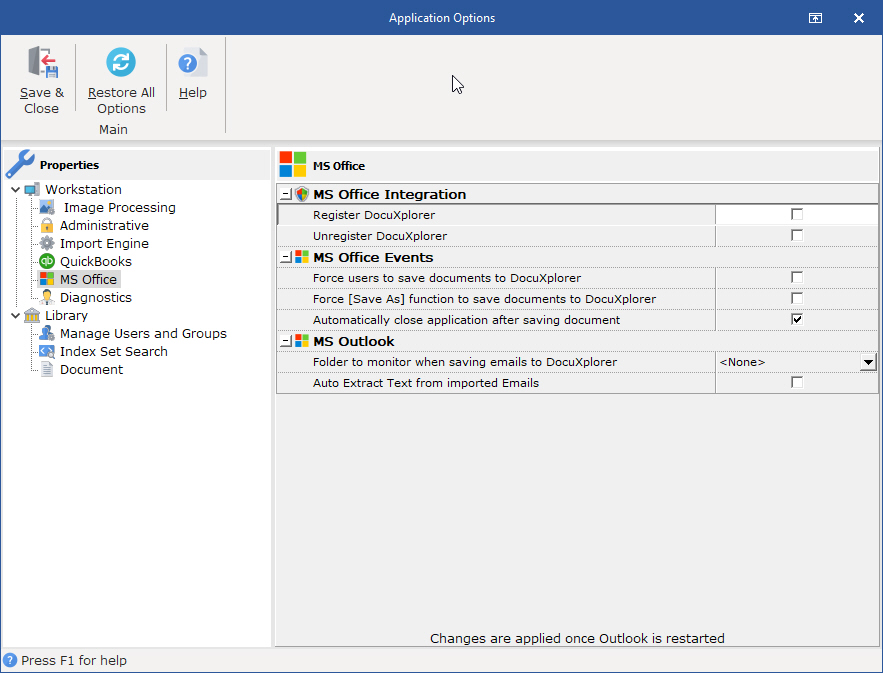
Use this dialog box to install or uninstall the DocuXplorer integration with Microsoft Office programs.
MS Office Integration
Register DocuXplorer - The process of registering places the DocuXplorer Toolbar and other Add-ins into the allowed Microsoft Office programs.
Unregister DocuXplorer - The process of unregistering removes the DocuXplorer Toolbar and other Add-ins from Office programs.
Tip
Users can install and register DocuXplorer as a COM Add-in from within each Microsoft Office program. See the item Installing Microsoft Office Integration for more information.
MS Office Events
Force users to save documents to DocuXplorer
Checking this box will force the <File> <Save> item in Office programs to save documents to DocuXplorer rather than a hard drive as a default.
Force "Save As" function in MS Office to save documents to DocuXplorer
With this box checked users are forced to save documents to DocuXplorer when using the "Save As" function in support MS Office programs.
Automatically close application after saving document
Checking this box will automatically close Office applications after document is saved to DocuXplorer. The exception is Outlook. Even if checked Outlook will remain open when saving e-mail messages and attachments.
When "Automatically close the application after saving document" is checked and there is more than one document open in an MS Office program, the Office program will not close. Only the document being added to DocuXplorer will close.
Outlook
Folder to monitor when saving emails to DocuXplorer
Allows user to select a folder to monitor. When an email is added to that folder DocuXplorer will automatically run and ask the user to select a location to save the email and index it. The body of the email can be automatically added to the description field.
Auto Extract text from imported emails
When in Outlook a user can save the selected email to DocuXplorer. This option now can extract the text of the email and will post it to the OCR text field so emails can be full text searched.