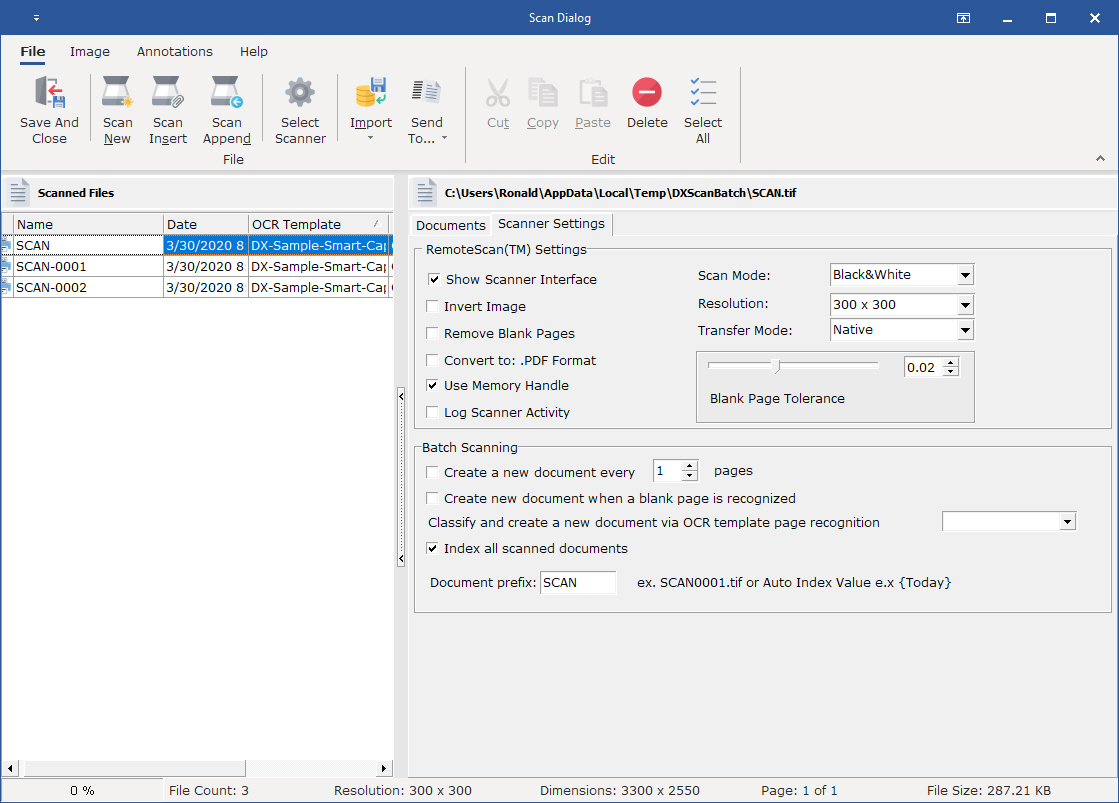This Help topic refers to the following editions:
þ Enterprise þ Professional þ Personal þ Small Business.
OCR Batch Scanning allows you to take a group of similar documents such as invoices and collect the index information off each page and file it into the proper folder location.
The process of executing the batch OCR process is very simple and only needs to have a OCR Template defined to automatically index and file each document..
OCR Batch Scanning Process
Once you have scanned in your documents in batch, your screen should look like the image below. The column on the far left represent the documents you scanned in.
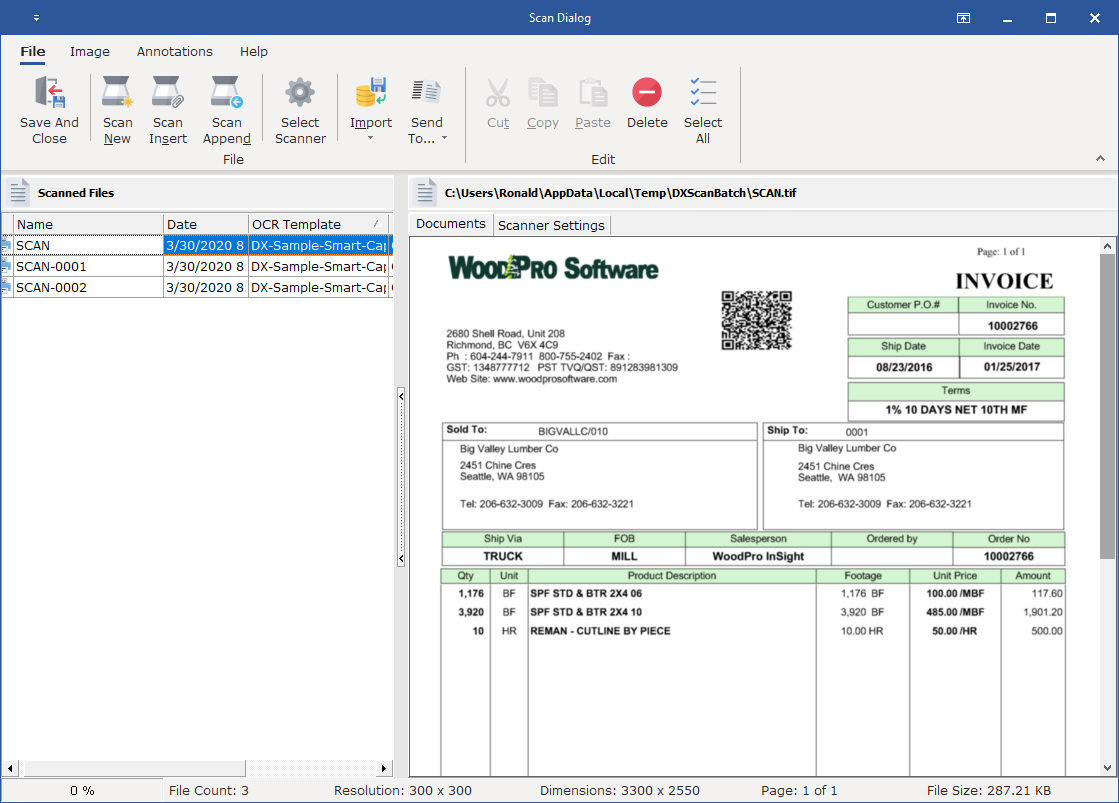
Now select the tab "Scanner Settings" and in the group at the bottom "Batch Scanning" and then select the option to check the option to "Index all scanned document". From the "Capture Index Information with OCR Template" drop down, select the OCR Zonal Template that matches the documents you scanned or select Auto Classify to have DocuXplorer identify the proper OCR Template for you. Then press Save and Close.
The file list grid works like other grids in Docuxplorer. You can sort and filter the list to control what documents are saved first.