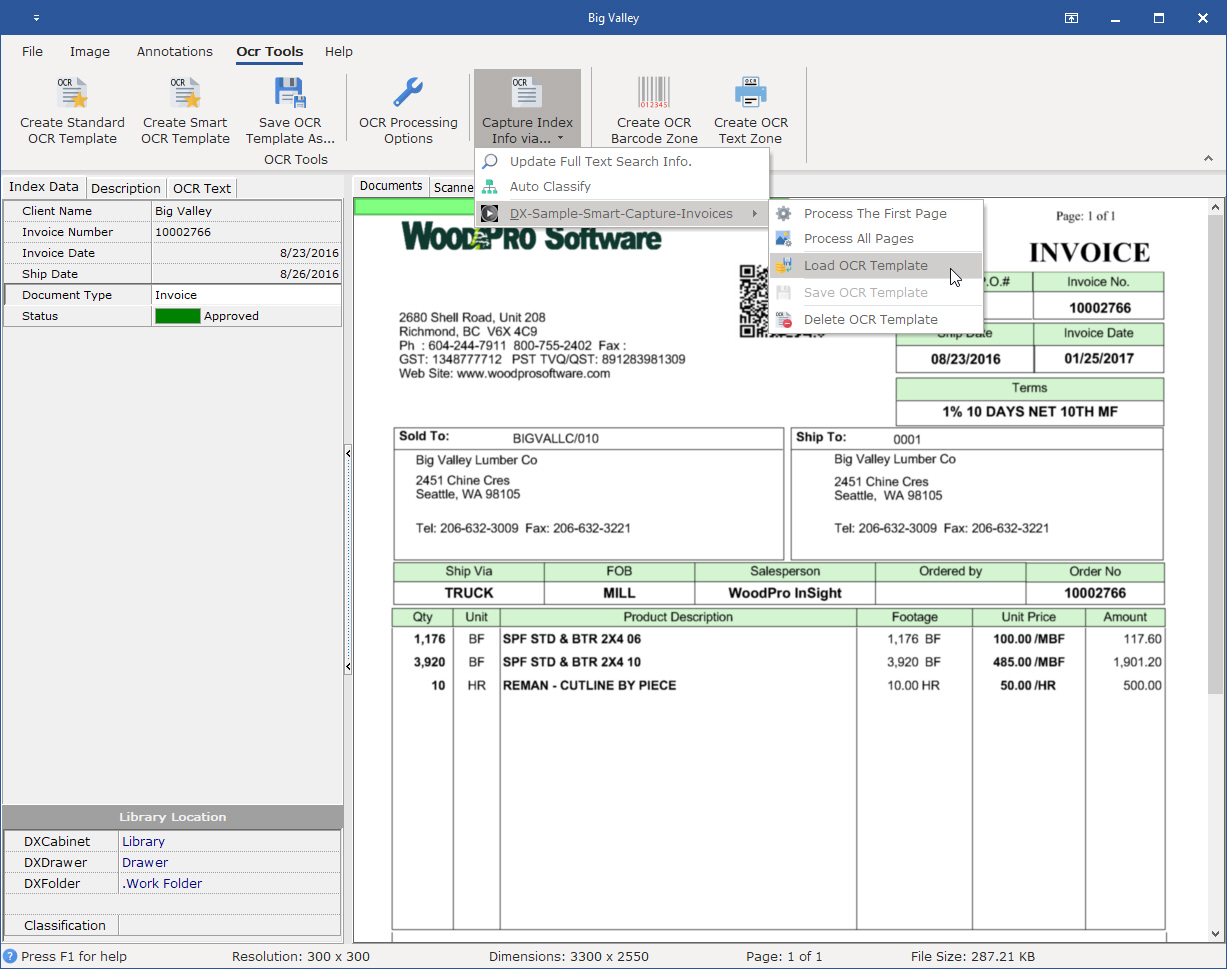This Help topic refers to the following editions:
þ Enterprise þ Professional þ Personal þ Small Business.
Using OCR Zone Templates enables you to save OCR Text Zones and OCR Bar Code Zones for an Index Set in order to recapture the same information again without the need to redefine the zone again. When combined with the OCR Batch Scanner documents can be processed in a batch saving user time in indexing documents. Below is an explanation on how to create OCR Text and Bar code zones and save them as a template.
To create an OCR Template select the menu bar item "Create OCR Template". You'll be prompted to enter the new OCR Template Name. The default name is the name of the currently selected Index Set as OCR Templates are associated with an Index Set.
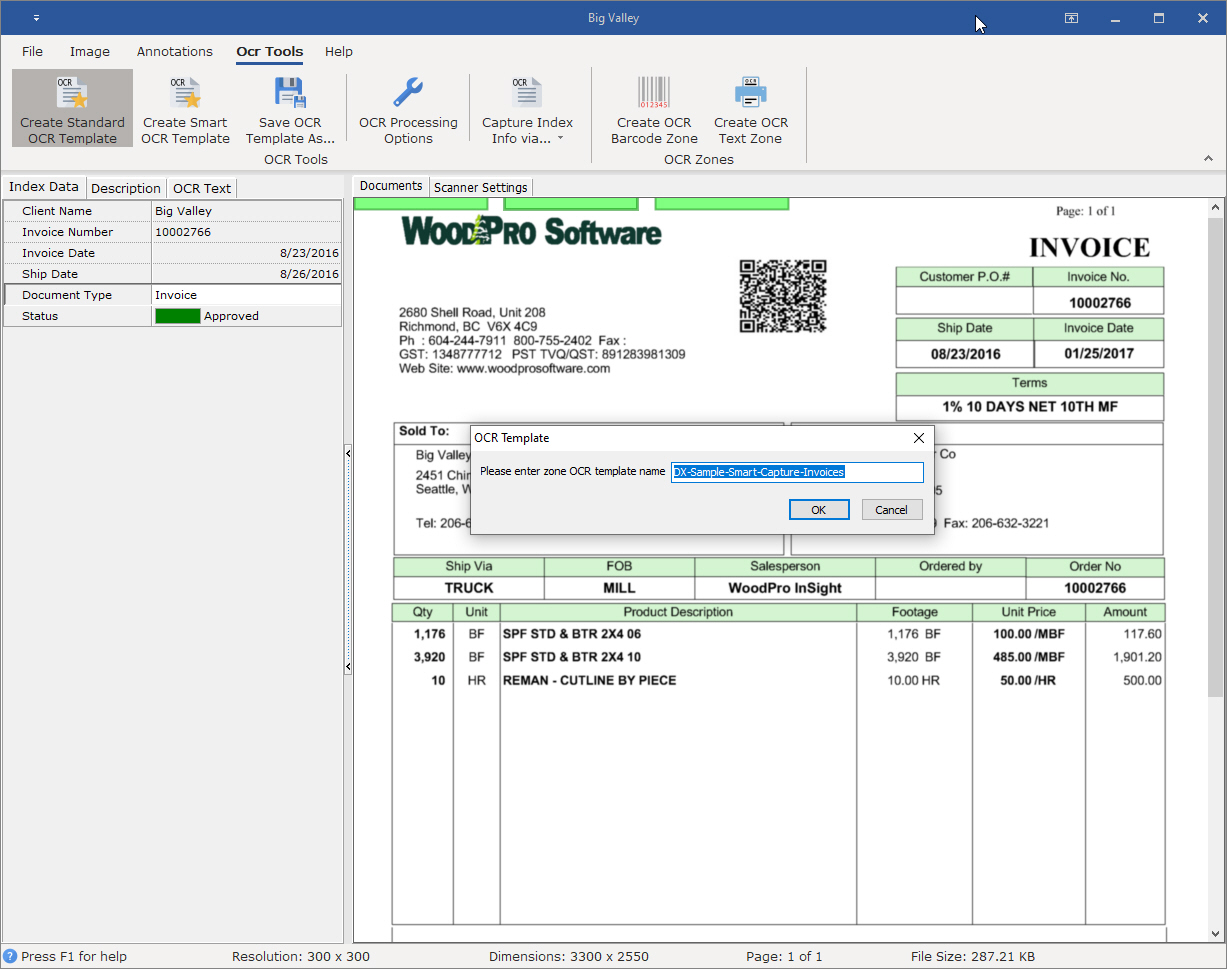
Once you select OK three default OCR zones are created that identify the default Cabinet, Drawer and Folder respectively, base on the current location the document is located. This will be the location where the document will be saved each time the OCR process is executed and the document is saved. To change this information, edit the OCR Zones properties.
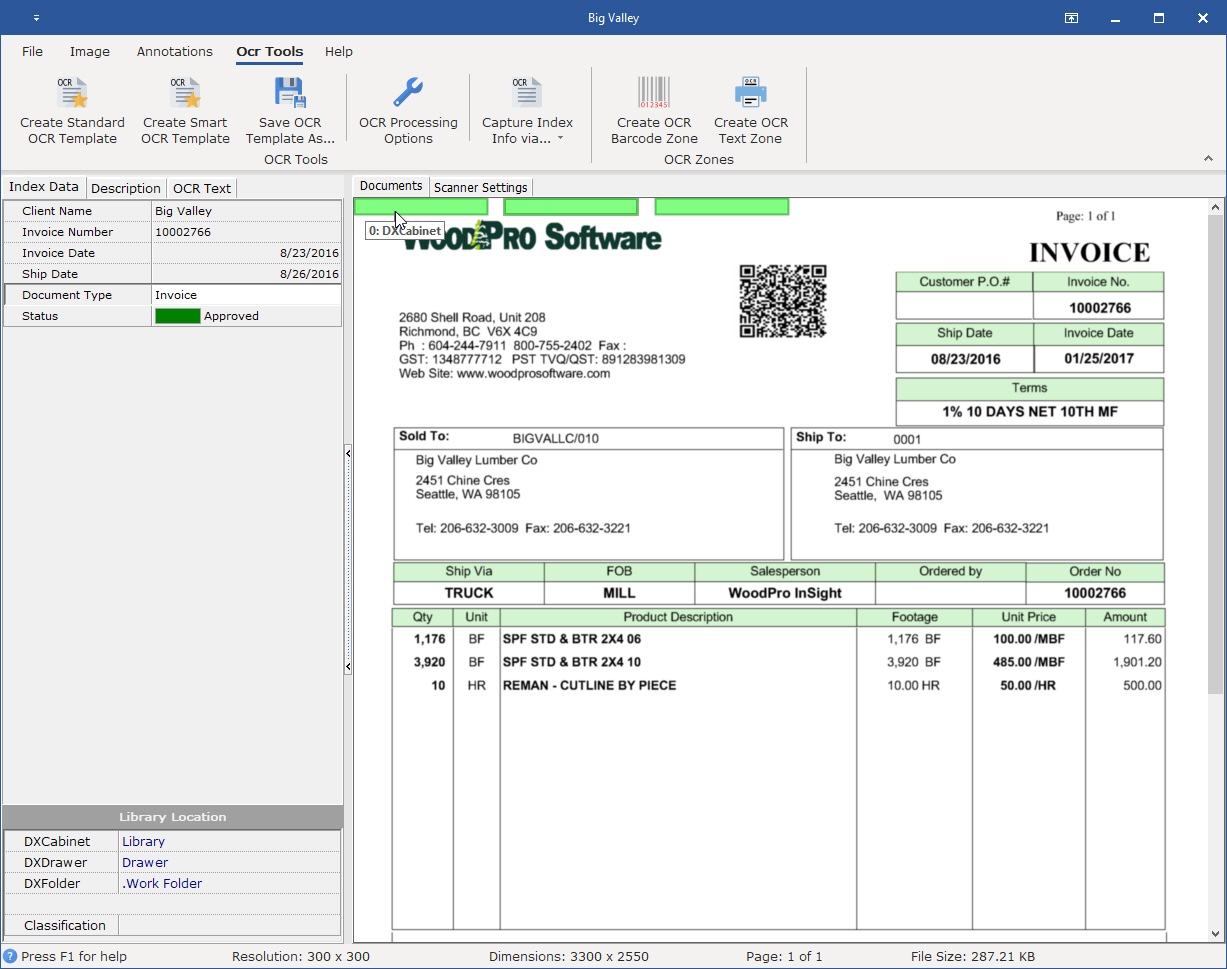
Just like using the "Save As" feature to create a new document from an existing one, you can use the same process for OCR templates. Select the item, "Save OCR Template As."...' Once selected you will be prompted to save the existing OCR Template's changes first, then you'll be prompted to provide the new OCR Templates name.
To have DocuXplorer extract the text for the OCR Zones, select "Capture information via" then select the OCR Template you wish to use, then select "Process The First Page".
To have DocuXplorer convert the OCR Zones and break up pages into there respective documents, select "Capture information via" then select the OCR Template you wish to use, then select "Process All Pages".
To open an existing group of OCR Zones, select "Capture information via" then select the OCR Template you wish to use, then select "Open OCR Template".
To save an existing group of OCR Zones, select "Capture information via" then select the OCR Template you wish to use, then select "Save OCR Template".
To delete an existing group of OCR Zones, select "Capture information via" then select the OCR Template you wish to use, then select "Delete OCR Template".