
This Help topic refers to the following editions:
þ Enterprise þProfessional þ Personal þ Small Business
This Help topic refers to all DocuXplorer editions only when the optional DocuXplorer for QuickBooks Integration package has been installed
The QuickBooks Integration option dialog box allows a user to register or unregister DocuXplorer with QuickBooks and set country codes from the US, UK and Canada.
Registering QuickBooks adds a menu into QuickBooks that allows a user to add and find documents stored in DocuXplorer. If you have QuickBooks on the installation computer DocuXplorer registers with QuickBooks by default. The QuickBooks Integration is available even during the free trial..
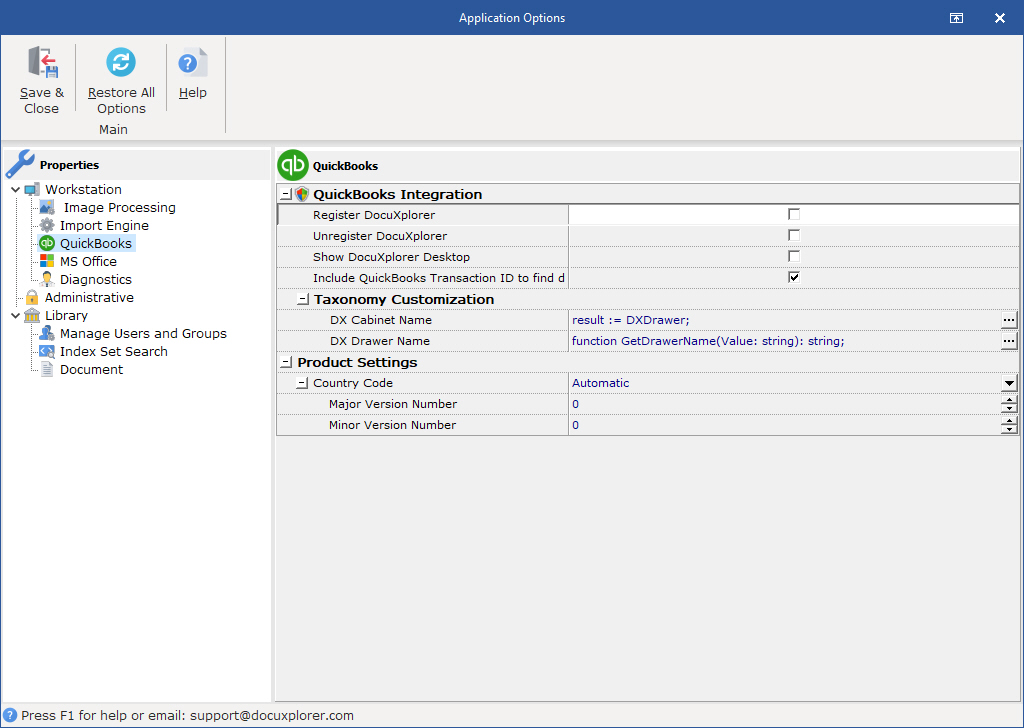
QuickBooks Integration
Register DocuXplorer - The process of registering with QuickBooks places the <DocuXplorer> menu on the QuickBooks <File> menu.
Unregister DocuXplorer - Unregister will remove the "DocuXplorer" menu from the QuickBooks menu .
Show DocuXplorer Desktop - when enabled the DocuXplorer Desktop will always display when DocuXplorer is initialized (When adding or finding a document the first time in a session though the QuickBooks Integration). By default this options is not enabled and a user must select to show or hide the DocuXplorer Desktop of the QuickBooks File/DocuXplorer Menu item
Include QuickBooks Transactions ID to find Documents - When checked DocuXplorer will locate documents based on QuickBooks unique ID, So even if the QuickBooks company name, date, reference number changes DocuXplorer will still be able to find the associated documents. With this feature left unchecked, DocuXplorer will use the traditional method of locating documents by the key index fields associated with a QuickBooks transaction and will be backward compatible.
Taxonomy Customizations - Use the ... button to show the editor to help enter in a value for the following properties
DX Cabinet Name: BY Default DX assign the Quickbooks file name as the Cabinet Name in the Library tree. If you wish to change enter "result := 'My Cabinet Name'" or use DX scripting tools to create a name based on your business rules.
DX Drawer Name: BY Default DX assign the Quickbooks transaction type e.g. (Invoice, Ventors etc) as the Drawer Name in the Library tree. If you wish to change enter "result := 'My Drawer Name'" or use DX scripting tools to create a name based on your business rules.
Product Settings - This information is managed by DocuXplorer automatically and only needs to be changed if directed by a support technician.
Country Code - Enter the Country Code for the version of QuickBooks you are using. Or select a country code from the drop down list. Codes are available for The U.S., Canada and the U.K.
Automatic - The Country Code as set in the <Language> tab of the <Regional and Language
Major Version Number - The Major Version number of QuickBooks installed on the workstation.
Minor Version Number - The Minor Version number of QuickBooks installed on the workstation.
How to Upgrade your QuickBooks Index Sets:
If you have not customized your QuickBooks Index Set your can re-import them. See "Installing the DocuXplorer for QuickBooks Integration Utility" for more details. Otherwise, you can add a new text field to each QuickBooks Index Set and change the display Label to the value "QBID".