
This Help topic refers to the following editions:
þ Enterprise þProfessional
DocuXplorer allows users with the correct security permissions to disconnect and reconnect Cabinets.
The Connect to Cabinet dialog will display a list of Cabinets that can be connected to the Library. Cabinets located in the same folder as the DX Library will be displayed on the list in the dialog box with their full file name to insure the correct selection. To locate Cabinets stored on a local drive outside the DX Library Folder including CD or DVD drives use the browse button. Local drives are drives attached to the server or computer storing the DX Library. It is required that the connection path to a Cabinet be entered as a UNC path
A Cabinet must be located on a device local to its Library. A device local to a Library would be a hard drive, CD-ROM, DVD or other storage device physically attached to a machine. That machine could be either a local computer or network server.
Examples are as follows:
A Library is located on a Network Server with multiple hard drives, all those hard drives would be local to that Server, therefore a Cabinet could be stored on any of those drives.
A Library is located on a local (i.e. C:\" drive) and the computer is connected to a network - all Cabinets would need to be located on the local C drive and could not be placed on any network drive as they would not be considered local to the Library
A Library is located on a laptop that is sometimes connected to a network - in this instance a user would have a local Library on the laptop so that sets of documents could be accessed when away from the network. If they wanted to take documents from the network with them they would copy Cabinets from the network server to their laptop and connect them to their local Library (the Cabinet would have to be stored on the laptop hard drive or CD drive to connect with the laptop Library). When in the office and connected to the network server they could change Library by changing the Connection Path for the Library displayed and have access to the network's local Library
From the DocuXplorer Desktop:
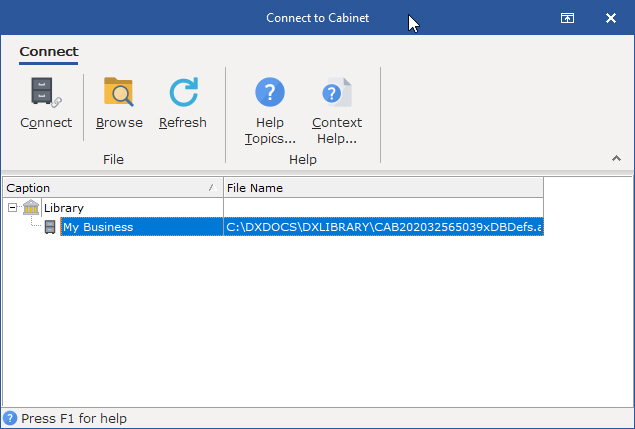
To connect to a Cabinet:
Right click the Library Icon and select Connect Cabinet
From the dialog box select the Cabinet to connect
Click Connect
DocuXplorer will automatically perform a refresh when Cabinets are being connected. All open Cabinets in the Library will close. click the Cabinets to reopen after the automatic refresh.
Warning:
DocuXplorer will not allow connection to a Cabinet which has not been converted from a previous version. Attempting to connect to a Cabinet from a previous version will cause harm to your previous and existing DocuXplorer databases requiring a Level 2 Tech Support incident repair. Make sure you have converted all existing Drawers during the installation of a new version.
Tip:
Connecting and disconnecting Cabinets is unavailable when accessing DocuXplorer via the Internet.
Use the Refresh button to insure that all disconnected Cabinets are displayed on the list.
Personal and Small Business users cannot disconnect from a Cabinet to create a new Cabinet. DX Personal and Small Business allows only one Cabinet to be created.