
This Help topic refers to the following editions:
þ Enterprise þProfessional þ Personal þ Small Business
DocuXplorer stores deleted documents in the DocuXplorer Recycle Bin, located on the tree in the Library Window . Use the DocuXplorer Recycle Bin object to retrieve documents deleted in error. Or empty the DocuXplorer Recycle Bin when you are sure those documents are no longer needed. After deleting documents the Recycle Bin refreshes when the program closes and reopens or you can press F5 to refresh the Recycle Bin display.
When documents are deleted to the DocuXplorer Recycle Bin the space taken up by those documents on a hard drive is not automatically reclaimed. The space is reclaimed when new documents are added or the Reclaim Hard Drive Space function is used.
The DocuXplorer Recycle Bin is a special object in DocuXplorer and can not be deleted from the Library.
The DocuXplorer Recycle Bin is not related to Windows operating system Recycle Bin and is specifically meant to handle only document delete from DocuXplorer.
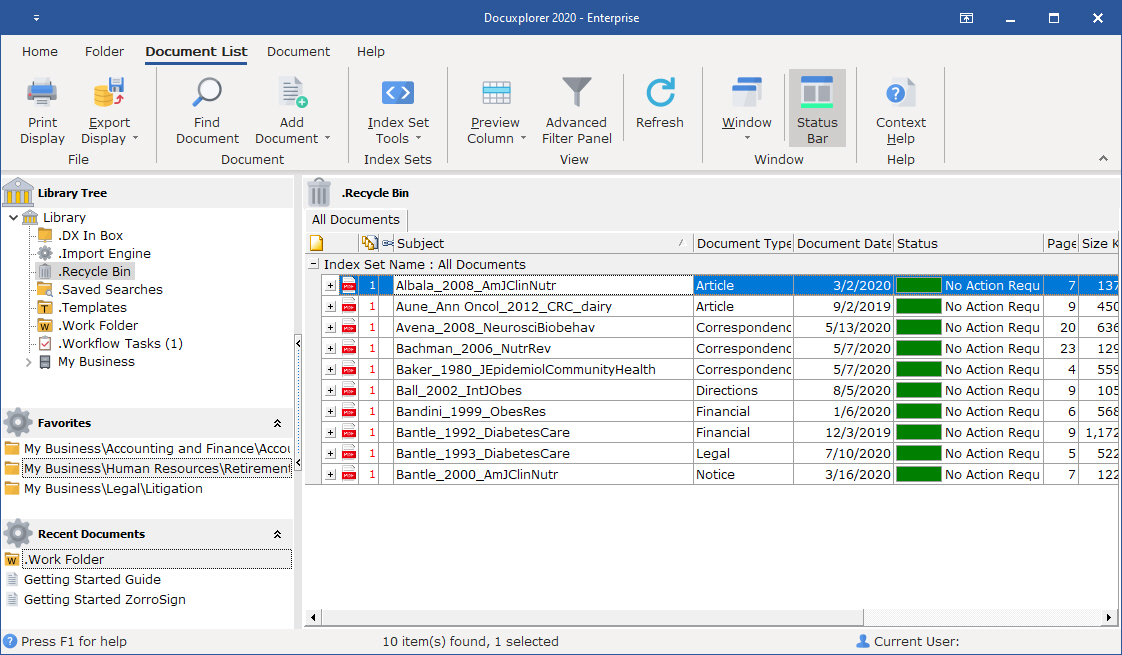
On the Ribbon
Print Display - Prints the display of the import jobs grid.
Export Display - Exports the display of the import jobs grid in xls,xlm,htm and csv.
Find Document -
Add Document -
Index Set Tools -
Preview Column -
Advanced Filter Panel -
Refresh - This enable the user to updates the display manually should other users should be making changes at the time
Window -
Status Bar -
Context Help - Displays this page in the help
Tip:
Periodic maintenance of the DocuXplorer Recycle Bin, Cabinets and Drawers should include running Perform Maintenance with Reclaim Hard Drive Space function to assure maximum system performance.