
This Help topic refers to the following editions:
þ Enterprise þProfessional þ Personal þ Small Business
Date Fields are masked to display data entered as a date or with both date and time. The default entry for a Date Field is today's date. You can enter a different date using the keyboard or the drop down calendar. If you set the field properties to Date and Time the drop down Calendar will display an editor to enter both date and time.
Tip:
If you have set the date field property to display both date and time and only a date and no time have been selected the time will default to 12:00 am.
If the Date Field Property has been set to Date the arrow button on the right brings up a calendar to choose a date.
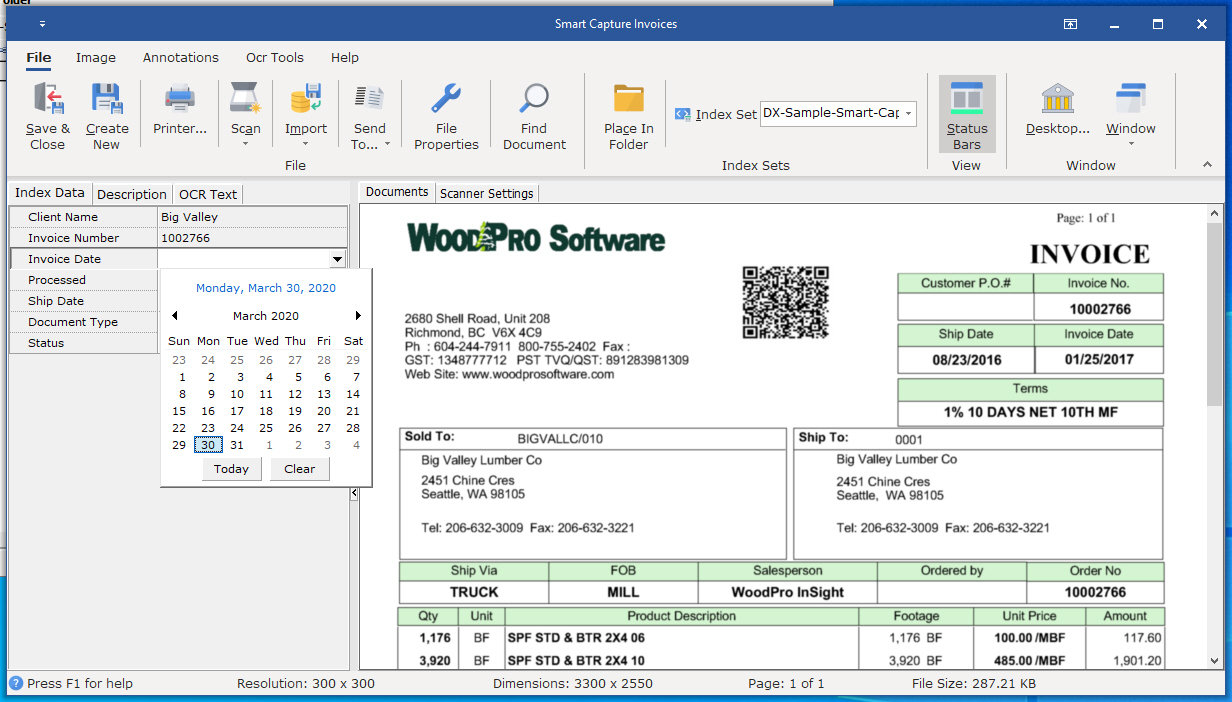
If the Date Field Property has been set to Date and Time the arrow button will display a calendar and clock to select both date and time.
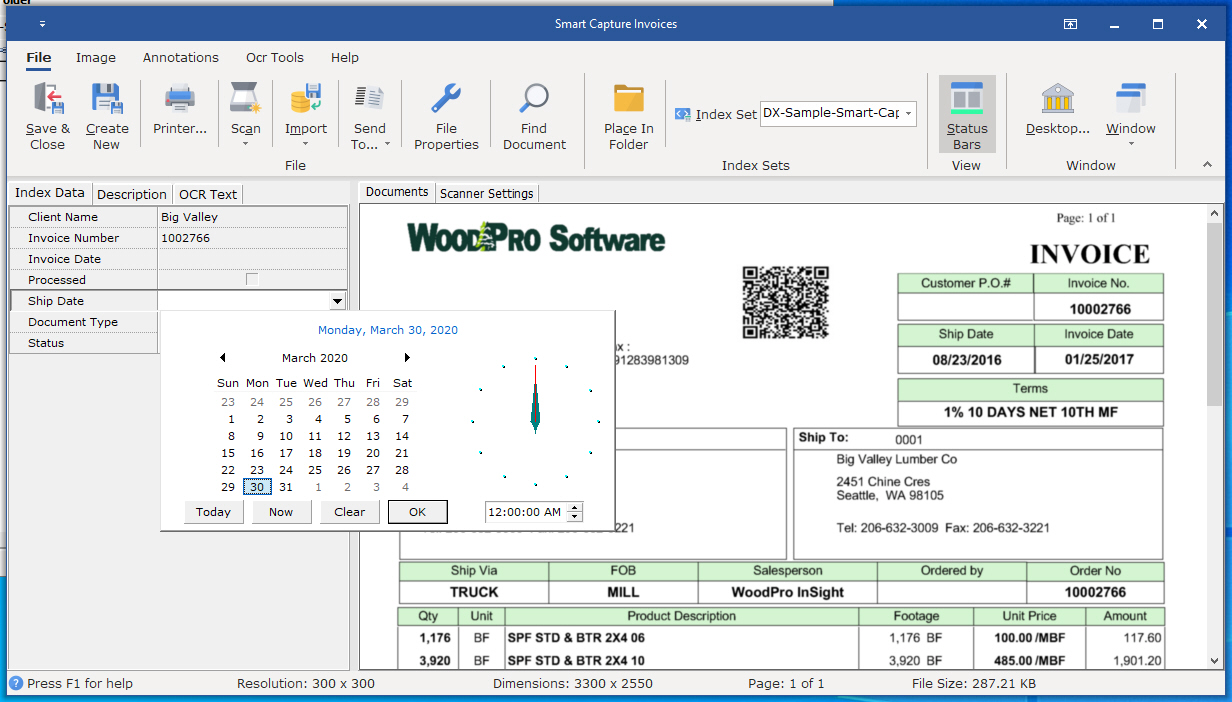
Date formats are based on settings you have selected in the operating system.
Automatic Purge Date fields can be set up using the Incrementing Date Auto-Indexing Variable. A purge date query could then initiated to display documents to be purged in a date range.
When used to group documents in a Folder, Date Fields have special properties See here for more information about Grouping documents by a Date Field.