
This Help topic refers to the following editions:
þ Enterprise þProfessional þ Personal þ Small Business
A group in DocuXplorer is a set of documents that has common data in a field - such as invoices from the same vendor or contracts due on the same date. Group documents to see related items together, similar to an outline. You can expand or collapse the group headings to display or hide the documents they contain.
Groupings are associated with an Index Set. A Folder that has been defaulted to a specific Index Set will inherit the Group setting for that Index Set.
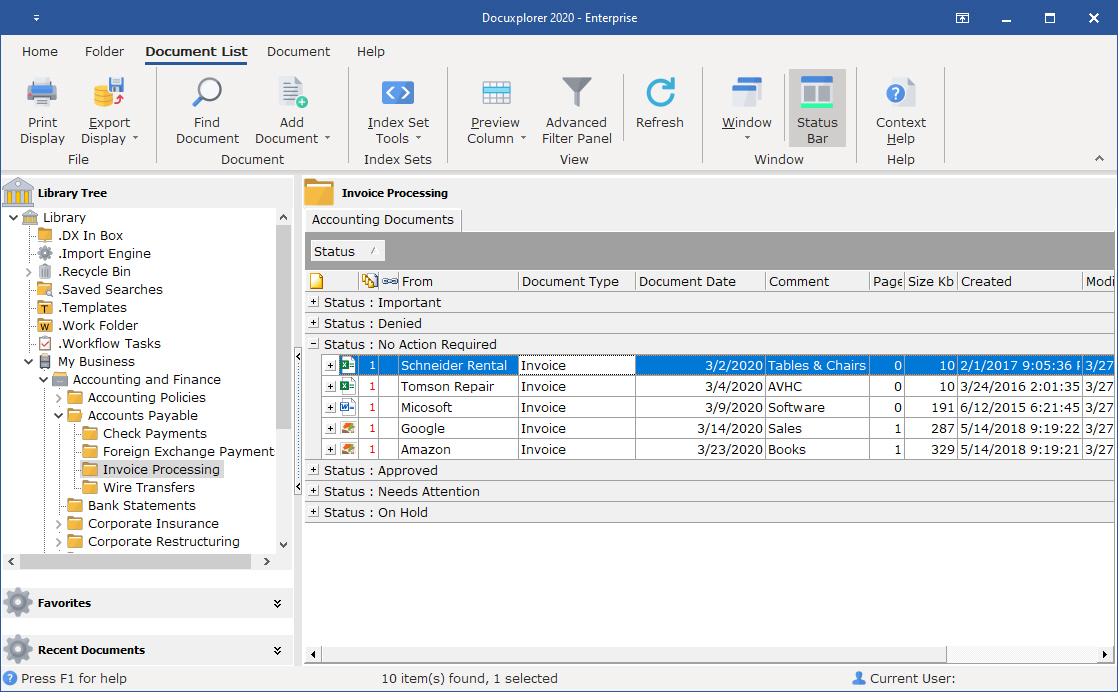
To Group documents in a Folder:
Right click the field to group by in the Column Header Bar
Or
Right click the Column Head Bar and select Group Box
From the Column Header Bar drag and drop a field to be the first level of the grouping
Add additional fields as sub-groups
Groupings can be changed by dragging the field into a new position on the Group By Box.
To expand grouped documents:
Click on the plus sign next to that group
To change grouping hierarchy in a Folder:
Drag and drop the field to move it higher or lower in the hierarchy of the Group By Box
To remove a Group in a Folder
Drag and drop the field back to Column Header Bar
Grouping by a Date Field allows a user to select the grouping display by one of the following formats.
Select a grouping type from the drop down list in the Date Field's Property dialog box..
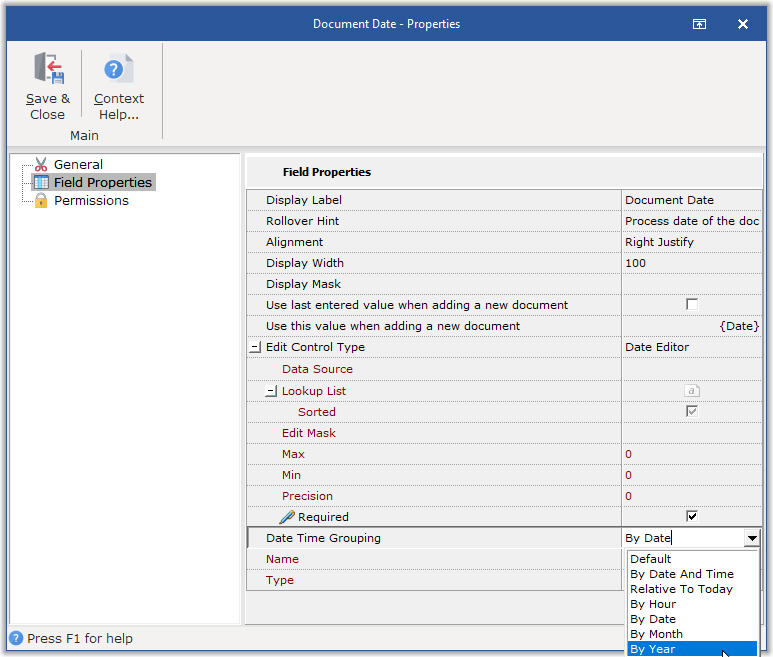
Default - displays documents in a folder or query list grouped by the heading Today, Yesterday, This Week, This Month, This Year, Last Year or if older than last year by the document date.
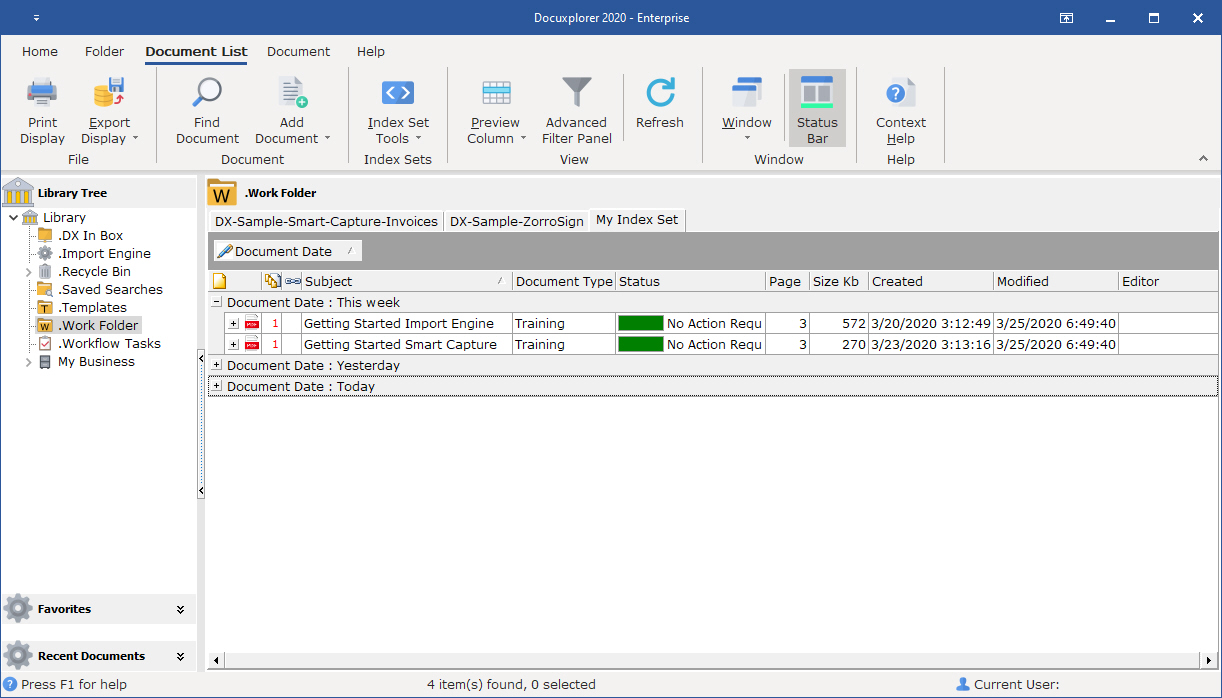
By Date and Time - To display by both Date and Time the Date Field. Time grouping will be supported in a future update. At present all time will display as 12 AM.
Relative to Today - displays documents in a folder or query list grouped by the heading Today, Yesterday, This Week, This Month, This Year, Last Year or if older than last year by the document date. See image above.
By Hour - This is to be supported in a future update. At present all time will display as 12 AM.
By Date - displays documents in a folder or query list grouped by the date entered into the Date Field (for example, 08/08/09).
By Month - displays documents in a folder or query list grouped by the Month and Year entered in the Date Field (for example, 08/08/09 would display as August 2009)
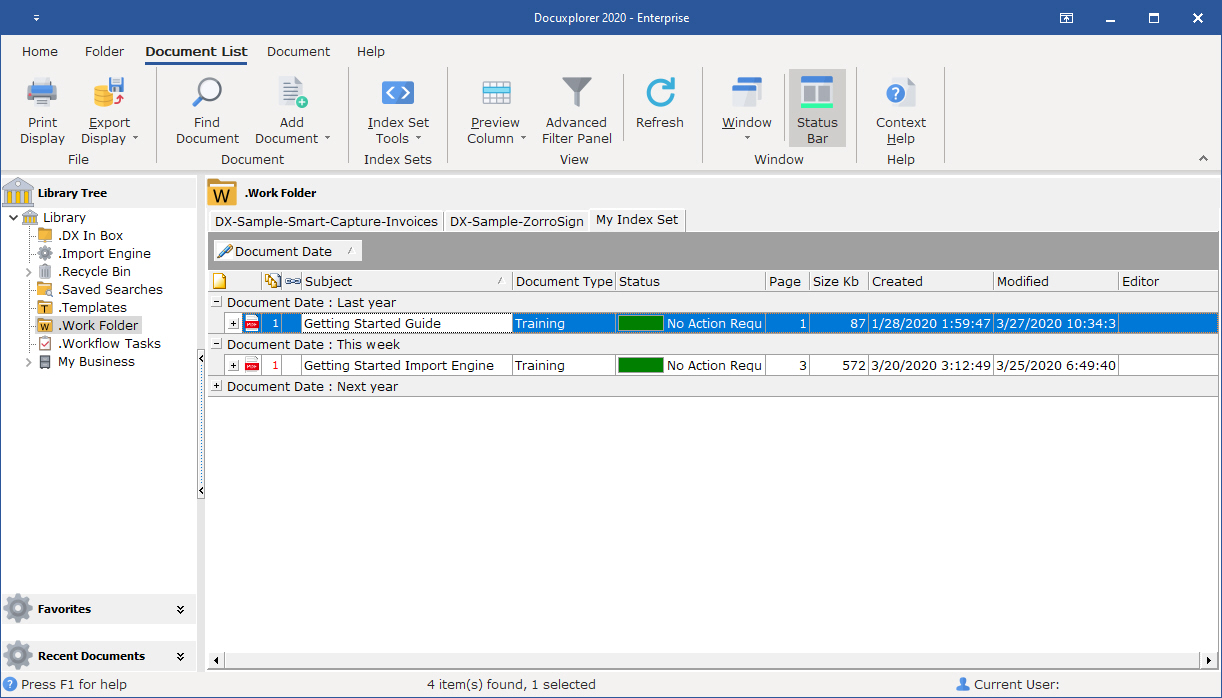
By Year - displays documents in a folder or query list grouped by the Year based on the date entered into the Date Field. (For example, 2009)
Tip:
This is a powerful feature that will allow you to easily see groups and subgroups of documents together. You can also create summary footers by group or subgroup to see totals, counts, minimums, or maximums of specific data fields. These groupings can then be exported to Excel or HTML to create reports.
Fields used to Group By can be re-added to the Column Header Bar so that they display as a group as well as a column in the Document List View. To re-add the field open the Add Fields dialog box and drag and drop the Grouped By field back onto the Column Header Bar.