
This Help topic refers to the following editions:
þ Enterprise þProfessional þ Personal þ Small Business
Index Field Properties display information about the field and on user-defined fields allows you to modify the field to fit your needs. These modifications to field properties provide a user with the ability to quickly and accurately enter index data with minimal effort. Administrators can also set field properties to require data entry for a field to assure the document will always be properly indexed.
Set up user-defined Index Field Properties from the Field Properties dialog box. Access Field Properties by right clicking on the field to be modified to bring up the drop-down menu of the Column Header Bar.
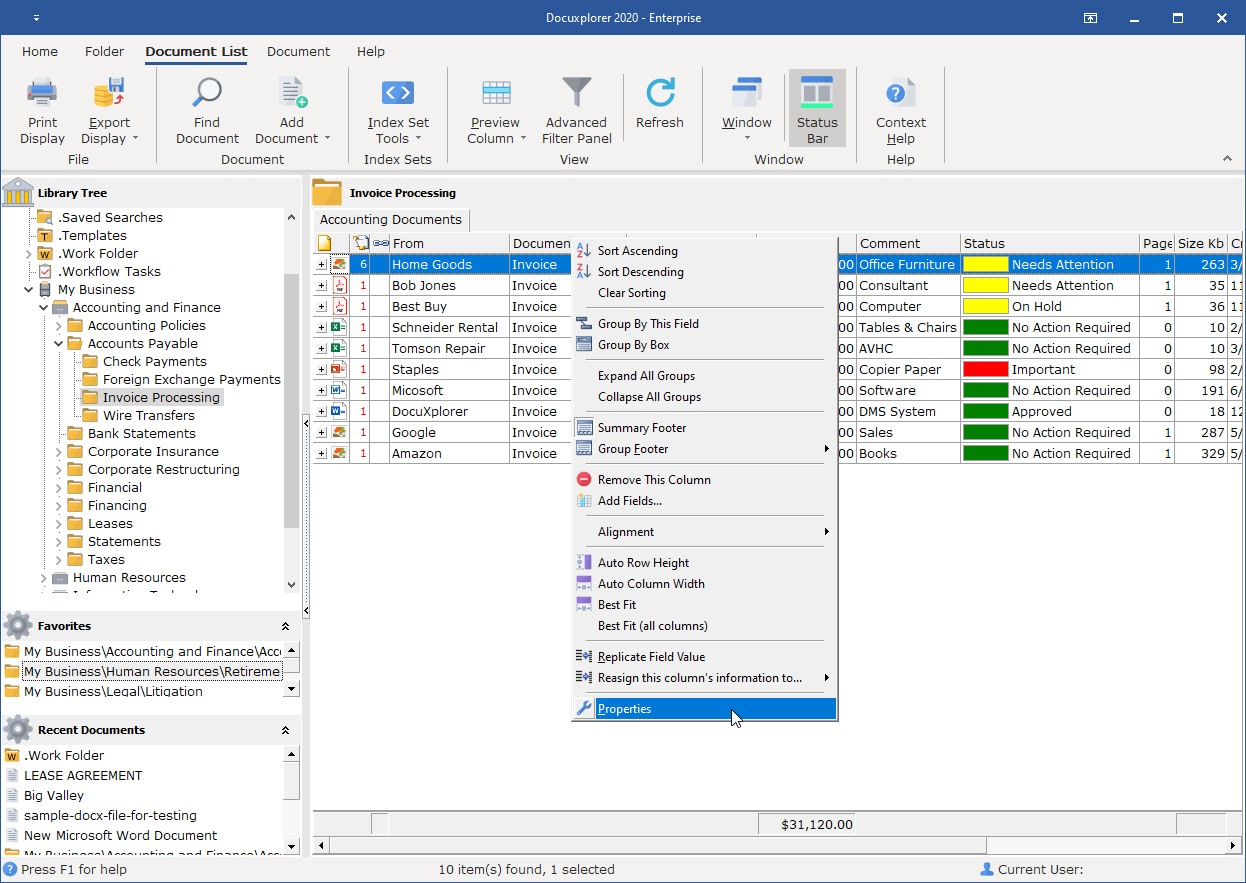
The General Properties fields contain information about the Field. Only the Description Field is editable and can be used for memo information.
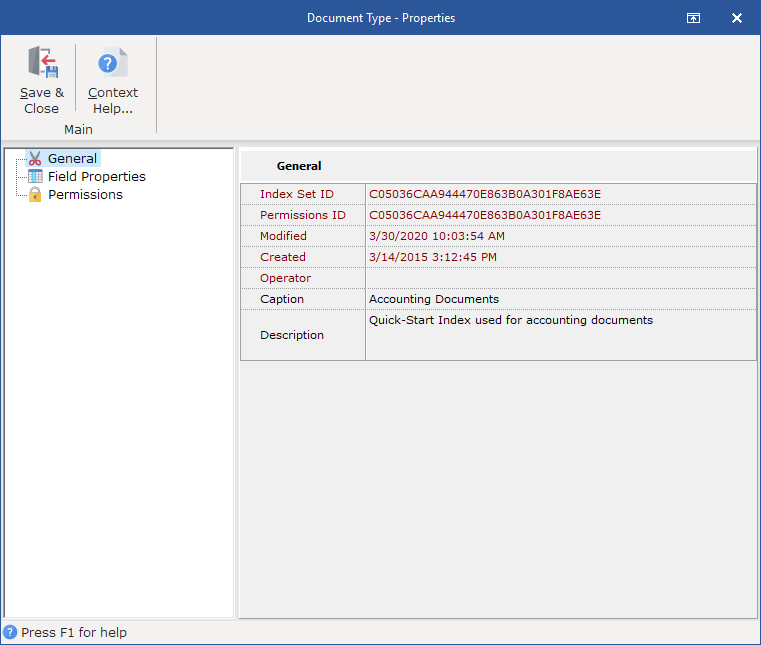
Field Properties
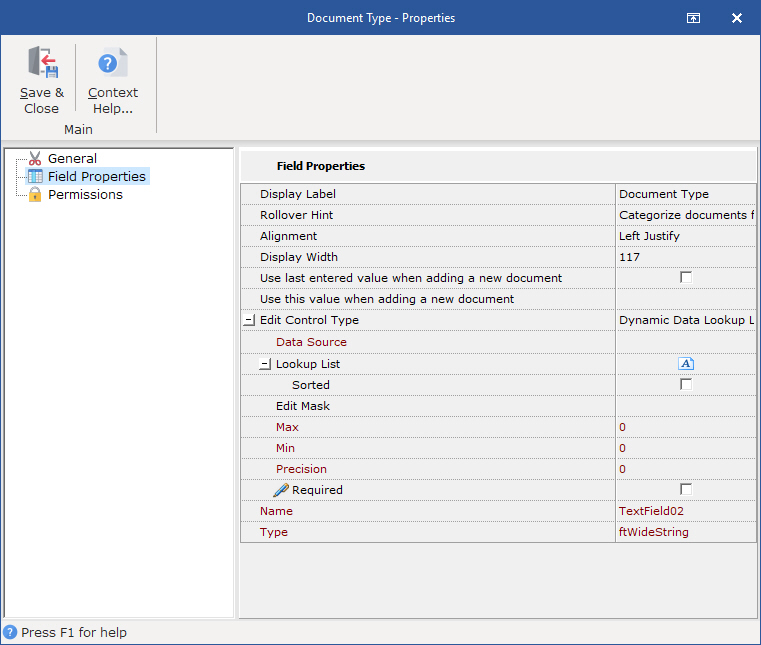
To set up Index Field Properties:
Type in the fields display name
Type in a Field Rollover Hint. Field Rollover Hints are used to give information about a field and are presented under or near the field’s header as you move the cursor over the header. The hint will appear for a short period of time. Rollover Hints can as a default be turned on or off in <Tools><Options><Workstation>.
Set the alignment with the drop down list
Set Display Width (in pixels)
Set Display Mask (for Integer and Currency fields only) - choose from the drop down list of existing masks or create custom display masks
Check the Required box if data entry is required before document can be saved to the Library
Tip:
If you have selected Required for a field an icon will automatically display with the field display name to let a user know that data entry for that field is required and cannot be saved to the Folder unless entries are made.
Set Minimum Value (for Integer and Currency Fields only)
Set Maximum Value (for Integer and Currency Fields only)
Set Precision (the number of digits allowed to the left of the decimal point for Currency Fields only)
Select a default for using the last data entered when adding new documents
Check Required box if data entry is required before the document can be saved to the Library
Using last data entered when adding documents
This option will automatically populate the index field with the last value enter from the last data entry session. This default is useful when you are adding multiple documents from a source and you desire to have much of data in the index fields repeat itself each time a document is added.
Use this value when adding a new document
This option set the default value when a document is first entered. You can also use Auto-Indexing Variable or use scripting code to generate a value based on a business rule.
Use a calculated all the time
This options assigns a value to an index field based on a scripting calculation is posted to the desired field once the document is saved.
Read-Only - selecting this default would prevent users from editing the value automatically added to the new document
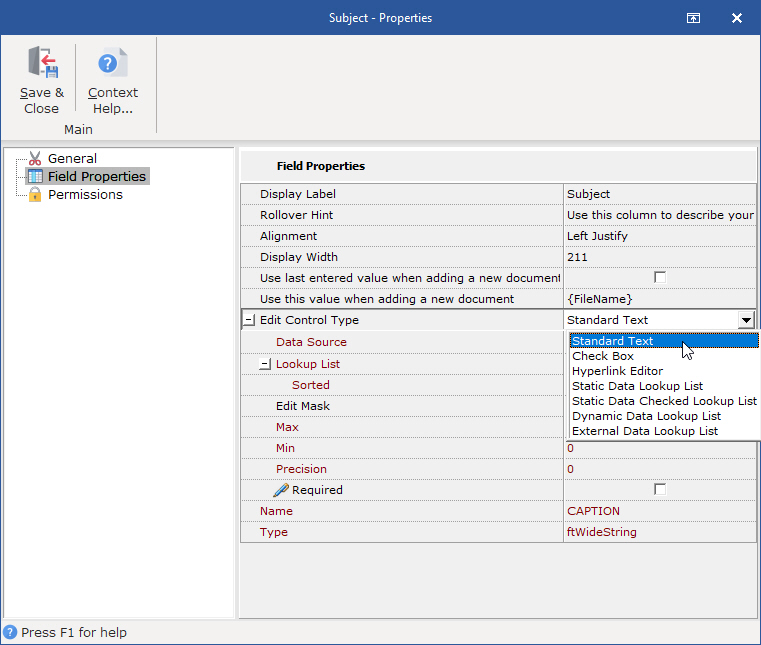
Choose an Edit Control from the drop down list. Field Controls Types include;
Standard Text - a field with data that would not be consistently reused
Check Box - to set up a True/False statement (i.e. a field labeled Approved with a check box would serve to indicate the document's status)
Hyperlink - The editor control type hyperlink can contain URLs ex. http://www.website.com, File links ex: file://c:\My Documents\document.xxx and email links ex mailto://Myfriend@emailaddress.com
Static Data Lookup List - an auto-complete field with a drop down list that will consistently use a predefined data set
Static Data Checked Lookup List - a list with check boxes to select a group of entries from a list of predefined data to a field
Dynamic Data Lookup List - an auto-complete field with a drop down list that use a predefined set of data as well as automatically add new data to the data list. (i.e. a Vendor field where existing vendors are reused and new vendors are added as needed)
Date - in a Date Field will display a date
Date and Time - in a Date Field will display both Date and Time.
Choose or create a user-defined edit mask
If Look-Up List was chosen, populate the list by typing the specific information to display as a single line in the Look-Up Field Drop-Down List
Check Required box if data entry is required before the document can be saved to the Library
Tip:
After the properties have been set for an Index Set field and data has been entered, changes to the properties of that field can result in unexpected or incorrect data display. A user must consider the existing data and how it will translate to a different Edit Control.
For example; if you change the Edit Control Type for a Text field from "Standard Text" to a "Check Box", the "Check Box" Edit Control displays as True or False in the form of a checked or unchecked box rather than text, none of the previously entered text would then display and any changes made to the field by checking the box would change the underlying column entry.
If you change a field's Edit Control Type property to either a Static or Dynamic Edit Control, the current values in the field will NOT be added to the Static/Dynamic Lookup List automatically. You will have to do this manually.
Date Field Specific Properties
With Date Fields in DocuXplorer you can set a field to display both date and time or date only and set a specific method for grouping documents in a Folder or Query List.
To set the Date Field display for either Date only or Date and Time select the item from the Edit Control Type drop-down list.
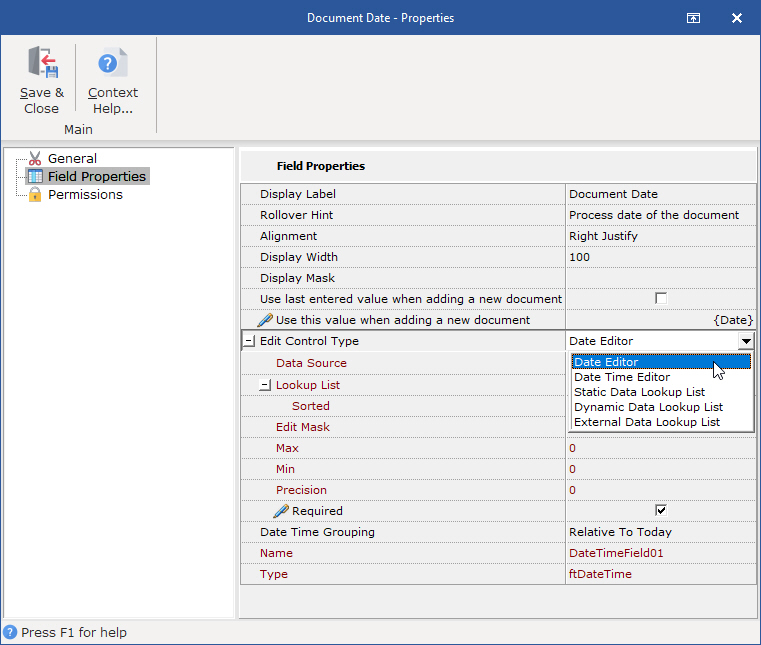
To set a grouping methodology for a Date Field select an item from the drop down list.
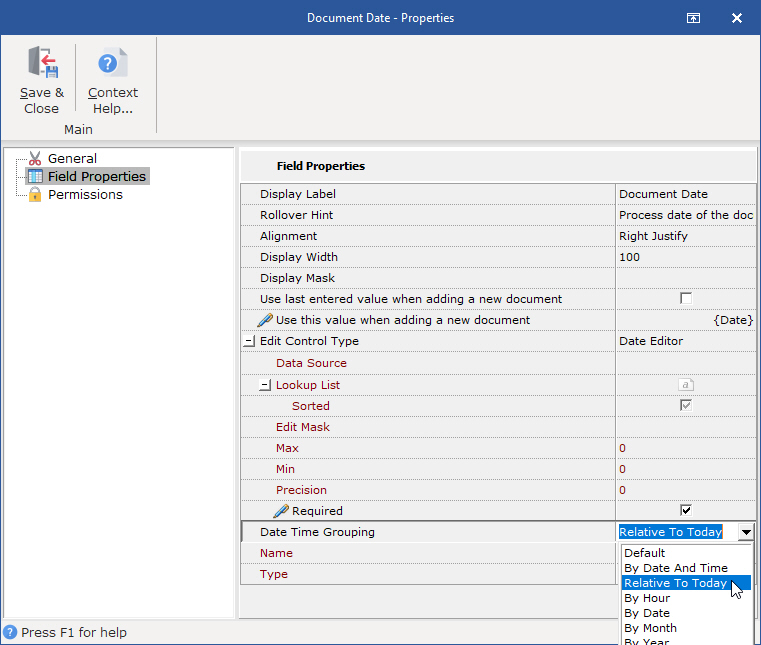
To set up Index Field security right-click the Index Field to work with and select Field Properties/Permissions.
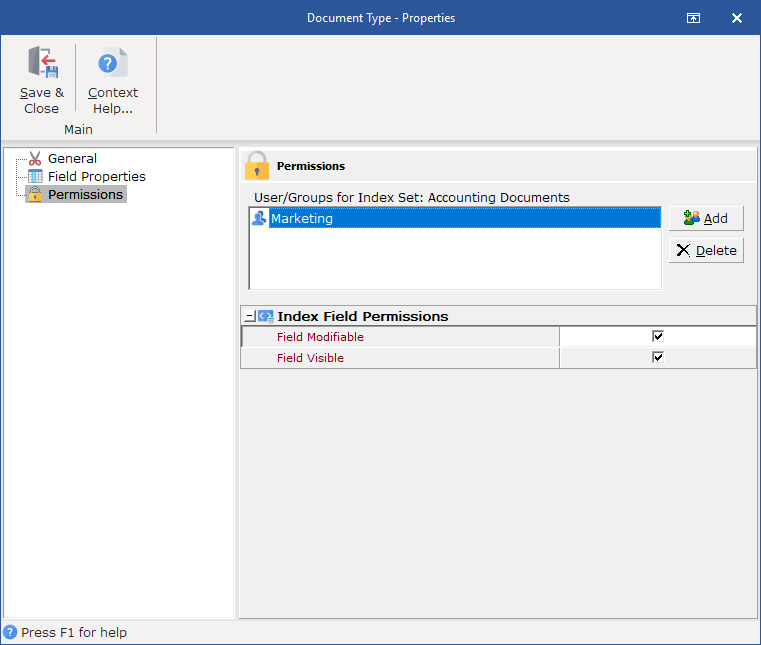
Permissions allow you to add users and groups and set security properties for users and groups for the Index Field
See the Security/Users/Groups help item for more information on how to add users and groups to an Index Field.
See Security/Index Set and Field Permissions for more information about setting Index Field permissions.