
This Help topic refers to the following editions:
þ Enterprise þProfessional þ Personal þ Small Business
From the DocuXplorer Desktop:
To view or change Library properties:
Highlight the Library icon on the Library Tree
Right click and select Properties on the drop-down menu
The Library Properties dialog contains items allowing users to edit the Library Properties.
The General item fields contain information about the Library. None of these fields are editable with the exception of the Library Description Field that you can modify for memo information about your Library.
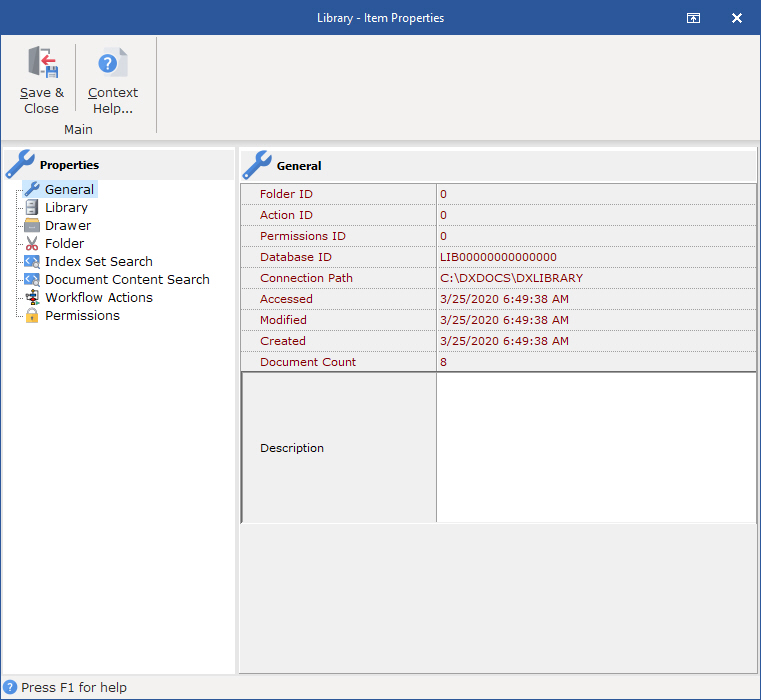
Folder ID - this item is the unique ID number given to this object. This item cannot be edited and is used by tech support to determine object identification
Permission ID - this item is the ID number given to the permission set for the object
Database ID - this item is the unique ID number given to the database storing this object. This item cannot be edited and is used by tech support to determine database and object identification
Connection Path - this item provides information on the location and connection path for this object. This item cannot be edited and is used by tech support to determine database and object identification
Accessed - the date and time this object was last accessed
Modified - the date and time this object was modified
Created - the date and time this object was created
Document Count - the number of documents contain in this object
Description - an editable field that can be used to provide a description of what is contained in this object or any other memo information you might want to attach to this object
The Library item allows you to set the object to monitor its size, set its maximum size and Recycle Bin properties. These properties pertain to the Library, Recycle Bin and Work Folder objects and are inherited by new Cabinets, Drawers and Folders created.
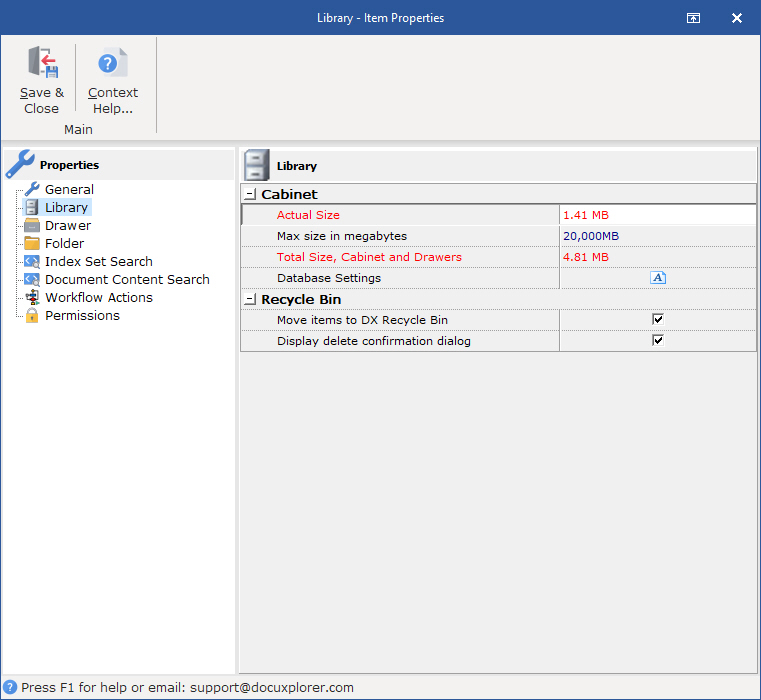
Used to set the maximum aggregate size of the Library. The aggregate size would include all files that are part of the Library - the Library tables that contain pointers to Cabinets and Drawers, Index Set tables and the Library Drawer tables that store the documents in the Library Documents Folders.
Setting a maximum aggregate size provides an alarm dialog to warn when the maximum object size has been reached
Monitor Size - check to have DocuXplorer monitor the size of the object
Max size in megabytes - A user can change the maximum size of a Drawer by changing the size being monitored in this field. The image above shows a Drawer of 4000 MB or 4 GB. The maximum size of a Cabinet or Drawer that can be entered is 30 GB represented by 30000 MB. The minimum size that can be entered is 500 MB. The initial default size is 10 GB. A Cabinet or Drawer can be expanded to as much as 14 terabytes with Level 2 Support. Click here to see more information about operating system limitations.
Actual size - the actual size of the database table
The ability to monitor database size is unavailable when accessing the DocuXplorer data from a remote location via the Internet.
should only be used when instructed by an DX engineer. This information is used to adjust performance information for indexes, block size, page size and database format version information.
version=#.##
ximagepagesize=512,1024,2048,4096, 8192
xindexpagesize=
Move items to Recycle Bin - check to send deleted items to the recycle bin. If left unchecked items will be deleted without going to the Recycle Bin. The Recycle Bin gives users the opportunity to recover deleted items. The default setting sends documents to the Recycle Bin.
Display deletion confirmation dialog - if checked, a dialog box will display asking users to confirm any deletion request. The default is to display confirmation.
Tip:
It is recommended that at least one of the boxes be checked.
The Drawer item allows you to set the maximum size of the image database that is the Work Folder object in the Library and are inherited by new Cabinets, Drawers and Folders created.
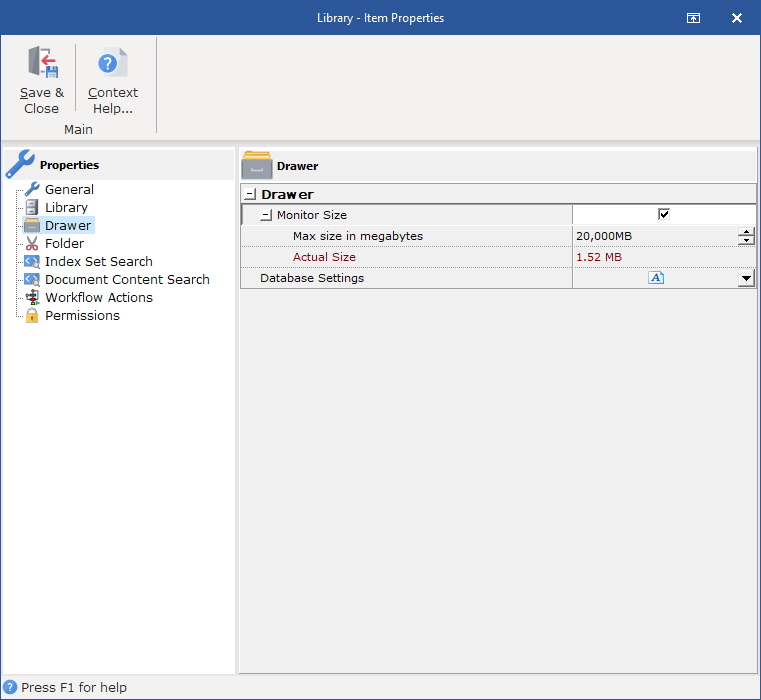
Setting a maximum aggregate size provides an alarm dialog to warn when the maximum object size has been reached by checking the box next to Monitor Size.
Monitor Size - check to have DocuXplorer monitor the size of the object
Max size in megabytes - set the maximum size for the database table
Actual size - the actual size of the database table
The ability to monitor database size is unavailable when accessing the DocuXplorer data from a remote location via the Internet.
Folder
The Folder item allows you to set the default Index Set for new folders created in this object and are inherited by new Cabinets, Drawers and Folders created.
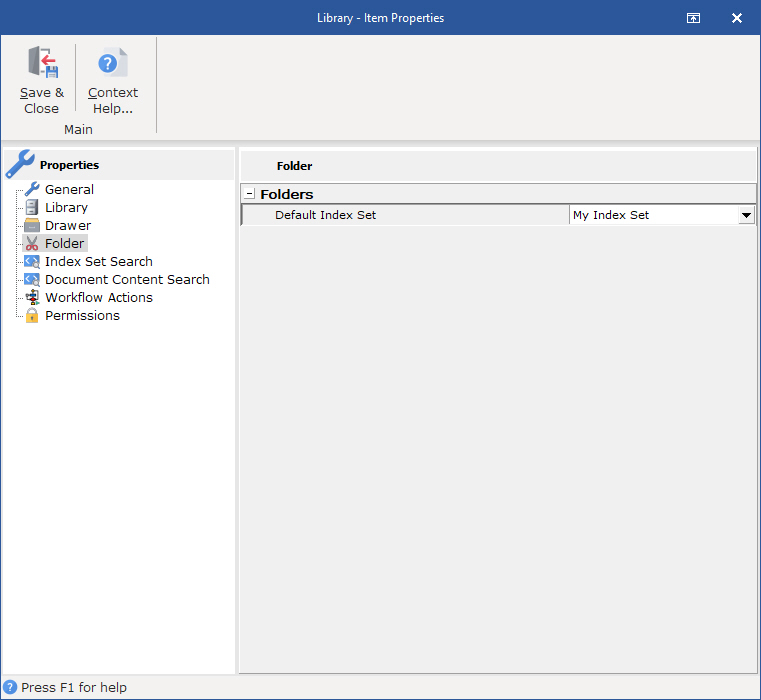
Select the default Index Set from the drop down list and click Save and Close
Index Set Search options can be changed for each Cabinet as a property of the object. Index Set Searches are searches through data that has been input by users into an Index Set field.
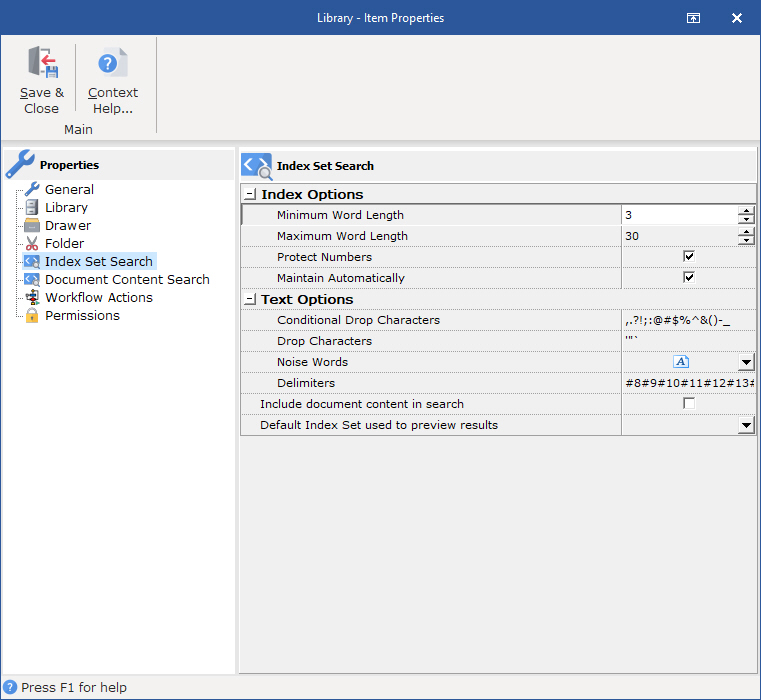
Check "Enable Search Options" to enable and set default properties for Index Field searches
Default settings are as follows;
Conditional Drop Characters - Conditional drop characters are a special type of drop character. These characters are dropped only if they are at the beginning or the end of a word. This provides a mechanism for allowing certain characters to be maintained if they appear inside words. The default conditional drop characters are (,.?!;:@#$%^&()-_).
For example:
One of the default conditional characters is the period. This means that periods on the ends of words will be stripped from the text, but if they are in the middle of a word (e.g., in a number such as 48.5), then they will be maintained.
Drop Characters - Drop characters are a set of characters that are simply ignored by the FTS engine. Drop characters are ignored in both the text and in search strings. The default drop characters are the double quote, the single quote, and the back quote. Administrators can add additional Drop Characters in the Drop Characters/Additional field.
For example:
If the defaults are used and a name such as O'Malley is in the text, the FTS engine will store OMalley (without the quote) as the key value. A search word of either OMalley or O'Malley will find it because the quote would be stripped out of the search word too.
Noise Words - The noise words are words that are ignored by the FTS engine. Once a word is recognized according to the other rules (after obeying delimiters, drop characters, minimum word length, etc.), the word is checked against the noise word list and is ignored if it is found in that list.
The default noise word list includes the following words:
about after all also and another any are because been before being between both but came can come could did does each else for from get got had has have her here him himself his how into its just like make many might more most much must never now only other our out over said same see should since some still such take than that the their them then there these they this those through too under use very want was way well were what when where which while who will with would you your
Delimiters - Delimiters are the set of characters that define word boundaries. The default set of delimiters includes the white space characters, which are the space (0x20), backspace (0x08), tab (0x09), newline (0x0A), vertical tab (0x0B), form feed (0x0C), and carriage return (0x0D). This works for most standard text documents. WordPerfect documents are an example of documents that use delimiters to define boundaries. DocuXplorer has been programmed with the Symbol (highbit) character € that WordPerfect uses to define its boundaries.
Delimiters are always case sensitive. If, for example, you want to use "x" (0x78) and "X" (0x58) as delimiters, then you must specify both characters as delimiters regardless of the case sensitivity option.
Index Options
Minimum Word Length - This option specifies a minimum cut-off point for word recognition. Any word that is shorter than the specified minimum length is simply ignored; these words will not be in the FTS index nor will they be used if they are given in a search condition. When creating an FTS index via SQL, the default minimum word length is 3.
Maximum Word Length - The maximum word length specifies the maximum word size that can be stored in the FTS index. This is effectively the key length of the index. In general, you should try to choose a length that is longer than most or all words that are in the information being indexed. The default maximum word length is 30.
Protect Numbers - This option covers a very specific situation. If it is given and the comma and/or period is given as a delimiter character, then numbers that contain commas and/or periods will not be broken into multiple words on those delimiters. With "normal" text, the default delimiters and conditional drop characters will suffice. Using all default settings, the comma and period are not delimiter characters (they are conditional drop characters). Text such as "1,423.99" would be treated as a single word. If you created an FTS index with the period and comma as delimiter characters, then that text would be broken up into three words "1, 423, and 99". If you use the Protect Numbers option, then this would not occur. This option may be useful, for example, if the text contains words that have only commas between them (with no other delimiters). In that case, it may be desirable to treat the comma as a delimiter.
Maintain Automatically - DocuXplorer can automatically maintain the full text of a document's content. If you set DocuXplorer to maintain the FTS index automatically the process of adding imported documents will slow to accommodate the content indexing process. If imported documents consist of a few pages the slow down will not be noticeable.
In the <Tools/Options/Index Set Search dialog> the option's default is set to "On". This allows new Cabinets to automatically inherit the "On" default.
Document Content Search Options can be changed for each Drawer as a property of the object. Document Content Searches are searches through the full text of an electronic documents content. Document Content Searches must be enabled at the Drawer object and can be maintained automatically. By default this option is not enabled.
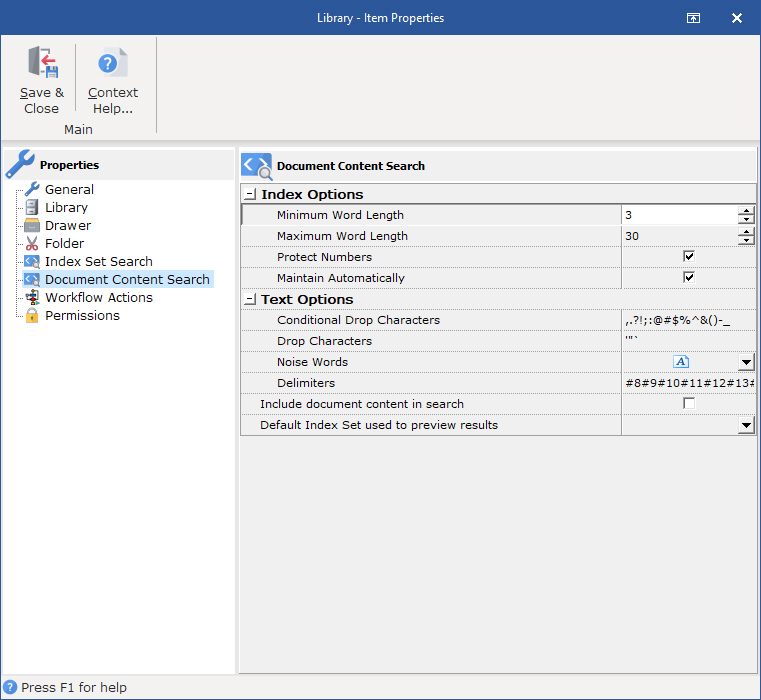
Check "Enable Search Options" to enable and set default properties for Document Content searches
Default settings are as follows;
Conditional Drop Characters - Conditional drop characters are a special type of drop character. These characters are dropped only if they are at the beginning or the end of a word. This provides a mechanism for allowing certain characters to be maintained if they appear inside words. The default conditional drop characters are (,.?!;:@#$%^&()-_).
For example:
One of the default conditional characters is the period. This means that periods on the ends of words will be stripped from the text, but if they are in the middle of a word (e.g., in a number such as 48.5), then they will be maintained.
Drop Characters - Drop characters are a set of characters that are simply ignored by the FTS engine. Drop characters are ignored in both the text and in search strings. The default drop characters are the double quote, the single quote, and the back quote. Administrators can add additional Drop Characters in the Drop Characters/Additional field.
For example:
If the defaults are used and a name such as O'Malley is in the text, the FTS engine will store OMalley (without the quote) as the key value. A search word of either OMalley or O'Malley will find it because the quote would be stripped out of the search word too.
Noise Words - The noise words are words that are ignored by the FTS engine. Once a word is recognized according to the other rules (after obeying delimiters, drop characters, minimum word length, etc.), the word is checked against the noise word list and is ignored if it is found in that list.
The default noise word list includes the following words:
about after all also and another any are because been before being between both but came can come could did does each else for from get got had has have her here him himself his how into its just like make many might more most much must never now only other our out over said same see should since some still such take than that the their them then there these they this those through too under use very want was way well were what when where which while who will with would you your
Delimiters - Delimiters are the set of characters that define word boundaries. The default set of delimiters includes the white space characters, which are the space (0x20), backspace (0x08), tab (0x09), newline (0x0A), vertical tab (0x0B), form feed (0x0C), and carriage return (0x0D). This works for most standard text documents. WordPerfect documents are an example of documents that use delimiters to define boundaries. DocuXplorer has been programmed with the Symbol (highbit) character € that WordPerfect uses to define its boundaries.
Delimiters are always case sensitive. If, for example, you want to use "x" (0x78) and "X" (0x58) as delimiters, then you must specify both characters as delimiters regardless of the case sensitivity option.
Index Options
Minimum Word Length - This option specifies a minimum cut-off point for word recognition. Any word that is shorter than the specified minimum length is simply ignored; these words will not be in the FTS index nor will they be used if they are given in a search condition. When creating an FTS index via SQL, the default minimum word length is 3.
Maximum Word Length - The maximum word length specifies the maximum word size that can be stored in the FTS index. This is effectively the key length of the index. In general, you should try to choose a length that is longer than most or all words that are in the information being indexed. The default maximum word length is 30.
Protect Numbers - This option covers a very specific situation. If it is given and the comma and/or period is given as a delimiter character, then numbers that contain commas and/or periods will not be broken into multiple words on those delimiters. With "normal" text, the default delimiters and conditional drop characters will suffice. Using all default settings, the comma and period are not delimiter characters (they are conditional drop characters). Text such as "1,423.99" would be treated as a single word. If you created an FTS index with the period and comma as delimiter characters, then that text would be broken up into three words "1, 423, and 99". If you use the Protect Numbers option, then this would not occur. This option may be useful, for example, if the text contains words that have only commas between them (with no other delimiters). In that case, it may be desirable to treat the comma as a delimiter.
Maintain Automatically - DocuXplorer can automatically maintain the full text of a document's content. If you set DocuXplorer to maintain the FTS index automatically the process of adding imported documents will slow to accommodate the content indexing process. If imported documents consist of a few pages the slow down will not be noticeable.
In the <Tools/Options/Index Set Search dialog> the option's default is set to "On". This allows new Cabinets to automatically inherit the "On" default. The Drawer object of any new Cabinet is automatically set to "Off" to facilitate the speed of adding documents to Drawers where full text indexing of electronic documents is not required. The administrator will need to set a Drawer's Document Content Search Property to "Enabled" to allow document content to be indexed.
To index the full text of an Image document, you must put the document through the OCR process.
Permissions - this item is not available in DocuXplorer Personal or Small Business
The permissions item allows an administrator to set User and Groups Permissions for the Library. All permissions will be inherited by all objects below the Library until inheritance is turned off at the object where permissions are to be changed.
click the Permissions link above to see complete information on permissions and security.