
This Help topic refers to the following editions:
þ Enterprise þ Professional þ Personal þ Small Business.
Attachments are a powerful feature that allows each workflow instance to have one or more files associated with it. Users can add, edit or remove attachments (depending on their attachment permissions) while dealing with the tasks. In most cases, a workflow definition will not need to have an attachment pre-defined, as the document used to create a workflow instance will be inherited as the attachment for that workflow instance.
As an example, a user can attach a document (or a set of documents) to a task, and then another task can be created for another user, and this new user can see the file attached by the previous one. Or, users can edit and update attachments along the workflow execution. This makes stronger collaboration between users while a workflow instance is being executed.
An attachment is actually a container for a group of files (attachment items). These "containers" (attachments) can created in the workflow definition, and several attachments can be created. By default a single attachment is always created in the workflow definition, named "Attachments".
To define attachments in a workflow definition:
1. Open the workflow definition editor.
2. Open the menu option Workflow | Attachments...
3. The attachment editor will be displayed.
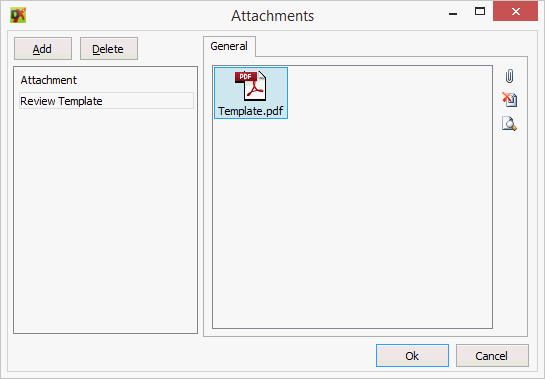
Here you can create several attachments, and name each one. In the example above, one attachment was created for "Review Template".
Note that you can add attachment items (documents)in this window. But remember that this is a workflow definition, so several workflow instances will be created from this one. If you add a document here, that same document will be present in each workflow instance created. So, in general, you only create empty attachments here, and each workflow instance will have its own documents in there, if any.
While an attachment is at a workflow instance level and you can manipulate attachments any time, they are strongly related to task instances. When a task instance is created, it is listed in the task list dialog. The attachments are also displayed in that dialog (if the task definition allowed it in the attachment permissions). And then users can add, edit or remove attachments. When the task instance is saved by the user, the files (attachment items) are updated in the attachment and are saved together with the workflow instance.