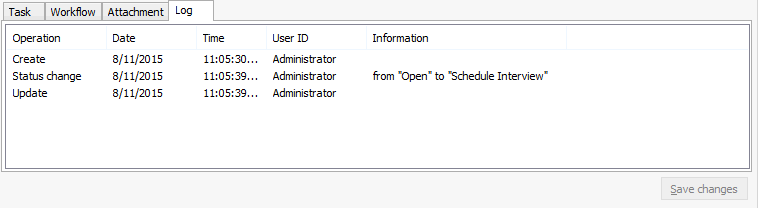This Help topic refers to the following editions:
þ Enterprise þ Professional þ Small Business.
The task list dialog is the main window for user interface. It displays all the task instances assigned to an user or to a specific workflow instance. In a production environment, this dialog will be used daily by users to check the pending tasks for all current business processes.
To access workflow tasks, click the .Workflow Tasks folder in the library tree
The following window will open:
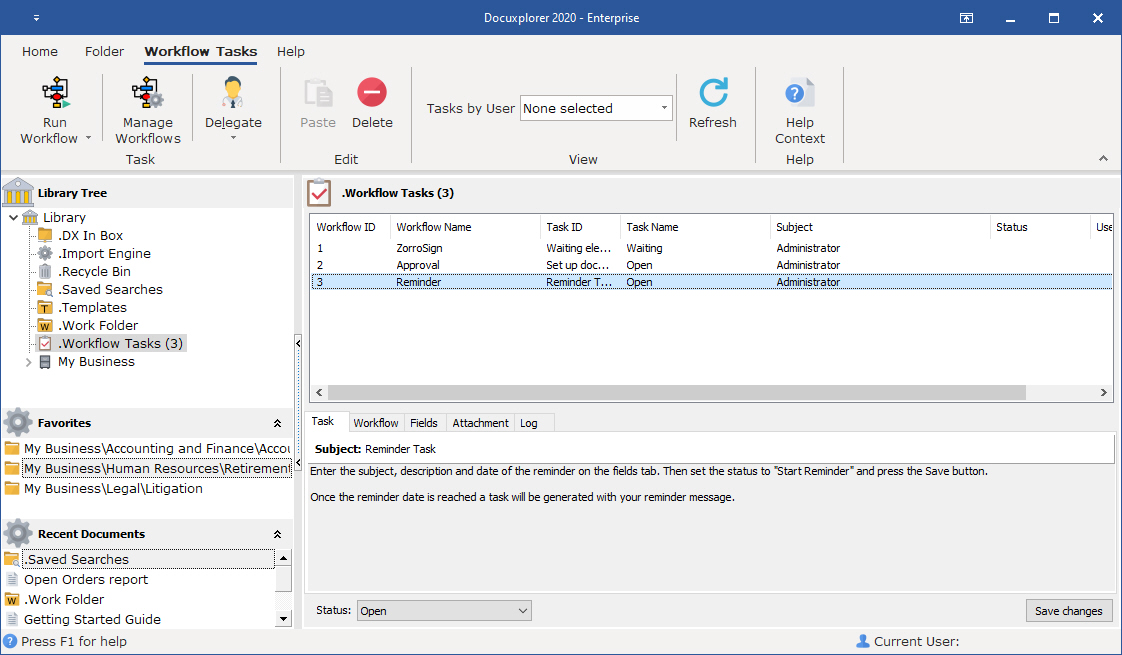
Task list view
The task list view shows all the pending tasks for the user (it can also show closed tasks by using popup menu View | Show all tasks). The information displayed is:
Workflow ID: The unique ID for the workflow definition.
Workflow Name: The name of the workflow definition which generated the workflow instance which the task belongs to.
Task ID: The unique id for the task
Task Name: The name of the task definition which generated the task
Subject: The subject of the task, as specified in the task definition
Status: Current status of the task
User: The user which the task is assigned to
Task tab
The task tab shows the details of the task selected in the task list view. It shows the subject, the description of the task and the current status of the task.
Users can change the status by changing the combo value.
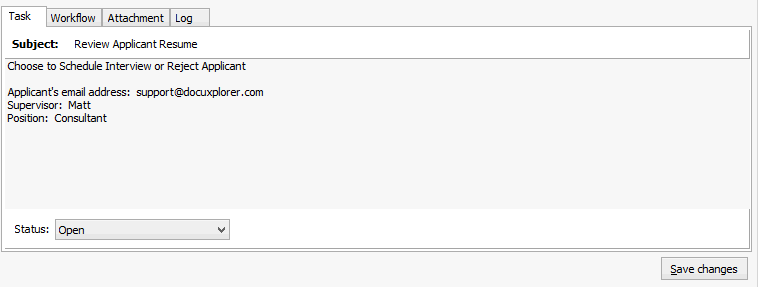
Workflow tab
The workflow tab shows the workflow diagram and in which situation the diagram is, related to the selected task in the task list view. It's the status of the workflow instance, not the task status. In general, if a task is opened, the workflow diagram is in a task block, because the task block waits for the task to be completed.
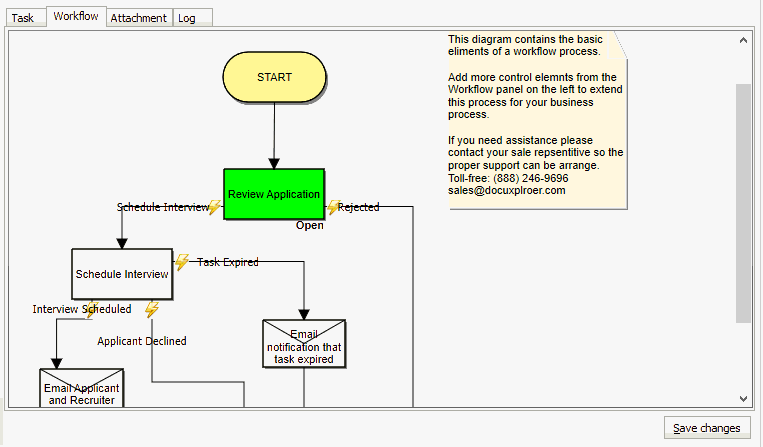
Fields tab
The fields tab shows the available fields for the current selected task. The fields are defined in the task definition properties.
Here users can see the value and also change the value of fields (if the field is not read-only).
Are mentioned in the task definition properties section, field values are read and written from/to workflow variables.
Fields marked with an asterisk (*) are required, and users cannot save changes to the task until such fields are filled.
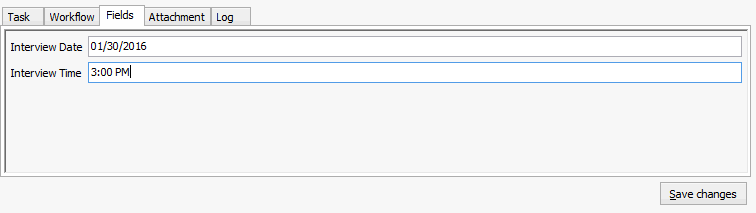
Attachments tab
The task list dialog shows a tab for each attachment in the workflow instance. In the screenshot below, a single attachment named "Attachments" was created, that's why the tab is named "Attachments". But you can have as many tabs as the number of attachments defined.
In each attachment tab you can add, remove, open and also edit attachments (depending on the attachment permissions defined in the task definition properties). You use the buttons at the right to perform these operations. You can also drag and drop files to the attachment area to add new attachment files.
The changes made to the attachment files are only saved when the user clicks the "Save & Close" after working with the document.
There will only be one attachment that is associated with the Index Set Field values that are ties to workflow variables, which is the first document attached to a workflow instance.
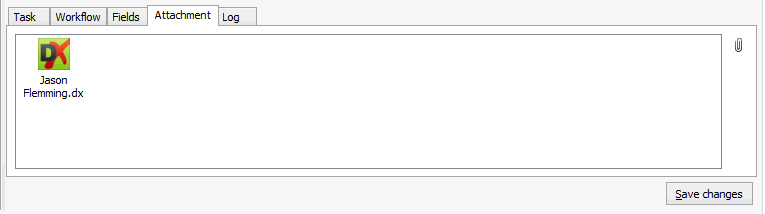
Log tab
The log tab shows all operations performed in the task by users. It's a log view where you can see when the task was created, updated, finished, and which user did what. The log also shows the status changes of the task.