
This Help topic refers
to the following editions:
þ Enterprise þ
Professional þ
Small Business.
A workflow variable is a named "slot" in a workflow where you can save information, just like a variable in a program..
Tip:
You can use workflow variables to manipulate Index Set Fields of a document by adding the exact name of the Index Set Field as a variable. When a workflow is run for a document, the variables that match Index Set Fields of that document can be updated automatically using Scripts, displayed in Email Notifications, or used in logic to determine the next steps in a workflow.
You create the variable in the workflow definition, and each workflow instance created from the workflow definition will have a copy of that workflow variable. So, for example, a workflow definition for order processing might have the workflow variable "OrderNo". Once a workflow instance is created, the OrderNo variable will be there, and you can read/write values from/to that variable, and it's valid only for that workflow instance.
To define a workflow variable:
1. Open the workflow definition editor.
2. Open the menu option Workflow | Variables...
3. The variable editor will be displayed.
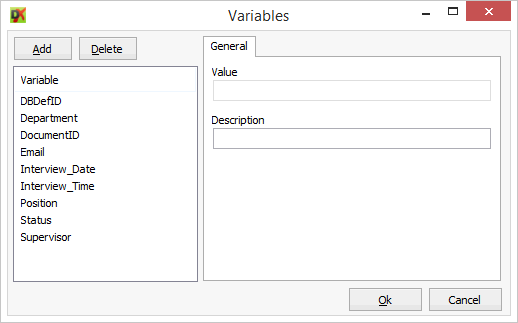
The variable editor shows a list of defined workflow variables. You can add and delete variables using "Add" and "Delete" buttons.
All you need to do is define a name for the variable. Optionally you can define a start value for the variable, in the "Value" edit box.
You can also use the "Description" field to add comments to variable explaining what is it used for (documentation of the variable).
Built in Variables:
SendWorkfolderShortCutAttachment: When the value is set to "True" an attachment is in included in e-mail notifications that when opened starts Docuxplorer and selects the Workflow Task folder so the user can review their workflow tasks.
SendAttachements: When the value is set to "True" all documents attachments are included in e-mail notifications.
Once a workflow variable is defined you can use them in expressions and scripts.