
This Help topic refers to the following editions:
þ Enterprise þProfessional þ Personal þ Small Business
Modify an Index Set from the Column Header Bar of the Document List View. right-click the Column Header Bar to display a menu to Add or Remove Fields and change Properties.
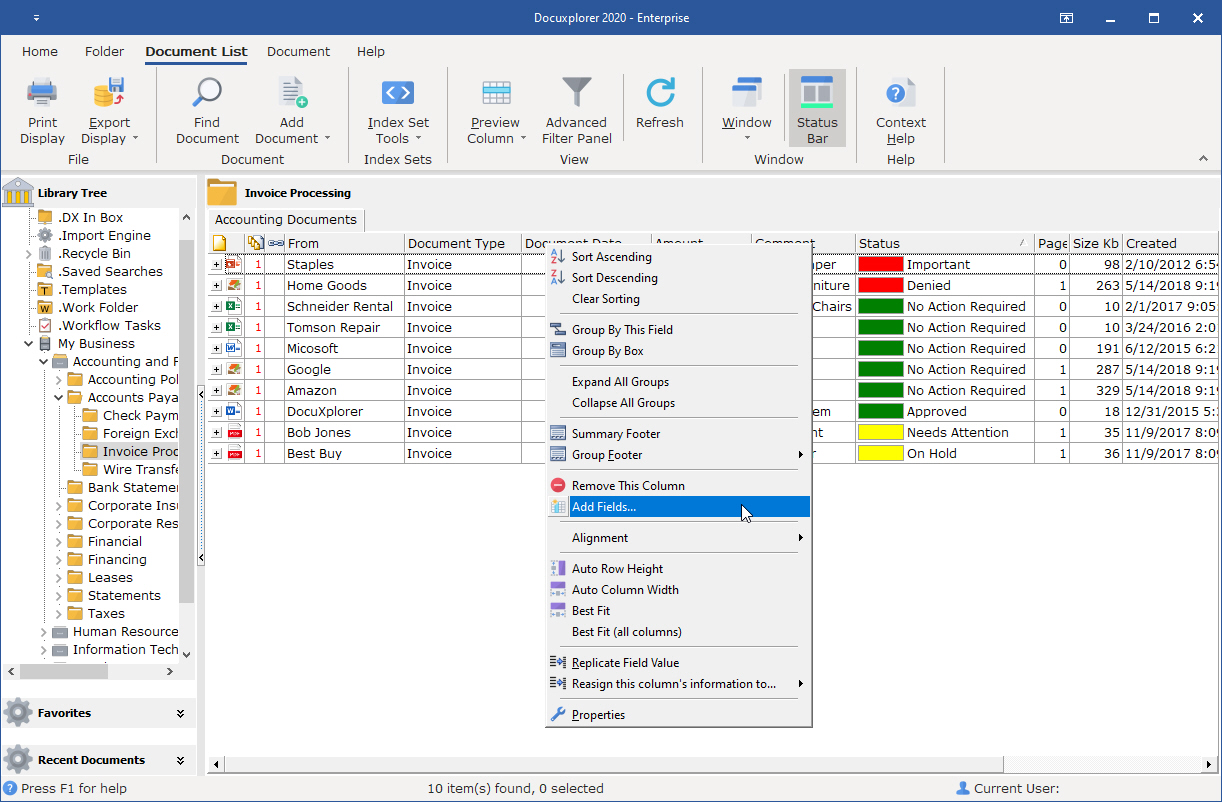
Select the Add Fields item from the right-click menu on the Column Header Bar to bring up a dialog box with a list of all the fields available to add to the Index Set.

The fields in the list consist of user-definable fields (Currency, Date, Integer, Text String, and Memo) and system default fields that cannot be changed. Drag and drop the field to add directly to the Column Header Bar. Move the field to its display location by dragging it into place on the Column Header Bar. right-click the newly added field and click Properties to change the field’s properties.
The system default fields include;
Accessed - the date and time the document was last accessed
Checked Out By - the user who has checked out the document
Date Checked Out - the date and time the document was checked out
Document Viewer - displays the document viewer associated with the document
Export File Name - displays the user-defined file name that will used when the document is exported from DocuXplorer or attached to an e-mail.
Index Set Name - displays the name of Index Set associated with the document
Maximum Version - displays the maximum number of versions that can be created for the document
Reason Checked Out - displays the memo note added when a document is checked out
Size Bytes - displays the size of a document in kilobytes
Tip:
Users might find that adding a system field such as Accessed, with the date the document was last accessed may be valuable in sorting and searching for documents in a folder. For instance, if you were looking for all the documents in a folder that were accessed today you could sort the Document List View by the Accessed field to easily find those documents.
Drag and drop the field off the Column Header Bar. The field is then replaced on the Add Fields dialog with its new display title and available for use and modification again.
right-click the field in the Column Header Bar of the Document List View and select Properties from the menu.
Tip:
By default an Index Set's properties: users, groups and permissions are inherited from the object where it is created.
The Subject Field in an Index Set can be modified but not deleted
The Subject Field of any Index Set will always be visible when a Folder Contents List Filter is set to display "All Documents" in the Folder it should always be filled with data relevant to identifying that document