
This Help topic refers to the following editions:
þ Enterprise þ Professional þ Small Business.
A workflow action is the automated start of a workflow instance based on certain conditions or business rules. A workflow can be executed on a document by a trigger event, and conditions, such as Index Set or index set field values, can define what workflow is executed.
To view or change workflow actions:
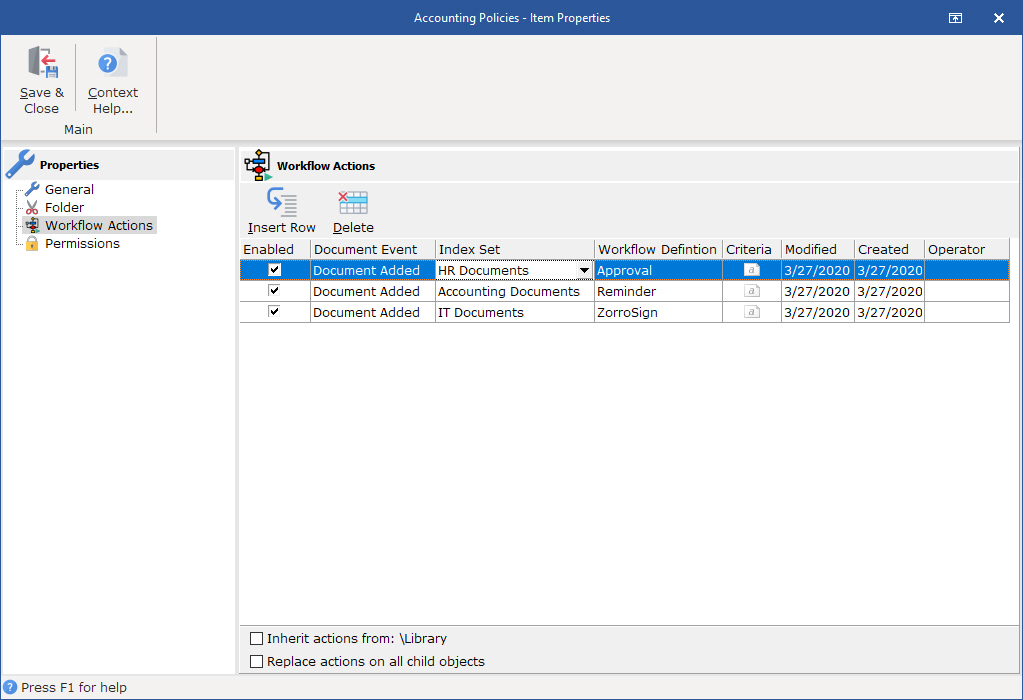
On the Ribbon
Delete - To delete a workflow action, highlight the row and click
Append Row - To add a new workflow action
Workflow Action Grid
Document Event -
Document Added: When a document is added to this folder, run the associated workflow, depending on the row's other rules.
Document Index Modified - When the a value in the index set of a document is modified, run the associated workflow, depending on the row's other rules.
Index Set - Choose the index set the document must be in for the workflow action to run. For example, if you would like all documents associated with the HR Documents Index Set to run a particular workflow, choose that index set.
Workflow Definition - Automatically run this workflow on a document matching the criteria of the rules defined in this row.
Criteria - Add logic to the rules in this row by evaluating index set values on separate lines. For example, if you would like for the workflow to run only when the Status field value has changed to 'New' and the Invoice number is not zero, you would type:
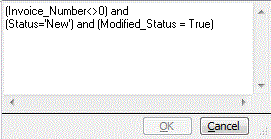
The logic must be entered in properly for the compiler to recognize your statements. You can use and/or logic operands, as shown above.
1. You must place each workflow variable that you are evaluating in parentheses ( ).
2. When using Index Set Field uses an underscore _ to fill in spaces such as in "Invoice Number" should be Invoice_Number".
3. Use single quotes ' ' when looking for a text value.
See above image for an example of each of these critical rules.
To enable a workflow action to executing only when field valued has been change and to avoid recursive events, append the word Modified before the field name e.g. (Status, Modified_Status) See example above. Use this feature insures that workflow are execute only when expected and not recursive.
*Tip: Use the "Field Values" column in the Library Event Log to see what values you can evaluate in the Criteria column of workflow actions. Color Lookup editors and other use special values and may not be stored as they appear on the screen.
Modified - Date and time the workflow action was last modified.
Created - Date and time the workflow action was created.
Operator - Name of the user who created the workflow action.
How to apply workflow actions to the folder hierarchy:
Workflow actions can be defined similarly to how security is applied in the library hierarchy. By default DocuXplorer folders inherit workflow actions from their parent object. A parent object is the DocuXplorer object directly above it in the hierarchy. As new objects are created they inherit the Users and Groups with their associated workflow actions from their parent object. You can break an inheritance chain at any level by unchecking the checkbox to "Inherit actions from .... " at the bottom of the workflow actions screen. That object can then become the parent of a new inheritance chain by choosing to "Replace actions on all child objects", making it the parent of the objects below it.
For example:
A law firm has setup all of their workflow actions in the Library object. When they create a new Cabinet it will automatically inherit the same workflow actions that were set for the Library object - "Inheritance from a Parent Object". When additional Drawers in the new Cabinet are created, the Drawers will inherit their workflow action from the Cabinet object. The concept of "inheritance" flows down to Document object which is the lowest object in the Library hierarchy.
Changes can only be made by users with Administrator rights or Workflow Administrator rights.
Important: To make a change in user/group permissions at any object below the Library object you must uncheck the "Inherit actions from parent" item. If left checked changes will be overridden by permission inheritance from the parent object.