
This Help topic refers to the following editions:
þ Enterprise þProfessional þ Personal þ Small Business
Welcome to DocuXplorer, the most flexible and easiest to use document management and archiving software available today. DocuXplorer solves the problems faced using a manual paper document filing system alongside an electronic document system by:
Providing an electronic document management system that is easy to learn and use
Complying with government regulations concerning financial documents (Sarbanes-Oxley, SEC and FINRA regulations),manufacturing documentation (ISO) and patient and client confidentiality (HIPAA)
Freeing up costly storage space and drastically reducing the costs of paper document copying and distribution
Combining both computer-generated and paper documents in a secure and effective document storage and retrieval system
Providing multiple methods of adding documents and indexing information quickly and easily
Providing the ability to batch scan documents
Providing complete indexing with auto indexing features allowing for fast and accurate retrieval of related documents based on a query by word or phrase
Allowing full text search of scanned image and electronic document content
Search engine allows Boolean and Proximity searches
Eliminating time-consuming physical searches due to misfiled or lost documents
Allowing the creation of workflows using DocuXplorer's exclusive " Saved Search Documents"
Extending workflows outside DocuXplorer to the desktop or as an attachment to an e-mail
Providing the ability to export workflows as Saved Search Documents to the computer's Desktop to automatically run DocuXplorer and open the workflow
Allowing users to e-mail workflows as attachments to notify coworkers that documents are ready for viewing or modification
Allowing users to revise, create versions, annotate and share documents with a workgroup
Allowing users to save electronic documents in the same location as scanned-in paper documents
Providing extended database capabilities to store data records along with documents
Providing extensive security measures to keep confidential documents safe from prying eyes
Keeping an audit trail of every action taken on or with a document
Providing easy access via the Internet for remote computers
Allowing the import of index data from external sources to reduce index data input time
Allowing users to see who has viewed, modified, e-mailed or printed any document using the Document Event Log
DocuXplorer Personal - a single user edition of the program that runs on a single computer. Personal has all the features needed for personal use.
DocuXplorer Professional - a single-user edition of the program that runs on a single computer. Professional has all the features found in Enterprise including full security, document event logs and more.
DocuXplorer Enterprise - a multi-user document management system that is fully featured. Enterprise licensing is by concurrent
user so that the program can be installed on every computer in an organization but only licenses for thee number of simultaneous users need to be purchased. DocuXplorer Enterprise is scalable from one to thousands of users.
DocuXplorer can normally be run using existing hardware: Windows 2003 or later operating system with Internet Explorer 7 and .Net Framework 2.0 installed prior to the installation of DocuXplorer. Workstations require at least 256 MB RAM (512 MB or more Recommended). For multiple users, a network server running Microsoft Server, Novell, or Linux network operating system and Sybase Advantage Database server software. If there is a large number of documents to store, it may be advisable to add a large hard drive to the network for document storage. As with any enterprise, an adequate backup system should be in place. A scanner with an auto-document feeder is required to store paper documents; scanner speed will depend on daily scanning needs.
DocuXplorer is modeled on the same physical dynamics you use in your existing office environment. Storing and finding documents is accomplished using standard Windows conventions and a familiar hierarchical tree structure in a Virtual Library that contains Cabinets. Cabinets contain Drawers. Drawers contain Folders that hold Child Folders and/or Documents .
DocuXplorer uses no proprietary formats: all documents are stored in the database in their original format and can be exported from the database back to a hard drive. Documents are secured within the database for easy administration of user permissions. The database also provides a Document Event Log as an audit trial of every event performed on a document as well as who executed the event (digital signature) and the time and date the event occurred.
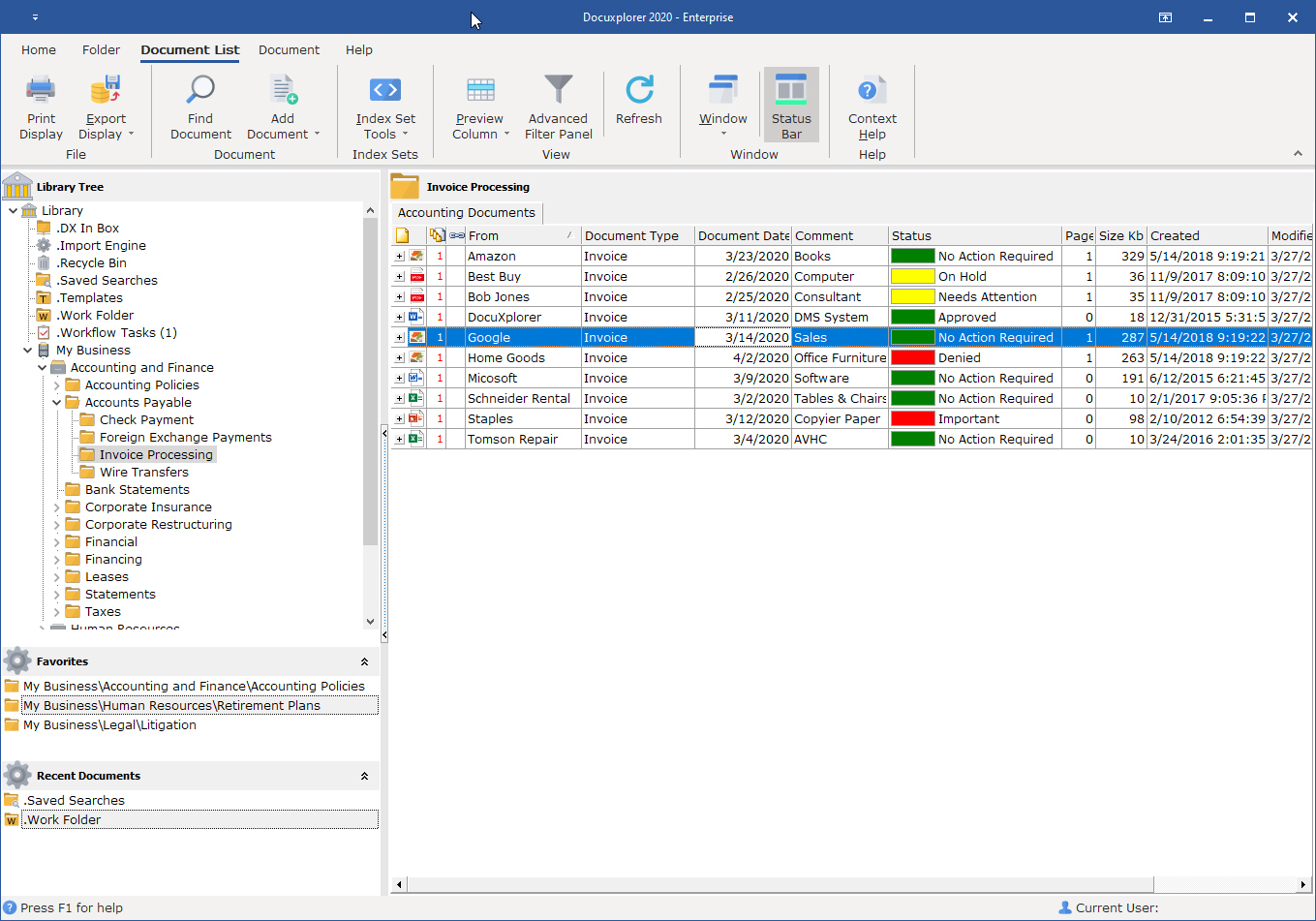
The DocuXplorer Desktop is central to all your interaction with the program and with DocuXplorer’s ability to easily create an effective index structure the program allows you to retrieve any document in seconds. Easily move and copy documents using standard Windows conventions. The Desktop also contains powerful features to sort and group documents in a folder by simply dragging and dropping the folder’s column headers. Summary Footer Fields can be added to view the sum, minimum, maximum, count, and average of a column.
This Help topic refers to the following editions: þ Enterprise þ Professional
DocuXplorer provides powerful security and audit trail that is in compliance with HIPAA, SEC, FINRA and ISO regulation. Security is based on Users/Groups with permissions to be set for almost every function of the program including the ability to make DocuXplorer objects: Cabinets, Drawers, Folders, Documents, and Fields invisible to a user based on log-in. The Document Event Log provides an audit trail on every action taken to a document, the operator who performed the action, and the time and date it occurred.
Adding a document is easy and fast: scan in paper documents individually or in batches, import electronic documents, print images of documents from any Windows program, use the Send To command in Windows Explorer to open DocuXplorer and import the document to a DocuXplorer Folder, or use the DX Inbox to import documents directly from any folder on your network or local drives by simply dragging and dropping the document to a DocuXplorer Folder. Then define those documents using Heads-up indexing - adding a document to DocuXplorer displays a Document Window where you can view image or associated application documents while you index them. The DocuXplorer Print Driver can add any printable document to the DocuXplorer Library as a PDF.
DocuXplorer Folders store scanned paper documents as either TIFF or PDF along with any computer-generated file. With the DocuXplorer Print Driver you can convert stored documents to PDF format or merge multiple stored documents into a single PDF.
DocuXplorer integrates with MS Office products: Outlook, Word, Excel and PowerPoint for seamless workflow. DocuXplorer place a toolbar in Office programs that allow users to save document and e-mails directly to DocuXplorer, As an option you can even set the program to force users to save documents directly to DocuXplorer to assure that all documents are managed within the document management system and are not left outside without an audit trail or security.
Profile documents with multiple user-defined index fields in an Index Set. DocuXplorer allows up to thirty-three user-defined index fields in each Index Set. To speed index data entry use Auto-Indexing Variables to automatically populate index fields. Configure DocuXplorer precisely to your needs, to provide quick access to all your documents.
DocuXplorer provides auto-complete Static Data Fields to create lists of specific relevant data and auto-complete Dynamic Data Fields to enter data in a field once and automatically fill the field from the history list as you start to type. Users can also use auto indexing features to automatically input index data based on a predetermined set of variables for a field including incremental numbering, date, time, document location, e-mail to, e-mail from, and more. DocuXplorer makes index data input quick, accurate and easy.
Quickly retrieve documents using the Find Dialog reached by the Find Document button on the Icon Toolbar.
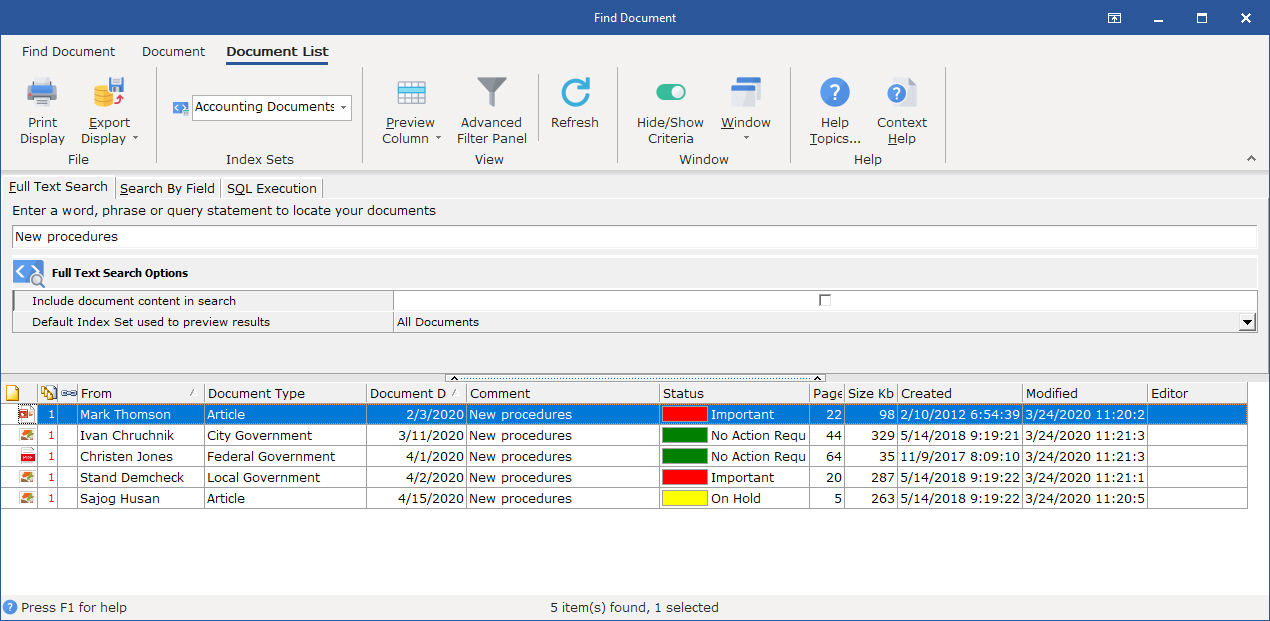
The Search Engine allows for Full Text Searches, Proximity Searches, Index Searches and Saved Searches.
Use the Image Document Window to view documents that are image files, either scanned in or imported to the database. PDF and Associated Application documents will open the DocuXplorer Associated Application Window for preview during indexing. Computer-generated documents launch their native programs for viewing and editing just as they do in Windows Explorer after adding the document.
This Help topic refers to the following editions: þ Enterprise þ Professional
Create workflows in DocuXplorer using Index Fields and Saved Search Documents. To create a workflow a user would create a field for an "Assigned To" name of a user or group and a field for Document Status with a list of statuses specific to your business process such as Requires Review, Needs Action, Ready to Pay,Completed, etc. Searches can then be created for documents from a specific user and a document status (for example: All documents for John and Requires Review). These queries are then saved in DocuXplorer as Saved Search Documents. The Saved Search Documents can be added to any DocuXplorer folder or exported to a hard drive or workstation Desktop. Double clicking on the Saved Search Document will run DocuXplorer and display the search result. Save Search Documents can also be attached to an e-mail to notify users that documents are ready for viewing or modification.
A powerful feature of DocuXplorer are the Annotation tools. Users can use DocuXplorer to annotate any image document while keeping the integrity of the original document intact. Print documents if needed with or without annotations.
This Help topic refers to the following editions: þ Enterprise þ Professional
Make changes to a document and DocuXplorer will automatically save those changes with the time, date and author of the edited copy as a edition of the original. Check a document out of the Library to make your edits and users, other than the administrator, can only view the document but cannot edit it until you have checked it back in.
Index Information Only documents provide users with a method of storing and tracking data that does not have an image or computer-generated file attached.
Tip:
Use this feature to store data when you have not yet received the paper document - add the Index Information Only document then add the image of the paper document at a later time.
This Help topic refers to the following editions: þ Enterprise
Using our client/server technology you can install a DocuXplorer client to any computer and have access to your documents anywhere you have an Internet connection.